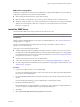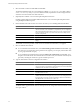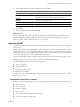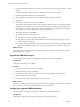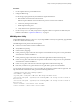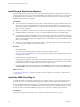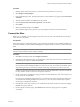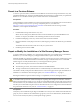5.0
Table Of Contents
- Site Recovery Manager Administration Guide
- Contents
- About This Book
- Administering VMware vCenter Site Recovery Manager
- Installing and Updating Site Recovery Manager
- Configuring the SRM Database
- About the vSphere Replication Management Database
- Install the SRM Server
- Upgrading SRM
- Install Storage Replication Adapters
- Install the SRM Client Plug-In
- Connect the Sites
- Revert to a Previous Release
- Repair or Modify the Installation of a Site Recovery Manager Server
- Install the SRM License Key
- Establishing Inventory Mappings and Placeholder Datastores
- Configuring Array-Based Protection
- Installing vSphere Replication Servers
- Creating Protection Groups and Replicating Virtual Machines
- Limitations to Protection and Recovery of Virtual Machines
- Create Array-Based Protection Groups
- Create vSphere Replication Protection Groups
- Configure Replication for a Single Virtual Machine
- Configure Replication for Multiple Virtual Machines
- Replicate Virtual Machines Using Physical Couriering
- Move a Virtual Machine to a New vSphere Replication Server
- Apply Inventory Mappings to All Members of a Protection Group
- Recovery Plans and Reprotection
- Customizing Site Recovery Manager
- Customizing a Recovery Plan
- Configure Protection for a Virtual Machine or Template
- Configure Resource Mappings for a Virtual Machine
- Configure SRM Alarms
- Working with Advanced Settings
- Troubleshooting SRM
- Index
11 Type the SRM database configuration information and click Next.
Option Action
Database Client
Select a database client type from the drop-down menu.
Data Source Name
Select an existing DSN from the drop-down menu,. You can also click ODBC
DSN Setup to view existing DSNs or create a system DSN.
Username
A user ID valid for the specified database.
Password
Password for the specified user ID.
Connection Count
Initial connection pool size.
Max Connections
Maximum number of database connections that can be open simultaneously.
12 Click Install.
13 When the installation is finished, click Finish.
What to do next
You can install SRAs at each site for array-based replication or install and configure vSphere Replication
Management Servers for vSphere Replication. See “Install Storage Replication Adapters,” on page 38 or
“Deploy a vSphere Replication Management Server,” on page 52.
Upgrading SRM
You can use the SRM 5.0 installer to update existing installations, while preserving work done to configure
site protection.
SRM 5.0 supports upgrading existing SRM 4.1 and 4.1.1 deployments. Versions of SRM from before 4.1 must
be upgraded to version 4.1 or 4.1.1 before upgrading to 5.0. SRM 4.1, 4.1.1, and 5.0 run only on 64-bit operating
systems, but previous versions of SRM may be installed on 32-bit operating systems. Keep this in mind when
you consider upgrading from versions of SRM from 4.0 and earlier.
For the supported upgrade paths for SRM 5.0 update releases, see the release notes for those update releases.
The SRM upgrade process preserves existing information about SRM configurations.
The SRM upgrade progresses through the following phases:
n
Prepare for Upgrade
n
Upgrade SRM Servers
n
Upgrade the vSphere Client
n
Configure the installation
To return to 4.1 or 4.1.1 after the SRM Server upgrade has completed, restore the database and re-install the
SRM 4.1 or 4.1.1 server.
Information Supported for Transfer
Information from existing installations is preserved during upgrade to SRM 5.0. This includes the following:
n
Datastore groups
n
Protection groups
n
Inventory mappings
n
Recovery plans
n
IP customizations for individual virtual machines
n
Custom roles and their memberships
Chapter 2 Installing and Updating Site Recovery Manager
VMware, Inc. 33