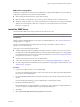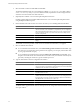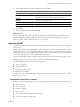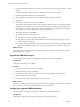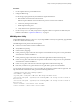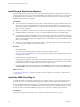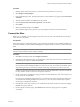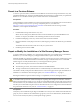5.0
Table Of Contents
- Site Recovery Manager Administration Guide
- Contents
- About This Book
- Administering VMware vCenter Site Recovery Manager
- Installing and Updating Site Recovery Manager
- Configuring the SRM Database
- About the vSphere Replication Management Database
- Install the SRM Server
- Upgrading SRM
- Install Storage Replication Adapters
- Install the SRM Client Plug-In
- Connect the Sites
- Revert to a Previous Release
- Repair or Modify the Installation of a Site Recovery Manager Server
- Install the SRM License Key
- Establishing Inventory Mappings and Placeholder Datastores
- Configuring Array-Based Protection
- Installing vSphere Replication Servers
- Creating Protection Groups and Replicating Virtual Machines
- Limitations to Protection and Recovery of Virtual Machines
- Create Array-Based Protection Groups
- Create vSphere Replication Protection Groups
- Configure Replication for a Single Virtual Machine
- Configure Replication for Multiple Virtual Machines
- Replicate Virtual Machines Using Physical Couriering
- Move a Virtual Machine to a New vSphere Replication Server
- Apply Inventory Mappings to All Members of a Protection Group
- Recovery Plans and Reprotection
- Customizing Site Recovery Manager
- Customizing a Recovery Plan
- Configure Protection for a Virtual Machine or Template
- Configure Resource Mappings for a Virtual Machine
- Configure SRM Alarms
- Working with Advanced Settings
- Troubleshooting SRM
- Index
DB2 Server Configuration
A DB2 Server configuration must meet specific requirements to support VRM. DB2 Server has the following
configuration requirements when used as the VRM database.
n
When creating the database instance, specify utf-8 encoding.
n
DB2 uses Windows authentication, so you must specify the database owner as a domain account.
n
VRMS uses temporary tables, so you must verify that the user account that you use to log in to the VRMS
database can create temporary tables. See “Configuration of the VRMS Database Fails with DB2
Databases,” on page 104.
Install the SRM Server
You must install an SRM server at the protected site and at the recovery site.
NOTE If you are upgrading an existing SRM installation, see “Update the SRM Server,” on page 35.
Prerequisites
Configure and start the SRM database service before you install the SRM server. See “About the Site Recovery
Manager Database,” on page 16.
Provide a 32-bit System DSN. For information about creating a 32-bit DSN on a 64-bit system, see
http://kb.vmware.com/kb/1010401.
Verify that you have the following information:
n
The fully qualified domain name (FQDN) or IP address of the site’s vCenter server. The server must be
running and accessible during SRM installation.Use the same type of addressing in all cases. Using FQDNs
is preferred, but if that is not universally possible, use IP addresses for all cases. See “Requirements When
Using Public Key Certificates,” on page 19.
n
The user name and password of the vCenter administrator.
n
A user name and password for the SRM database. See “Configuring the SRM Database,” on page 28.
n
If you are using certificate-based authentication, the pathname to an appropriate certificate file. See “SRM
Authentication,” on page 18.
Procedure
1 Log in to the machine on which you are installing SRM.
Use an account with sufficient privileges. This account is often an Active Directory domain administrator,
but can also be a local administrator.
2 Download the SRM installation file to a folder on the machine, or open a folder on the network that contains
this file.
For faster starting and installing, copy the installation file to a local temporary folder.
3 Double-click the SRM installer icon.
If the installer detects an existing installation, verify that you want to update the existing installation. If
you want to update an existing installation, stop installing the SRM server.
4 Click Next .
5 Select I agree to the terms in the license agreement and click Next.
Chapter 2 Installing and Updating Site Recovery Manager
VMware, Inc. 31