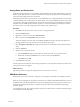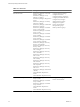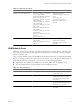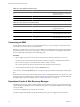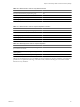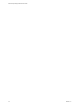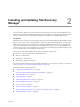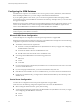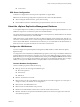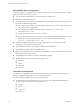5.0
Table Of Contents
- Site Recovery Manager Administration Guide
- Contents
- About This Book
- Administering VMware vCenter Site Recovery Manager
- Installing and Updating Site Recovery Manager
- Configuring the SRM Database
- About the vSphere Replication Management Database
- Install the SRM Server
- Upgrading SRM
- Install Storage Replication Adapters
- Install the SRM Client Plug-In
- Connect the Sites
- Revert to a Previous Release
- Repair or Modify the Installation of a Site Recovery Manager Server
- Install the SRM License Key
- Establishing Inventory Mappings and Placeholder Datastores
- Configuring Array-Based Protection
- Installing vSphere Replication Servers
- Creating Protection Groups and Replicating Virtual Machines
- Limitations to Protection and Recovery of Virtual Machines
- Create Array-Based Protection Groups
- Create vSphere Replication Protection Groups
- Configure Replication for a Single Virtual Machine
- Configure Replication for Multiple Virtual Machines
- Replicate Virtual Machines Using Physical Couriering
- Move a Virtual Machine to a New vSphere Replication Server
- Apply Inventory Mappings to All Members of a Protection Group
- Recovery Plans and Reprotection
- Customizing Site Recovery Manager
- Customizing a Recovery Plan
- Configure Protection for a Virtual Machine or Template
- Configure Resource Mappings for a Virtual Machine
- Configure SRM Alarms
- Working with Advanced Settings
- Troubleshooting SRM
- Index
Microsoft SQL Server Configuration
A Microsoft SQL Server configuration must meet specific requirements to support VRM. You must configure
these requirements in Microsoft SQL Server.
n
You can use either a named instance or the default instance of SQL Server.
n
Enable TCP on the database instance.
n
Use a static TCP port, for example set to the default of 1433. Alternatively, to use dynamic TCP ports, you
must perform additional configuration.
n
Use a named instance of SQL Server rather than the default instance. You can only use dynamic ports
with a named instance of SQL Server.
n
In the DB URL in the VRMS configuration interface, replace port=
port_number
with
instanceName=
instance_name
.
n
Verify that the SQL Server Browser service is running.
n
The SQL Server Browser runs on port 1434. Use the PortQuery tool from a remote machine to check
that the port on which the SQL Server Browser service runs is not blocked by a firewall.
PortQry.exe -n
Machine_Name
-p UDP -e 1434
n
Because the VRMS and the database server run on different hosts, you must use mixed mode
authentication and not Windows Authentication.
n
The VRM database requires a security login with SQL Server Authentication.
n
The VRM database login must be the database owner.
n
Because it is the database owner, the login maps to the database user dbo and uses the dbo schema. Keep
the dbo user and dbo schema settings.
n
The VRM database user must have database administrator privileges.
n
The VRM database user must have the following permissions:
n
bulk insert
n
connect
n
create table
n
create view
Oracle Server Configuration
An Oracle Server configuration must meet specific requirements to support VRM. Oracle Server has the
following configuration requirements when used as the VRM database.
n
When creating the database instance, specify utf-8 encoding.
n
The VRM database user (the database user name you supply when configuring the SRM database
connection) must be granted the following permissions:
n
connect
n
resource
n
create session
n
create view
Site Recovery Manager Administration Guide
30 VMware, Inc.