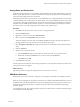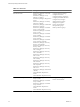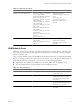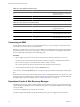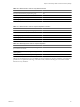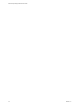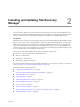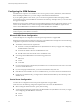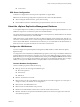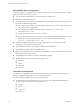5.0
Table Of Contents
- Site Recovery Manager Administration Guide
- Contents
- About This Book
- Administering VMware vCenter Site Recovery Manager
- Installing and Updating Site Recovery Manager
- Configuring the SRM Database
- About the vSphere Replication Management Database
- Install the SRM Server
- Upgrading SRM
- Install Storage Replication Adapters
- Install the SRM Client Plug-In
- Connect the Sites
- Revert to a Previous Release
- Repair or Modify the Installation of a Site Recovery Manager Server
- Install the SRM License Key
- Establishing Inventory Mappings and Placeholder Datastores
- Configuring Array-Based Protection
- Installing vSphere Replication Servers
- Creating Protection Groups and Replicating Virtual Machines
- Limitations to Protection and Recovery of Virtual Machines
- Create Array-Based Protection Groups
- Create vSphere Replication Protection Groups
- Configure Replication for a Single Virtual Machine
- Configure Replication for Multiple Virtual Machines
- Replicate Virtual Machines Using Physical Couriering
- Move a Virtual Machine to a New vSphere Replication Server
- Apply Inventory Mappings to All Members of a Protection Group
- Recovery Plans and Reprotection
- Customizing Site Recovery Manager
- Customizing a Recovery Plan
- Configure Protection for a Virtual Machine or Template
- Configure Resource Mappings for a Virtual Machine
- Configure SRM Alarms
- Working with Advanced Settings
- Troubleshooting SRM
- Index
n
create session
DB2 Server Configuration
A DB2 Server configuration must meet specific requirements to support SRM.
DB2 Server has the following configuration requirements when used as the SRM database:
n
When creating the database instance, specify utf-8 encoding.
n
Because DB2 uses Windows authentication, specify the database owner as a domain account.
About the vSphere Replication Management Database
To use vSphere Replication with SRM, you will need vSphere Replication Management (VRM) Servers. Each
VRM Server requires its own database, separate from the SRM database.
The vSphere Replication Management (VRM) database is a critical part of any VRM installation. The database
schema must be created before you can install VRM.
VRM cannot use the vCenter database because it has different database schema requirements, although you
can use the vCenter database server to create and support the VRM database. Each VRM site requires its own
instance of the VRM database. The database must exist before you can install VRM . If the VRM database at
either site becomes corrupted, the VRM servers at both sites will shut down.
Configure the VRM Database
You must configure the vSphere Replication Management (VRM) database to enable VRM and vSphere
Replication (VR).
To configure the common VRM Server (VRMS) database properties you have to go to the VRMS VAMI (Virtual
Appliance Management Interface) by navigating your browser to the VRMS URL and port number, which is
8080. Alternately you can navigate to the VRMS VAMI by clicking on the Configure VRM Server link available
in the SRM UI. You must configure each VRMS site separately. If you reinitialize the database after you deploy
VRMS, you must go to the VRMS VAMI to re-setup the VRM to use the new database connection.
Common Database Configurations
Common database properties include the following.
n
DB Type: Choose one of the supported database types.
n
Microsoft SQL Server
n
Oracle Server
n
DB2 Server
n
DB Host: The database server URL.
n
DB Port: When you select your database type a default port value will be suggested. You can keep it or
change it to match your database server configuration.
n
DB Username: The VRM database user.
n
DB Password: The VRM database user password.
n
DB Name: The VRM database schema name. Create the schema name in advance.
n
DB URL: This URL is auto-generated and hidden by default. Advanced users might want to fine-tune
other database properties.
Chapter 2 Installing and Updating Site Recovery Manager
VMware, Inc. 29