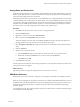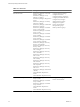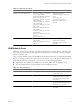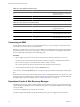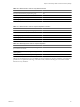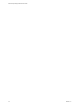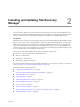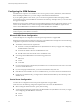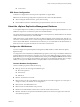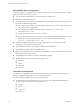5.0
Table Of Contents
- Site Recovery Manager Administration Guide
- Contents
- About This Book
- Administering VMware vCenter Site Recovery Manager
- Installing and Updating Site Recovery Manager
- Configuring the SRM Database
- About the vSphere Replication Management Database
- Install the SRM Server
- Upgrading SRM
- Install Storage Replication Adapters
- Install the SRM Client Plug-In
- Connect the Sites
- Revert to a Previous Release
- Repair or Modify the Installation of a Site Recovery Manager Server
- Install the SRM License Key
- Establishing Inventory Mappings and Placeholder Datastores
- Configuring Array-Based Protection
- Installing vSphere Replication Servers
- Creating Protection Groups and Replicating Virtual Machines
- Limitations to Protection and Recovery of Virtual Machines
- Create Array-Based Protection Groups
- Create vSphere Replication Protection Groups
- Configure Replication for a Single Virtual Machine
- Configure Replication for Multiple Virtual Machines
- Replicate Virtual Machines Using Physical Couriering
- Move a Virtual Machine to a New vSphere Replication Server
- Apply Inventory Mappings to All Members of a Protection Group
- Recovery Plans and Reprotection
- Customizing Site Recovery Manager
- Customizing a Recovery Plan
- Configure Protection for a Virtual Machine or Template
- Configure Resource Mappings for a Virtual Machine
- Configure SRM Alarms
- Working with Advanced Settings
- Troubleshooting SRM
- Index
Installing and Updating Site Recovery
Manager 2
You must install an SRM server at the protected site and also at the recovery site. After the SRM servers are
installed, you can download the SRM client plug-in from either SRM server using the Manage Plugins menu
from your vSphere Client. You use the SRM client plug-in to configure and manage SRM at each site.
Prerequisites
SRM requires that a vCenter Server be installed at each site prior to installing SRM. The SRM installer must be
able to connect with this server during installation. VMware recommends installing SRM on a system that is
different from the system where vCenter Server is installed. If SRM and vCenter Server are installed on the
same system, administrative tasks might become more difficult to perform. If you are upgrading SRM, only
protection groups and recovery plans that are in a valid state are saved during the upgrade. Protection groups
or recovery plans that are in an invalid state are discarded.
The system on which SRM is installed has the following hardware requirements:
n
Processor – 2.0GHz or higher Intel or AMD x86 processor
n
Memory – 2GB minimum
n
Disk Storage – 5GB minimum
n
Networking – Gigabit recommended
For current information about supported platforms and databases, see the Site Recovery Manager Compatibility
Matrixes, at http://www.vmware.com/support/pubs/srm_pubs.html.
This chapter includes the following topics:
n
“Configuring the SRM Database,” on page 28
n
“About the vSphere Replication Management Database,” on page 29
n
“Install the SRM Server,” on page 31
n
“Upgrading SRM,” on page 33
n
“Install Storage Replication Adapters,” on page 38
n
“Install the SRM Client Plug-In,” on page 38
n
“Connect the Sites,” on page 39
n
“Revert to a Previous Release,” on page 40
n
“Repair or Modify the Installation of a Site Recovery Manager Server,” on page 40
n
“Install the SRM License Key,” on page 42
VMware, Inc.
27