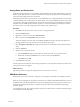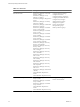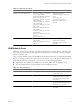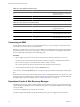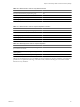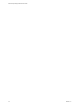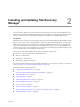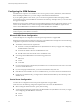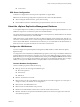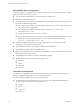5.0
Table Of Contents
- Site Recovery Manager Administration Guide
- Contents
- About This Book
- Administering VMware vCenter Site Recovery Manager
- Installing and Updating Site Recovery Manager
- Configuring the SRM Database
- About the vSphere Replication Management Database
- Install the SRM Server
- Upgrading SRM
- Install Storage Replication Adapters
- Install the SRM Client Plug-In
- Connect the Sites
- Revert to a Previous Release
- Repair or Modify the Installation of a Site Recovery Manager Server
- Install the SRM License Key
- Establishing Inventory Mappings and Placeholder Datastores
- Configuring Array-Based Protection
- Installing vSphere Replication Servers
- Creating Protection Groups and Replicating Virtual Machines
- Limitations to Protection and Recovery of Virtual Machines
- Create Array-Based Protection Groups
- Create vSphere Replication Protection Groups
- Configure Replication for a Single Virtual Machine
- Configure Replication for Multiple Virtual Machines
- Replicate Virtual Machines Using Physical Couriering
- Move a Virtual Machine to a New vSphere Replication Server
- Apply Inventory Mappings to All Members of a Protection Group
- Recovery Plans and Reprotection
- Customizing Site Recovery Manager
- Customizing a Recovery Plan
- Configure Protection for a Virtual Machine or Template
- Configure Resource Mappings for a Virtual Machine
- Configure SRM Alarms
- Working with Advanced Settings
- Troubleshooting SRM
- Index
Table 1-2. SRM Roles (Continued)
Role Privilege Action
SRM Recovery Plans Administrator Site Recovery Manager > Protection
Group > Assign to Plan
Site Recovery Manager > Protection
Group > Remove from Plan
Site Recovery Manager > Recovery
Plan > Configure
Site Recovery Manager > Recovery
Plan > Commands
Site Recovery Manager > Recovery
Plan > Create
Site Recovery Manager > Recovery
Plan > Modify
Site Recovery Manager > Recovery
Plan > Remove
Site Recovery Manager > Recovery
Plan > Test
Resource > Recovery Use
Manage recovery plans
Add protection groups to recovery
plans
Test recovery plans
Cancel recovery plan test
Edit virtual machine recovery
properties
SRM Test Administrator Site Recovery Manager > Recovery
plan > Modify
Site Recovery Manager > Recovery
plan > Test
Test recovery plans
Cancel recovery plans test
Edit virtual machine recovery
properties
SRM Network Ports
SRM servers use several network ports to communicate with each other, with client plug-ins, and with vCenter.
If any of these ports are in use by other applications or are blocked on your network, you must reconfigure
SRM to use different ones.
Table 1-3 lists the default network ports the SRM uses for intrasite (between hosts at a single site) and intersite
(between hosts at the protected and recovery sites) communications. You can change these defaults when you
install SRM. Beyond these standard ports, you must also ensure the following requirements.
n
vSphere Replication (VR) Servers and SRM servers have NFC traffic access to target ESX servers.
n
Any network requirements of your particular array-based replication are met.
Table 1-3. SRM Network Ports
Default Port Protocol or Description Endpoints or Consumers
80 All traffic to SRM servers through the
vCenter Server proxy.
8095 SOAP SRM server and vCenter Server
(intrasite only). This port must be
accessible from the vCenter Server
proxy system.
9085 HTTP vCenter Server (for plug-in download).
This port must be accessible from the
vCenter Server proxy system.
9007 SOAP Used by external API clients for task
automation.
Chapter 1 Administering VMware vCenter Site Recovery Manager
VMware, Inc. 23