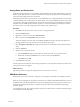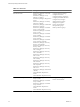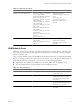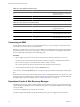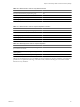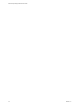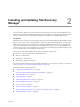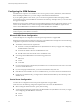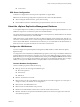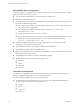5.0
Table Of Contents
- Site Recovery Manager Administration Guide
- Contents
- About This Book
- Administering VMware vCenter Site Recovery Manager
- Installing and Updating Site Recovery Manager
- Configuring the SRM Database
- About the vSphere Replication Management Database
- Install the SRM Server
- Upgrading SRM
- Install Storage Replication Adapters
- Install the SRM Client Plug-In
- Connect the Sites
- Revert to a Previous Release
- Repair or Modify the Installation of a Site Recovery Manager Server
- Install the SRM License Key
- Establishing Inventory Mappings and Placeholder Datastores
- Configuring Array-Based Protection
- Installing vSphere Replication Servers
- Creating Protection Groups and Replicating Virtual Machines
- Limitations to Protection and Recovery of Virtual Machines
- Create Array-Based Protection Groups
- Create vSphere Replication Protection Groups
- Configure Replication for a Single Virtual Machine
- Configure Replication for Multiple Virtual Machines
- Replicate Virtual Machines Using Physical Couriering
- Move a Virtual Machine to a New vSphere Replication Server
- Apply Inventory Mappings to All Members of a Protection Group
- Recovery Plans and Reprotection
- Customizing Site Recovery Manager
- Customizing a Recovery Plan
- Configure Protection for a Virtual Machine or Template
- Configure Resource Mappings for a Virtual Machine
- Configure SRM Alarms
- Working with Advanced Settings
- Troubleshooting SRM
- Index
Assign Roles and Permissions
Permission assignments apply on a per-site basis. After installation only vCenter Administrators can log into
SRM. To allow other users access, vCenter Administrators must grant them permissions in the SRM UI. You
must add corresponding permission on both sites.
SRM requires permissions on vCenter objects as well as SRM objects. To configure permissions on the remote
vCenter installation, start another instance of vSphere Client. You can change SRM permissions from the same
UI on both sites after pairing. SRM augments vCenter roles and permissions with additional ones that allow
detailed control over SRM specific tasks and operations. You can use the SRM Assign Permissions window
the same way that you use the Assign Permissions window in the vSphere Client.
Procedure
1 Click Sites, and select the site for which you want to assign permissions.
2 Click the Permissions tab.
3 Right-click one of the items and click Add Permission.
4 Select a role from the Assigned Role drop-down menu.
This menu displays all the roles that are available from SRM and vCenter. When the role appears, the
privileges granted to the role are listed in the section below the role title.
5 Select Propagate to Child Objects to apply the selected role to all child objects of the selected inventory
object.
6 Click the Add button.
7 Identify a user or group for the role.
a From the Domain drop-down menu, select the domain where the user or group is located.
b Either enter a name in the Search text box or select a name from the Name list.
c Click Add and click OK.
8 Click OK to finish the task.
The list of permissions references all users and groups that have roles assigned to the object and where in the
hierarchy those roles are assigned.
What to do next
Repeat the procedure to assign roles and permissions to users at the recovery site.
SRM Roles Reference
SRM includes a set of roles. Each role is assigned a set of privileges, which enable the completion of actions.
Roles may have overlapping sets of privileges and actions. For example, both the SRM Administrator role and
the SRM Protection Groups Administrator have the Create privilege for protection groups for Site Recovery
Manager. This privilege enables them to complete one aspect of the set of tasks that make up managing
protection groups.
The complete list of roles, the privileges granted to those roles, and the actions associated with those privileges
are described in the following table.
Chapter 1 Administering VMware vCenter Site Recovery Manager
VMware, Inc. 21