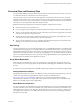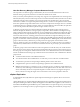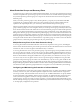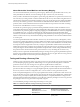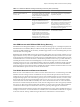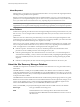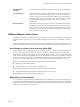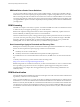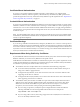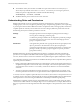5.0
Table Of Contents
- Site Recovery Manager Administration Guide
- Contents
- About This Book
- Administering VMware vCenter Site Recovery Manager
- Installing and Updating Site Recovery Manager
- Configuring the SRM Database
- About the vSphere Replication Management Database
- Install the SRM Server
- Upgrading SRM
- Install Storage Replication Adapters
- Install the SRM Client Plug-In
- Connect the Sites
- Revert to a Previous Release
- Repair or Modify the Installation of a Site Recovery Manager Server
- Install the SRM License Key
- Establishing Inventory Mappings and Placeholder Datastores
- Configuring Array-Based Protection
- Installing vSphere Replication Servers
- Creating Protection Groups and Replicating Virtual Machines
- Limitations to Protection and Recovery of Virtual Machines
- Create Array-Based Protection Groups
- Create vSphere Replication Protection Groups
- Configure Replication for a Single Virtual Machine
- Configure Replication for Multiple Virtual Machines
- Replicate Virtual Machines Using Physical Couriering
- Move a Virtual Machine to a New vSphere Replication Server
- Apply Inventory Mappings to All Members of a Protection Group
- Recovery Plans and Reprotection
- Customizing Site Recovery Manager
- Customizing a Recovery Plan
- Configure Protection for a Virtual Machine or Template
- Configure Resource Mappings for a Virtual Machine
- Configure SRM Alarms
- Working with Advanced Settings
- Troubleshooting SRM
- Index
SRM and Other vCenter Server Solutions
You can run other VMware solutions such as vCenter Update Manager, vCenter Server Heartbeat, VMware
Fault Tolerance, and vCenter CapacityIQ in deployments that you protect using SRM. However, use caution
before connecting other VMware solutions to the vCenter Server instance to which the SRM server is connected.
Connecting other VMware solutions to the same vCenter Server instance as SRM might cause problems when
you upgrade SRM or vSphere. Check the compatibility and interoperability of these solutions with SRM before
you deploy them.
SRM Licensing
The SRM server requires a license key to operate. You install each SRM server with an evaluation license that
is valid for 60 days and supports protecting up to 75 virtual machines.
SRM uses the vSphere licensing infrastructure for license management. Additionally, vSphere needs to be
licensed sufficiently for SRM to protect and recover virtual machines.
After the evaluation license expires, existing protection groups remain protected and can be recovered, but
you cannot create new protection groups or modify existing ones until you obtain and assign a valid SRM
license key. VMware recommends that you obtain and assign SRM license keys as soon as possible after
installing SRM. You can obtain a license key from your VMware sales representative.
How License Keys Apply to Protected and Recovery Sites
SRM requires a license key that specifies the maximum number of protected virtual machines at a site. Larger
licenses are often required when protecting large numbers of virtual machines.
n
Install keys at one site to enable failover.
n
Install keys at both sites to enable bidirectional operation including reprotection.
If your SRM Servers are connected with linked vCenter Servers, the SRM servers can share the same license
key.
To obtain your license keys, go to the VMware Product Licensing Center
(http://www.vmware.com/support/licensing/index.html).
SRM licensing checks for a valid license whenever you add a virtual machine to or remove a virtual machine
from a protection group. If licenses are not in compliance, vSphere triggers a licensing alarm. VMware
recommends that you configure alerts for triggered licensing events so that licensing administrators are
notified by email.
SRM Authentication
All communications between SRM and vCenter Servers take place over a SSL connections and are authenticated
by public key certificates or stored credentials.
When you install an SRM server, you must choose either credential-based authentication or certificate-based
authentication. You cannot mix authentication methods between SRM servers at different sites and between
SRM and vCenter. By default, SRM uses credential-based authentication, but certificate-based authentication
can alternatively be selected. The authentication method you choose when installing the SRM server is used
to authenticate connections between the SRM servers at the protected and recovery sites, and between SRM
and vCenter.
Site Recovery Manager Administration Guide
18 VMware, Inc.