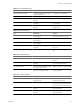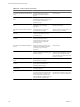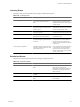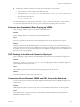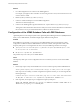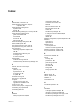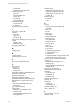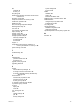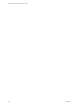5.0
Table Of Contents
- Site Recovery Manager Administration Guide
- Contents
- About This Book
- Administering VMware vCenter Site Recovery Manager
- Installing and Updating Site Recovery Manager
- Configuring the SRM Database
- About the vSphere Replication Management Database
- Install the SRM Server
- Upgrading SRM
- Install Storage Replication Adapters
- Install the SRM Client Plug-In
- Connect the Sites
- Revert to a Previous Release
- Repair or Modify the Installation of a Site Recovery Manager Server
- Install the SRM License Key
- Establishing Inventory Mappings and Placeholder Datastores
- Configuring Array-Based Protection
- Installing vSphere Replication Servers
- Creating Protection Groups and Replicating Virtual Machines
- Limitations to Protection and Recovery of Virtual Machines
- Create Array-Based Protection Groups
- Create vSphere Replication Protection Groups
- Configure Replication for a Single Virtual Machine
- Configure Replication for Multiple Virtual Machines
- Replicate Virtual Machines Using Physical Couriering
- Move a Virtual Machine to a New vSphere Replication Server
- Apply Inventory Mappings to All Members of a Protection Group
- Recovery Plans and Reprotection
- Customizing Site Recovery Manager
- Customizing a Recovery Plan
- Configure Protection for a Virtual Machine or Template
- Configure Resource Mappings for a Virtual Machine
- Configure SRM Alarms
- Working with Advanced Settings
- Troubleshooting SRM
- Index
Solution
1 Use a file management tool to connect to the VRMS appliance.
For example, you might use SCP or WinSCP. Connect using the root account, which is the same account
used to connect to VAMI.
2 Delete any files you find in /opt/vmware/vrms/logs.
3 Connect to VAMI and attempt to save the VRMS configuration.
This action recreates the SQL error.
4 Connect to the VRMS appliance again and find the hms.log file which is in /opt/vmware/vrms/logs.
This log file contains information about the error that just occurred. Use this information to troubleshoot
the connection issue, or provide the information to VMware for further assistance.
Configuration of the VRMS Database Fails with DB2 Databases
vSphere Replication creates temporary tables in the vSphere Replication Management Server (VRMS) database.
When you use a DB2 database, the database might require additional configuration.
Problem
If the VRMS user account that you use to log in to the VRMS database cannot create temporary tables,
configuration of VRMS can fail, the VRMS database can become unstable, and replication can fail. If the
temporary table space is not configured for this user account, the VRMS logs include error messages.
n
javax.persistence.PersistenceException: org.hibernate.exception.SQLGrammarException: could
not insert/select ids for bulk delete
n
DB2 SQL Error: SQLCODE=-204, SQLSTATE=42704
This problem only occurs when you use a DB2 database.
Cause
The temporary table space was not configured for the user account that you use to connect to the VRMS
database.
Solution
1 Run an SQL script to verify that the VRMS user account can create temporary tables in DB2 databases.
declare global temporary table testtable(foobar integer) on commit preserve rows not logged
If the script runs successfully, no further configuration is required. If it fails, you see a message like the
following message:
A default table space could not be found with a page size of at least "4096" that authorization
ID "HMS_PROT" is authorized to use. SQLCODE=-286, SQLSTATE=42727, DRIVER=4.11.69
2 If the script fails, run an SQL script to configure the temporary table space.
CREATE USER TEMPORARY TABLESPACE tbsp_temp_hms_prot MANAGED BY AUTOMATIC STORAGE GRANT USE OF
TABLESPACE tbsp_temp_hms_prot TO USER HMS_PROT
Site Recovery Manager Administration Guide
104 VMware, Inc.