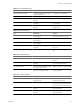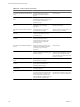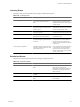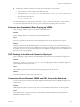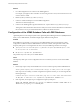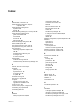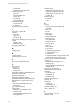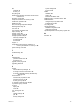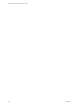5.0
Table Of Contents
- Site Recovery Manager Administration Guide
- Contents
- About This Book
- Administering VMware vCenter Site Recovery Manager
- Installing and Updating Site Recovery Manager
- Configuring the SRM Database
- About the vSphere Replication Management Database
- Install the SRM Server
- Upgrading SRM
- Install Storage Replication Adapters
- Install the SRM Client Plug-In
- Connect the Sites
- Revert to a Previous Release
- Repair or Modify the Installation of a Site Recovery Manager Server
- Install the SRM License Key
- Establishing Inventory Mappings and Placeholder Datastores
- Configuring Array-Based Protection
- Installing vSphere Replication Servers
- Creating Protection Groups and Replicating Virtual Machines
- Limitations to Protection and Recovery of Virtual Machines
- Create Array-Based Protection Groups
- Create vSphere Replication Protection Groups
- Configure Replication for a Single Virtual Machine
- Configure Replication for Multiple Virtual Machines
- Replicate Virtual Machines Using Physical Couriering
- Move a Virtual Machine to a New vSphere Replication Server
- Apply Inventory Mappings to All Members of a Protection Group
- Recovery Plans and Reprotection
- Customizing Site Recovery Manager
- Customizing a Recovery Plan
- Configure Protection for a Virtual Machine or Template
- Configure Resource Mappings for a Virtual Machine
- Configure SRM Alarms
- Working with Advanced Settings
- Troubleshooting SRM
- Index
n
To initiate the collection of SRM server log files from the Windows command line:
a Start a Windows command shell on the SRM server host.
b Change directory to C:\Program Files (x86)\VMware\VMware vCenter Site Recovery Manager\bin.
c Run the following command.
cscript srm-support.wsf
The individual log files are collected in a file named srm-support-
MM
-
DD
-
YYYY
-
HH
-
MM
.zip, where MM-DD-
YYYY-HH-MM indicates the month, day, year, hour, and minute when the log files were created.
Features Are Unavailable When Deploying VRMS
When you deploy VRMS, you get an error about unavailable features.
Problem
When you deply VRMS, an error appears about unavailable features.
Cause
This error is typically the result of the vCenter Management Web service being paused or stopped.
Solution
Attempt to start the vCenter Management Web service. If the service fails to start, confirm that Tomcat is
running on the server. If the server is installed, but not running, try starting the server. If attempting to start
the Tomcat server does not resolve the problem, the issue might be occurring because the vCenter Server has
the wrong version of Java installed.
OVF Package is Invalid and Cannot be Deployed
When you attempt to deploy OVF for the vSphere Replication Server, the OVF package error might occur.
Problem
The error OVF package is invalid and cannot be deployed might appear while you attempt to deploy the
vSphere Replication Management Server.
Cause
This problem is due to the vCenter Server port being changed from the default of 80.
Solution
If possible, change the vCenter Server port back to 80.
Connection Errors Between VRMS and SQL Cannot be Resolved
You get a connection error between the vSphere Replication Management Server (VRMS) and SQL that you
cannot resolve.
Problem
VRMS might not be able to connect to SQL, and you have insufficient information to solve this problem.
Cause
This problem can be caused by several issues, and initially available information about the problem is
insufficient to affect a resolution.
Chapter 9 Troubleshooting SRM
VMware, Inc. 103