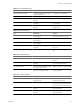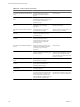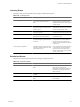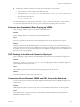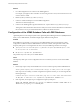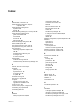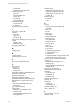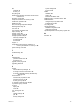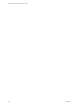5.0
Table Of Contents
- Site Recovery Manager Administration Guide
- Contents
- About This Book
- Administering VMware vCenter Site Recovery Manager
- Installing and Updating Site Recovery Manager
- Configuring the SRM Database
- About the vSphere Replication Management Database
- Install the SRM Server
- Upgrading SRM
- Install Storage Replication Adapters
- Install the SRM Client Plug-In
- Connect the Sites
- Revert to a Previous Release
- Repair or Modify the Installation of a Site Recovery Manager Server
- Install the SRM License Key
- Establishing Inventory Mappings and Placeholder Datastores
- Configuring Array-Based Protection
- Installing vSphere Replication Servers
- Creating Protection Groups and Replicating Virtual Machines
- Limitations to Protection and Recovery of Virtual Machines
- Create Array-Based Protection Groups
- Create vSphere Replication Protection Groups
- Configure Replication for a Single Virtual Machine
- Configure Replication for Multiple Virtual Machines
- Replicate Virtual Machines Using Physical Couriering
- Move a Virtual Machine to a New vSphere Replication Server
- Apply Inventory Mappings to All Members of a Protection Group
- Recovery Plans and Reprotection
- Customizing Site Recovery Manager
- Customizing a Recovery Plan
- Configure Protection for a Virtual Machine or Template
- Configure Resource Mappings for a Virtual Machine
- Configure SRM Alarms
- Working with Advanced Settings
- Troubleshooting SRM
- Index
Collecting SRM Log Files
SRM creates several log files that contain information that can help VMware Support diagnose problems. You
can use the SRM log collector to simplify log file collection.
The SRM server and client use different log files. The SRM server log files contain information about the server
configuration and messages related to server operations. The SRM client log files contain information about
the client configuration and messages related to client plug-in operations. The SRM plug-in logs are part of
the general logs produced by the vSphere client. As a result, collecting the vSphere client log files (together
with the vSphere log files) collects SRM plug-in log files. The SRM log collects or retrieves the files and collects
them in compressed file (zipped) which is placed in a location that you choose.
SRM also provides for the collection of VRMS and VR logs as part of the SRM log bundle. Logs from vCenter
servers and ESX servers that are part of your SRM system might also include information useful in diagnosing
SRM issues.
Collect SRM Log Files Using the vSphere Client
SRM supports downloading logs for SRM, VRM, VR, VC, and ESX from a single site to a user-specified location.
Use this information to understand and resolve issues. For best results, collect logs from each site.
Procedure
1 Click Sites, and select a site.
2 Click the Summary tab, and click Export System Logs.
3 Specify log collection settings. You may After selecting a location, click Next.
a In the Download Location field, enter a path, or click Browse to browse for a location.
You can also create a folder.
b (Optional) In Options, disable download of vSphere Replication (VR) log data.
VR system logs are downloaded by default. These logs include information about vSphere Replication
Management (VRM), VR, and replication events.
The Downloading System Logs Bundles window provides information about the following:
n
A list of each host system, the status of their log bundle download, and other details.
n
Download Details provides information on the log bundle file name and destination for the log bundle
file.
This process does not collect client logs. Client logs must be collected separately.
Collect SRM Server Log Files
You can collect SRM server log files into a log bundle to gather information that may be useful in diagnosing
problems.
Procedure
n
To initiate the collection of SRM server log files from the Start menu:
a Log in to the SRM server host.
b Select Start > Programs > VMware > VMware Site Recovery Manager > Generate vCenter Site
Recovery Manager log bundle.
Site Recovery Manager Administration Guide
102 VMware, Inc.