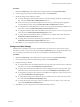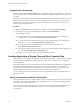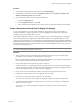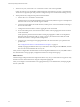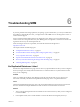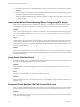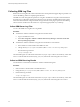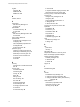4.1
Table Of Contents
- Site Recovery Manager Administration Guide
- Contents
- About This Book
- Administering VMware vCenter Site Recovery Manager
- Installing and Updating Site Recovery Manager
- Configuring the Protected and Recovery Sites
- Test Recovery, Recovery, and Failback
- Customizing Site Recovery Manager
- Assign Roles and Permissions
- Customizing a Recovery Plan
- Configure Protection for a Virtual Machine or Template
- Configure SRM Alarms
- Working with Advanced Settings
- Avoiding Replication of Paging Files and Other Transient Data
- Troubleshooting SRM
- Index
Procedure
1 Right-click Site Recovery in the vSphere Client navigation pane and click
Advanced Settings.
2 In the navigation pane of the Advanced Settings window, click SanProvider.
3 Modify the SAN provider settings as needed.
n
To change the length of time that SRM waits for a command issued by the SRA to complete, enter a
new value in the SanProvider.CommandTimeout text box.
n
To force removal, upon successful completion of a test recovery, of the snap-xx prefix applied to
recovered datastore names, select the SanProvider.fixRecoveredDatastores checkbox.
n
To change the interval that SRM waits for a host to reconnect during a host bus adapter (HBA) rescan,
enter a new value in the SanProvider.hostReconnectTimeoutSec text box.
n
To change the number of HBA rescans that SRM executes when you test or run a recovery plan, enter
a new value in the SanProvider.hostRescanRepeatCnt text box.
n
To change the interval that SRM waits for each HBA rescan to complete, enter a new value in the
SanProvider.hostRescanTimeoutSec text box.
n
To change the interval between datastore group computations, enter a new value in the
SanProvider.minLunGroupComputationInterval text box.
4 Click OK to save your changes and close the Advanced Settings window.
Change Local Site Settings
SRM monitors consumption of resources on the SRM server host, and it raises an alarm when a resource
threshold is reached. You can use the Advanced Settings localSiteStatus page to change the thresholds and
the way the alarms are raised to suit the needs of your installation and administrative staff.
Procedure
1 Right-click Site Recovery in the vSphere Client navigation pane and click Advanced Settings.
2 In the navigation pane of the Advanced Settings window, click localSiteStatus.
3 Change the settings as needed.
n
To change the interval at which SRM checks the CPU usage, disk space, and free memory at the local
site, enter a new value in the localSiteStatus.checkInterval field.
n
To change the interval that which SRM waits between raising alarms about CPU usage, disk space,
and free memory at the local site, enter a new value in the localSiteStatus.eventFrequency field.
n
To change the percentage of CPU usage that causes SRM to raise a high CPU usage event, enter a new
value in the localSiteStatus.maxCpuUsage field.
n
To change the percentage of free disk space that causes SRM to raise a low disk space event, enter a
new value in the localSiteStatus.minDiskSpace field.
n
To change the amount of free memory that causes SRM to raise a low memory event, enter a new
value in the localSiteStatus.minMemory field.
4 Click OK to save your changes and close the Advanced Settings window.
Chapter 5 Customizing Site Recovery Manager
VMware, Inc. 61