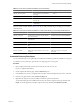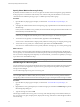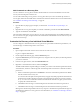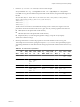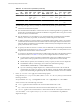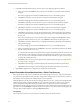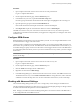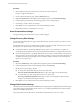4.1
Table Of Contents
- Site Recovery Manager Administration Guide
- Contents
- About This Book
- Administering VMware vCenter Site Recovery Manager
- Installing and Updating Site Recovery Manager
- Configuring the Protected and Recovery Sites
- Test Recovery, Recovery, and Failback
- Customizing Site Recovery Manager
- Assign Roles and Permissions
- Customizing a Recovery Plan
- Configure Protection for a Virtual Machine or Template
- Configure SRM Alarms
- Working with Advanced Settings
- Avoiding Replication of Paging Files and Other Transient Data
- Troubleshooting SRM
- Index
Procedure
1 Open a vSphere Client and connect to the vCenter server at the protected site.
Log in as a vSphere administrator.
2 On the vSphere Client Home page, click the Site Recovery
icon.
3 In the Site Recovery tree view, expand the Protection Groups item.
Protection groups that include virtual machines that need repair are highlighted with a warning icon.
4 Open the protection group and click the Virtual Machines tab.
Each virtual machine that needs repair is listed with a status of Needs Repair.
5 Click Repair All to repair the virtual machines that have a status of Needs Repair.
The SRM server at the recovery site contacts the vCenter Server at the recovery site, retrieves protection
configurations for the affected virtual machines, and applies those configurations, restoring the status of the
machines to OK.
Configure SRM Alarms
SRM adds feature-specific alarms to the ones supported by vCenter. You can configure SRM alarms to send
an email notification or trigger some other action.
vCenter provides a comprehensive and flexible alarm facility. As a vCenter extension, SRM can add its own
alarms to the ones provided by vCenter. The SRM Alarms window lists all SRM alarm events and allows you
to edit their settings to specify what action to take when an event triggers the alarm. None of the SRM alarms
are configured by default to take any action. If you want to enable actions for any of them, you must configure
them to do so.
NOTE If you want alarms to provide email notification, you must first configure vCenter mail sender settings.
See the vCenter help.
Procedure
1 Open a vSphere Client and connect to the vCenter server at the recovery site.
Log in as a vSphere administrator.
2 On the vSphere Client Home page, click the Site Recovery
icon.
3 Click the Alarms tab to display the list of SRM alarms.
4 Right-click an alarm and click Edit Settings.
5 In the Edit Settings dialog box, click the Actions tab. In the Actions window, click Add to add an action.
The default action for every event is Send a notification e-mail. To change this action, click it and select
a different action from the drop-down box. For more information about actions, see the vCenter help.
Working with Advanced Settings
The Advanced Settings dialogs enable you to view or change many custom settings for the SRM service.
The Advanced Settings dialog box provides an easy way for a user with adequate privileges to change a number
of default values that affect the operation of various SRM features.
NOTE Changes you make in the Advanced Settings dialog boxes overwrite the contents of the SRM vmware-
dr.xml configuration file on the SRM server host.
Chapter 5 Customizing Site Recovery Manager
VMware, Inc. 59