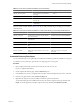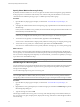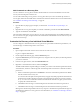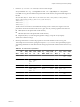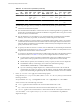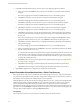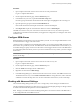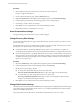4.1
Table Of Contents
- Site Recovery Manager Administration Guide
- Contents
- About This Book
- Administering VMware vCenter Site Recovery Manager
- Installing and Updating Site Recovery Manager
- Configuring the Protected and Recovery Sites
- Test Recovery, Recovery, and Failback
- Customizing Site Recovery Manager
- Assign Roles and Permissions
- Customizing a Recovery Plan
- Configure Protection for a Virtual Machine or Template
- Configure SRM Alarms
- Working with Advanced Settings
- Avoiding Replication of Paging Files and Other Transient Data
- Troubleshooting SRM
- Index
5 In the Edit Virtual Machine Properties window, review and configure properties as needed.
a In the resource list, click Folder
to review the recovery site folder to which this virtual machine is
assigned.
If inventory mappings have not been established for this site, you can edit this property.
b Click Next to review the recovery site host to which the virtual machine is assigned.
If inventory mappings have not been established for this site, you can edit this property.
c Click Next to review the recovery site resource pool to which this virtual machine is assigned.
If inventory mappings have not been established for this site, you can edit this property.
d Click Next to review the recovery site networks to which this virtual machine is assigned.
If inventory mappings have not been established for this site, you can edit this property.
e Click Next to review the list of storage devices attached to the virtual machine and verify that they
are all in the same datastore group or have appropriate storage on a nonreplicated datastore at the
recovery site.
If any device has a Recovery Location that has a status of Not Configured, click Browse to find an
appropriate datastore at the recovery site, or click Detach to detach the device during recovery.
f Click Next to review the datastore that you originally selected for the placeholder virtual machines
in the protection group.
If inventory mappings have not been established for this site, you can edit this property.
g Select a customization specification. Click Browse to see a list of customization specifications available
from the vCenter at the recovery site.
You can also enter a description of the specification you apply. Only the IP properties from the selected
specification are applied. All other properties in the specification are ignored. If you have used the
dr-ip-customizer.exe command to customize virtual machines in the recovery plan, you do not need
to specify that customization here.
h Click Next to select a recovery priority group for the virtual machine. See “Specify Virtual Machine
Recovery Priority,” on page 52.
i Click Next to add a message or command step that executes before the machine is powered on.
j Click Next to add a message or command step that executes before the machine is powered on.
6 Click Finish to apply the new configuration to the selected virtual machine.
Repair Placeholder Virtual Machines After a Failed Test Recovery
If the vCenter Server at the recovery site becomes inaccessible during a test recovery, some virtual machines
in a protection group might lose their protection configuration. Virtual machines in this state have a status of
Needs Repair. You can repair these virtual machines to restore protection.
When the SRM server at the protected site is cleaning up after a test recovery, it must restore the placeholder
virtual machines. Doing so requires the SRM server to contact the vCenter Server at the recovery site and
retrieve configuration information for the placeholders. If the vCenter Server cannot be contacted, the
placeholders cannot be restored correctly. Virtual machines in this condition are listed on the Protection Group
page with a status of Needs Repair. After the vCenter server at the recovery site becomes accessible again, you
can repair these virtual machines by clicking the Repair All button.
Prerequisites
The vCenter Server at the recovery site must be accessible to repair the virtual machines.
Site Recovery Manager Administration Guide
58 VMware, Inc.