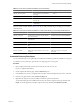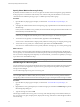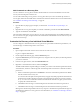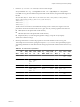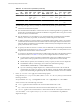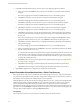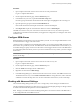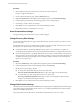4.1
Table Of Contents
- Site Recovery Manager Administration Guide
- Contents
- About This Book
- Administering VMware vCenter Site Recovery Manager
- Installing and Updating Site Recovery Manager
- Configuring the Protected and Recovery Sites
- Test Recovery, Recovery, and Failback
- Customizing Site Recovery Manager
- Assign Roles and Permissions
- Customizing a Recovery Plan
- Configure Protection for a Virtual Machine or Template
- Configure SRM Alarms
- Working with Advanced Settings
- Avoiding Replication of Paging Files and Other Transient Data
- Troubleshooting SRM
- Index
Specify Virtual Machine Recovery Priority
By default, all virtual machines in a new recovery plan are members of the normal priority group. Members
of this group are recovered in the order that they were created on the protected datastore. You can move a
virtual machine to a different priority group or to a different priority within a group.
Procedure
1
Open the Recovery Steps page for the plan, as described in
“Customize Recovery Plan Steps,”
on
page 51.
2 To display the virtual machines in the normal priority group, expand the Recover Normal Priority Virtual
Machines step.
Unless you have modified recovery priorities, all virtual machines in the plan are included in the Recover
Normal Priority Virtual Machines step.
NOTE In a recovery plan, a virtual machine is always listed under the name it had when the plan was
created. If you change the name after the plan is created, the change is not reflected in the plan.
3 To raise the recovery priority of a virtual machine, right-click it and click Move Up.
You can move
a virtual machine to a higher priority within its current group, or to a higher priority group.
4 To lower the recovery priority of a virtual machine, right-click it and click Move Down.
You can move a virtual machine to a lower priority within its current group, or to a lower priority group.
What to do next
Review the list of virtual machines in the Shutdown Virtual Machines at Protected Site step. Modifying the
recovery priority of a virtual machine does not affect the priority with which it is powered off on the protected
site. If you want to change the power off priority of a virtual machine, you must do so explicitly by moving it
up or down in one of the Shutdown steps.
NOTE Shutdown steps are run in reverse priority order; high-priority virtual machines are powered off last.
Add Messages to a Recovery Plan
You
can
customize
a recovery plan to include messages that are displayed in the vSphere client when the plan
is tested or run. Each message adds a step to the recovery plan, and pauses the plan at that step until the
message is acknowledged.
You can add message steps to any part of a recovery plan.
NOTE Message steps force the plan to pause until they are acknowledged. Before you add a message step to
a recovery plan, make sure that it is really necessary. Before you test or run a recovery plan that contains
message steps, make sure that someone can monitor the plan's progress and respond to the messages as needed.
Procedure
1 Open the Recovery Steps page for the plan, as described in “Customize Recovery Plan Steps,”
on
page 51.
2 Right click the recovery plan step that you want the message to precede and click Add Message to open the
Edit Message Step dialog box.
3 Type the message text and click OK.
The message is added to the recovery plan as a new step, and subsequent steps are renumbered. When you
test or run the recovery plan, the plan pauses, displays the message, and waits for acknowledgment when it
reaches this step.
Site Recovery Manager Administration Guide
52 VMware, Inc.