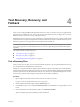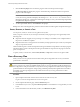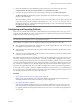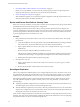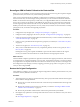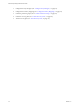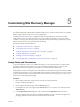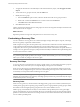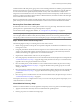4.1
Table Of Contents
- Site Recovery Manager Administration Guide
- Contents
- About This Book
- Administering VMware vCenter Site Recovery Manager
- Installing and Updating Site Recovery Manager
- Configuring the Protected and Recovery Sites
- Test Recovery, Recovery, and Failback
- Customizing Site Recovery Manager
- Assign Roles and Permissions
- Customizing a Recovery Plan
- Configure Protection for a Virtual Machine or Template
- Configure SRM Alarms
- Working with Advanced Settings
- Avoiding Replication of Paging Files and Other Transient Data
- Troubleshooting SRM
- Index
5 To apply the selected role to all child objects of the selected inventory object, select Propagate to Child
Objects.
6 To select the user or group for the role, click the Add
button.
7 Identify the user or group.
a From the Domain drop-down menu, select the domain where the user or group is located.
b Either enter a name in the Search text box or select a name from the Name list.
c Click Add and then click OK when finished.
8 Click OK to finish the task.
The list of permissions references all users and groups who have roles assigned to the object and where in the
hierarchy those roles are assigned.
What to do next
Repeat the procedure to assign roles and permissions to users at the recovery site.
Customizing a Recovery Plan
You can customize a recovery plan to run commands, display messages that require a response, and change
the recovery priority of protected virtual machines.
While a simple recovery plan–one that specifies only a test network to which the recovered virtual machines
connect and response times that the test should expect–can provide an effective way to test an SRM
configuration, most recovery plans intended for production use must be customized to suit specific needs. For
example, a recovery plan for an emergency at the protected site is likely to be different from a planned migration
of services from one site to another.
NOTE A recovery plan always reflects the current state of the protection groups that it recovers. If any members
of a protection group display problems (for example, a status other than OK), you must correct the problems
before you can make any changes to the recovery plan.
Recovery Plan Steps
A recovery plan runs a prescribed series of steps in a specific order. You cannot change the order or purpose
of these steps, but you can insert your own steps that display messages and run commands.
Some recovery plan steps are executed during all recoveries, some are executed only during test recoveries,
and some are always skipped during test recoveries. Understanding these steps, their order, and the context
in which they run is important when customizing a recovery plan.
NOTE When you run a recovery plan, it starts by powering off the virtual machines at the protected site.
Machines are powered
off in reverse priority order (high-priority machines are powered off last). This step is
omitted when you test a recovery plan.
Recovery Order
When a recovery plan runs, virtual machines in the high-priority group are recovered first, followed by the
normal-priority
group,
the
low-priority group, and the no-power-on group. Before a priority group is started,
all machines in the next-higher priority group must have recovered or failed to recover .
Within a group, virtual machines are always recovered in the order specified by the recovery plan. High-
priority virtual machines are recovered serially. Recovery of a machine in this group does not begin until its
predecessor in the list has either been recovered (powered on and connected to the network) or has failed to
recover within a specified period.
Site Recovery Manager Administration Guide
48 VMware, Inc.