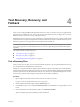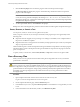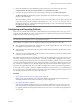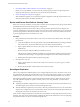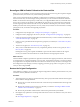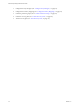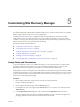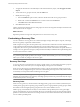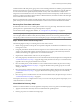4.1
Table Of Contents
- Site Recovery Manager Administration Guide
- Contents
- About This Book
- Administering VMware vCenter Site Recovery Manager
- Installing and Updating Site Recovery Manager
- Configuring the Protected and Recovery Sites
- Test Recovery, Recovery, and Failback
- Customizing Site Recovery Manager
- Assign Roles and Permissions
- Customizing a Recovery Plan
- Configure Protection for a Virtual Machine or Template
- Configure SRM Alarms
- Working with Advanced Settings
- Avoiding Replication of Paging Files and Other Transient Data
- Troubleshooting SRM
- Index
5 Review the information in the confirmation prompt, and when you are ready to proceed, select
I understand that this process cannot be undone and click Run Recovery Plan.
6 To monitor the progress of the recovery and respond to messages, click the Recovery Steps tab.
The Recovery Steps tab displays the progress of individual steps. The Recent Tasks area reports the
progress of the overall plan.
N
OTE If the SRM server loses contact with the recovery site vCenter while a recovery plan is being tested
or run, the recovery plan fails and displays the message Error: The session is not authenticated. If
this happens during a test, cancel the test. If this happens during a recovery, manual cleanup will probably
be required after the plan completes.
Configuring and Executing Failback
After a recovery plan has been run and the virtual machines in it are operating at the recovery site, you can
configure and run
a failback procedure, which migrates those virtual machines back to the protected site and
prepares both sites for the next recovery or test.
NOTE Not all arrays support the operations required by failback. Before attempting a failback, see the
documentation that accompanied your storage replication adapter.
After a failover has completed, there are significant changes at the protected and recovery sites:
n
Array replication from
the protected site to the recovery site has stopped. Devices at the recovery site are
not configured as replication sources or targets.
n
If the protected site is still operational, all protected virtual machines affected by the failover have been
powered down.
n
At the recovery site, all placeholder virtual machines have been replaced by powered-on virtual machines
in the recovery site's vCenter inventory.
The virtual machines and the services that they provide are now accessible at the recovery site, but the recovery
site itself is no longer protected. To protect the site, you must reconfigure SRM to designate a new recovery
site and create the protection groups and recovery plans that are needed to facilitate recovery. If you intend
to restore virtual machines and services to the original protected site, you must first configure it to be a recovery
site. You then run a failback recovery plan that migrates the protected inventory from the original recovery
site back to the original protected site. You can then reconfigure the two sites to resume their original roles.
If you cannot, or do not want to, restore the original protected site to its former status, you can establish a new
recovery site. To do so, create the protection groups and recovery plans needed to protect the original recovery
site, and then promote the old recovery site to a protected site.
Procedure
1 Review and Execute Post-Failover Cleanup Tasks on page 44
Before you can execute a failback, you must remove artifacts such as invalid protection groups and
unneeded placeholders that are left over from the previous configuration.
2 Reconfigure Replication on page 44
Failover stops replication. Failback requires you to configure replication in reverse, from the recovery
site to the protected site. Restoring the protected and recovery sites to their original roles requires you
to configure replication from the protected site to the recovery site, as it was before the original failover
was executed.
Chapter 4 Test Recovery, Recovery, and Failback
VMware, Inc. 43