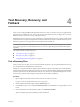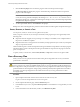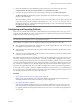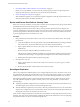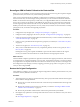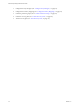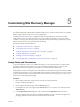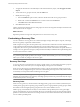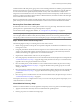4.1
Table Of Contents
- Site Recovery Manager Administration Guide
- Contents
- About This Book
- Administering VMware vCenter Site Recovery Manager
- Installing and Updating Site Recovery Manager
- Configuring the Protected and Recovery Sites
- Test Recovery, Recovery, and Failback
- Customizing Site Recovery Manager
- Assign Roles and Permissions
- Customizing a Recovery Plan
- Configure Protection for a Virtual Machine or Template
- Configure SRM Alarms
- Working with Advanced Settings
- Avoiding Replication of Paging Files and Other Transient Data
- Troubleshooting SRM
- Index
5 Click the Recovery Steps tab to monitor the progress of the test and respond to messages.
The Recovery Steps tab displays the progress of individual steps. The Recent Tasks area reports the
progress of the overall plan.
NOTE If
the SRM server loses contact with the recovery site vCenter while a recovery plan is being tested
or run, the recovery plan fails and displays the message Error: The session is not authenticated. If
this happens during a test, cancel the test. If this happens during a recovery, manual cleanup will probably
be required after the plan completes.
6 To clean up and finish the test, click Continue at the prompt.
SRM powers down and unregisters the protected virtual machines and then registers the placeholders again.
Pause, Resume, or Cancel a Test
You can pause, resume, or cancel a recovery plan test at any time.
When you pause or cancel a test, no new steps are started, and in-progress steps are stopped subject to the
following rules.
n
Steps that cannot be stopped, such as powering on or waiting for a heartbeat, run to completion before
the pause or cancellation completes.
n
Steps that add
or remove storage devices are undone by cleanup operations if you cancel or by subsequent
steps if you pause and resume.
The time it takes to pause or cancel a test depends on the type and number of steps that are currently in progress.
The time it takes to resume a test depends on the type and number of steps that were in progress when the
pause was requested.
To pause, resume, or cancel a test, click the Pause, Resume, or Stop button on the recovery plan toolbar.
Run a Recovery Plan
When you run a recovery plan, all virtual machines in the plan are migrated to the recovery site and the
protected site is shut down.
CAUTION Do not run a recovery plan unless you are prepared to support all recovered virtual machines and
services at the recovery site for an indefinite length of time. A recovery plan makes significant alterations in
the configurations of the protected and recovery sites. It also stops replication of all devices that support the
protected datastores. Reversing these changes (using a failback procedure) takes significant time and effort
and is likely to result in prolonged service downtime. Do not run any recovery plan that has not been
thoroughly tested.
Procedure
1 Open a vSphere Client and connect to the vCenter server at the recovery site.
Log in as a user who has permission to run a recovery plan.
2 On the vSphere Client Home page, click the Site Recovery
icon.
3 In the Site Recovery tree view, expand the Recovery Plans icon and click the recovery plan that you want
to run.
4 In the Commands area of the Summary window, click Run Recovery Plan.
Site Recovery Manager Administration Guide
42 VMware, Inc.