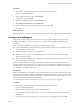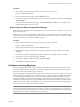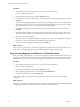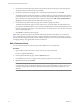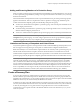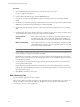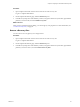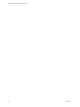4.1
Table Of Contents
- Site Recovery Manager Administration Guide
- Contents
- About This Book
- Administering VMware vCenter Site Recovery Manager
- Installing and Updating Site Recovery Manager
- Configuring the Protected and Recovery Sites
- Test Recovery, Recovery, and Failback
- Customizing Site Recovery Manager
- Assign Roles and Permissions
- Customizing a Recovery Plan
- Configure Protection for a Virtual Machine or Template
- Configure SRM Alarms
- Working with Advanced Settings
- Avoiding Replication of Paging Files and Other Transient Data
- Troubleshooting SRM
- Index
Configure Resource Mappings for a Virtual Machine
If you have not specified inventory mappings for your site, you must configure resource mappings for
individual virtual machines.
You can configure resource mappings only if site-wide inventory mappings have
not been established.
If inventory mappings have been established for a site, you cannot override them by configuring the protection
of individual virtual machines. If you need to override inventory mappings for a few members of a protection
group, use the vSphere Client to connect to the recovery site and edit the network settings of the placeholders
or move them to a different folder or resource pool.
Procedure
1 Open a vSphere Client and connect to the vCenter server at the protected site.
Log in as a vSphere administrator.
2 On the vSphere Client Home page, click the Site Recovery icon.
3 In the Site Recovery tree view, navigate to the protection group that includes the virtual machine that you
want to configure.
4 On the Virtual Machines page, right-click a virtual machine and click Configure Protection.
If you have established inventory mappings, they are applied.
5 In the Edit Virtual Machine Properties window, configure mappings as needed.
For most virtual machines, the only required mappings are Folder, Compute Resource, and Network. You
can also change resource mappings and other virtual machine properties. See “Configure Protection for
a Virtual Machine or Template,” on page 57.
Create Protection Groups
SRM organizes virtual machines into protection groups based on the datastore group that they use. All virtual
machines in a protection group store their files on the same replicated datastore, and all failover together.
To create a protection group, you select a replicated datastore group to protect, and then specify a nonreplicated
datastore at the recovery site where SRM can create placeholders for members of the protection group.
Prerequisites
Before you can create a protection group, you must connect the protected site and recovery site and then
configure the array managers. To be protected, a virtual machine must have folder, network connection, and
resource pool assignments that are valid at the recovery site. Unless you intend to configure these mappings
individually for each member of the group, configure inventory mappings before you create protection groups.
NOTE You can include virtual machine templates in a protection group. Inventory mappings are applied to
these templates, and they can be customized as needed. Protected templates, like protected virtual machines,
appear as placeholders at the recovery site. If you convert a protected template to a virtual machine or convert
a protected virtual machine to a template, the converted object loses its protection and must be reconfigured.
Procedure
1 Open a vSphere Client and connect to the vCenter server at the protected site.
Log in as a vSphere administrator.
2 On the vSphere Client Home page, click the Site Recovery
icon.
3 In the Protection Setup area of the Summary window, navigate to the Protection Groups line and click
Create.
Chapter 3 Configuring the Protected and Recovery Sites
VMware, Inc. 35