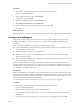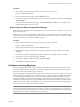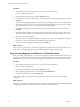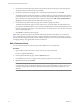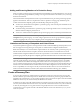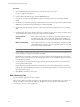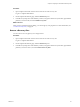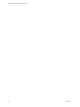4.1
Table Of Contents
- Site Recovery Manager Administration Guide
- Contents
- About This Book
- Administering VMware vCenter Site Recovery Manager
- Installing and Updating Site Recovery Manager
- Configuring the Protected and Recovery Sites
- Test Recovery, Recovery, and Failback
- Customizing Site Recovery Manager
- Assign Roles and Permissions
- Customizing a Recovery Plan
- Configure Protection for a Virtual Machine or Template
- Configure SRM Alarms
- Working with Advanced Settings
- Avoiding Replication of Paging Files and Other Transient Data
- Troubleshooting SRM
- Index
5 Make sure that the array manager type that you want SRM to use appears in the Manager Type field.
If more than one SRA has been installed on the SRM server host, click the drop-down arrow and select
the manager type
you want to use. If no manager type is displayed, no SRA has been installed on the SRM
server host. For more information, see “Install the Storage Replication Adapters,” on page 23.
6 Type a name for the array in the Display Name field of the Add Array Manager window.
Use any descriptive name that makes it easy for you to identify the storage associated with this array
manager.
7 Fill in the remaining fields of the Add Array Manager window.
These fields are created by the SRA. For more information about how to fill them in, see the documentation
provided by your SRA vendor.
8 Click Connect to validate the information you supplied and return the list of arrays that the selected array
manager has discovered.
All discovered arrays are selected. Clear the selection of any array that you do not want SRM to use.
9 Click OK.
The array manager queries the selected arrays to discover which of their devices are replicated. Detailed
information about the selected arrays and the number of replicated devices they support appears in the
Replicated Array Pairs area of the Configure Array Managers window.
10 Click Next to configure array managers at the recovery site.
11 On the Recovery Site Array Managers page of the Configure Array Managers wizard, click Add.
The procedure for configuring these arrays is identical to the procedure for configuring the arrays at the
protected site, described in steps Step 5 through Step 8.
12 Click OK.
The array manager at the recovery site queries the selected arrays to discover which of their devices are
replicated, and displays detailed information about the selected arrays and the number of replicated
devices they support in the Replicated Array Pairs area of the Configure Array Managers window. A
green checkmark icon distinguishes arrays that have peers at the protected site.
13 Click Next to display the list of replicated datastore groups.
On the Review Replicated Datastores page, you can expand each datastore group to see the datastores it
contains and the devices that they use. If the list of datastore groups is not what you expected, correct it
before continuing.
NOTE Only those datastores used by at least one virtual machine are displayed. If no datastores are
displayed, verify that the inventory of this vCenter includes at least one virtual machine that uses a
datastore supported by the paired arrays.
14 Click Finish to complete the configuration of the array managers.
Configure Recovery Site
Array Managers When the Protected Site Is Inaccessible
If you need to edit array manager details when the protected site is not accessible, use the Repair Array
Managers function.
Normally, configuration of array managers requires access to both the protected and recovery sites. SRM
provides a Repair Array Managers function that allows you to modify the recovery site array manager
configuration even though the protected site is inaccessible. If the protected site is accessible, you can
accomplish the same thing by following the procedures in “Configure Array Managers,” on page 31.
Site Recovery Manager Administration Guide
32 VMware, Inc.