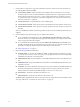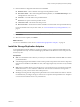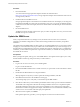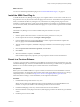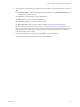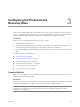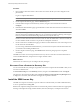4.1
Table Of Contents
- Site Recovery Manager Administration Guide
- Contents
- About This Book
- Administering VMware vCenter Site Recovery Manager
- Installing and Updating Site Recovery Manager
- Configuring the Protected and Recovery Sites
- Test Recovery, Recovery, and Failback
- Customizing Site Recovery Manager
- Assign Roles and Permissions
- Customizing a Recovery Plan
- Configure Protection for a Virtual Machine or Template
- Configure SRM Alarms
- Working with Advanced Settings
- Avoiding Replication of Paging Files and Other Transient Data
- Troubleshooting SRM
- Index
Procedure
1 Open a vSphere client and connect to the vCenter server at the site that you want to designate as the
protected site.
Log in as a vSphere administrator.
NOTE
The recovery site must be the replication target of arrays managed by the SRA at the protected site.
2 On the vSphere Client Home page, click the Site Recovery icon.
3 In the Protection Setup area of the Summary window, navigate to the Connection line and click
Configure.
4 On
the Remote Site Information page, type the IP address or host name of the vCenter server at the recovery
site and click Next.
NOTE If you are using credential-based authentication, you must enter exactly the same information here
that you entered when installing the SRM server. If you entered an IP address in that step, enter it again
here. If you entered a hostname in that step, enter it here in exactly the same way.
Port 80 is used for the initial connection to the remote site. After the initial HTTP connection is made, the
two sites establish an SSL connection over port 443 for subsequent connections.
5 On the vCenter Server
Authentication page, provide the vCenter administrator user name and password
for the remote site and click Next.
If you are using credential-based authentication, you must enter exactly the same information here that
you entered when installing the SRM server.
6 On the Compete Connections page, click Finish after all of the site paring steps have completed
successfully.
The SRM and vCenter servers at the protected and recovery sites are connected. Connection information is
saved in the SRM databases, and persists across logins and host restarts.
What to do next
After the sites are connected, you can configure the array managers.
Disconnect From a Protected or Recovery Site
You can use the Site Recovery Manager's Logout link to disconnect a vSphere Client from SRM so that you can
reconnect as a different user.
In the Protection Setup area of the Summary window, navigate to the Connection line and click Logout.
The vSphere is disconnected from SRM, and a Connect to VMware vCenter Site Recovery Manager button
is displayed. To reconnect, click the button and supply the requested credentials.
Install the SRM License Key
The SRM server requires a license key to operate. VMware recommends that you install an SRM license key
as soon as possible after installing SRM.
SRM uses the vSphere licensing infrastructure to ensure that all protected virtual machines have appropriate
licensing. Valid vSphere licensing includes Standard, Advanced, Enterprise, or Enterprise Plus licenses.
Site Recovery Manager Administration Guide
30 VMware, Inc.