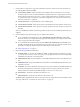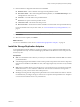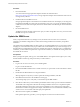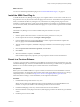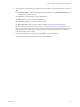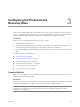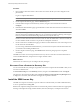4.1
Table Of Contents
- Site Recovery Manager Administration Guide
- Contents
- About This Book
- Administering VMware vCenter Site Recovery Manager
- Installing and Updating Site Recovery Manager
- Configuring the Protected and Recovery Sites
- Test Recovery, Recovery, and Failback
- Customizing Site Recovery Manager
- Assign Roles and Permissions
- Customizing a Recovery Plan
- Configure Protection for a Virtual Machine or Template
- Configure SRM Alarms
- Working with Advanced Settings
- Avoiding Replication of Paging Files and Other Transient Data
- Troubleshooting SRM
- Index
7 On the Database Configuration page, Enter the following database configuration information and click
Next:
n
Data Source Name
— Select and existing DSN from the pulldown, or click ODBC DSN Setup to view
existing DSNs or create a new one.
n
Username—A user ID valid for the specified database.
n
Password—The password for the specified user ID.
n
Connection Count—The initial connection pool size.
n
Max Connections—The maximum number of database connection open simultaneously.
For more information about any of these values, see “About the Site Recovery Manager Database,” on
page 14. You cannot use the installer's repair mode to change the database type. If the installer detects an
existing database at the DSN you provide, it prompts you to either use it (preserving its contents) or
overwrite it (destroying its contents).
8 On the Ready to Repair the Program page, click Install to repair the installation.
The installer makes the requested repairs and restarts the SRM server.
Chapter 2 Installing and Updating Site Recovery Manager
VMware, Inc. 27