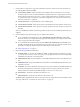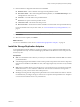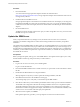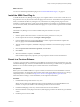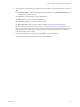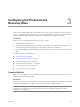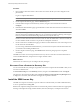4.1
Table Of Contents
- Site Recovery Manager Administration Guide
- Contents
- About This Book
- Administering VMware vCenter Site Recovery Manager
- Installing and Updating Site Recovery Manager
- Configuring the Protected and Recovery Sites
- Test Recovery, Recovery, and Failback
- Customizing Site Recovery Manager
- Assign Roles and Permissions
- Customizing a Recovery Plan
- Configure Protection for a Virtual Machine or Template
- Configure SRM Alarms
- Working with Advanced Settings
- Avoiding Replication of Paging Files and Other Transient Data
- Troubleshooting SRM
- Index
Repair a Site Recovery Manager Server Installation
If
you
need
to change any of the information you supplied when you installed the SRM Server, you can repair
the installation and supply the changed information.
Installing the SRM server binds the installation to a number of values that you supply, including the vCenter
server to extend, the SRM database DSN and credentials, the type of authentication you want to use, and so
on. The SRM installer supports a repair mode that allows you to change any of the following values for the
installation:
n
The hostname or IP address of the site's vCenter Server.
n
The username and password of the vCenter administrator.
n
The username, password, and DSN for the SRM database.
n
The type of authentication (certificate-based or credential-based), the authentication details, or both.
The installer's repair mode presents modified versions of most of the pages that are part of the SRM server
installation. For more information about any of the repair options, see “Install the SRM Server,” on page 21.
Procedure
1 Log in to the SRM server host.
Log in as a local administrator.
2 Open the Windows Add or Remove Software tool. Navigate to the entry for VMware vCenter Site
Recovery Manager and click Change to start the installer in repair mode.
3 Click Next on the Welcome to the installation wizard screen.
4 Click Repair on the Program Maintenance Options page.
5 On the VMware vCenter Server page, enter the following information:
n
vCenter Server Username—Enter the user name of an administrator of the specified vCenter server.
n
vCenter Server Password —Enter the password for the specified user name.
You cannot use the installer's repair mode to change the vCenter server address or port. When you click
Next, the installer contacts the specified vCenter server and validates the information you supplied.
6 On the Certificate Type Selection page, choose an authentication method and click Next.
n
To leave the current authentication method unchanged, select Use existing certificate. If the installed
certificate is not valid, this option is unavailable.
n
To choose credential-based authentication, select Automatically generate certificate.
n
To choose certificate-based authentication, select Use a PKCS #12 certificate file.
Unless you select Use existing certificate, you will be prompted to supply additional authentication details
such as certificate location or strings to use for Organization and Organizational Unit. For more
information, see “SRM Authentication,” on page 15.
Site Recovery Manager Administration Guide
26 VMware, Inc.