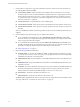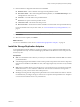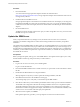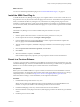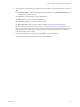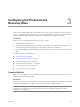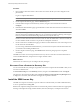4.1
Table Of Contents
- Site Recovery Manager Administration Guide
- Contents
- About This Book
- Administering VMware vCenter Site Recovery Manager
- Installing and Updating Site Recovery Manager
- Configuring the Protected and Recovery Sites
- Test Recovery, Recovery, and Failback
- Customizing Site Recovery Manager
- Assign Roles and Permissions
- Customizing a Recovery Plan
- Configure Protection for a Virtual Machine or Template
- Configure SRM Alarms
- Working with Advanced Settings
- Avoiding Replication of Paging Files and Other Transient Data
- Troubleshooting SRM
- Index
Procedure
1 Download the SRA.
You can download storage replication adapters and their documentation from
http://www.vmware.com/download/srm/. Storage replication adapters downloaded from other sites are
not supported by VMware.
2
Install the SRA on each SRM server host.
Storage replication adapters come with their own installation instructions. The adapter you are using must
be installed on the SRM server host at the protected and recovery sites. You cannot use different adapters,
or different versions of the same adapter, at these sites. Both members of an SRM site pair must use identical
adapters.
3 Re-start the SRM service.
The SRM service looks for SRAs when it starts up. If you add or change SRAs on a host, you must re-start
the SRM server process on that host.
Update the SRM Server
When you update the Site Recovery Manager server, information about vCenter server connections,
certificates, and database configuration is read from the existing installation and reused by the updated
installation.
The update mode of the SRM installer provides a quick way to update the SRM server to a new release without
changing any of the information that you provided for the current installation. If you need to change any of
that information, including database connections, authentication method, certificate location, or administrator
credentials, you must follow the update with a repair mode installation, or uninstall the existing release and
then install the new release.
Prerequisites
Before you begin the update, back up your current SRM database. The update wizard requires you to verify
that the database is backed up, and pauses until you confirm that it is.
Procedure
1 Log in to the server host on which you are installing SRM.
Log in as a local administrator.
2 Download the SRM installation file to a folder on the host, or open a folder on the network that contains
this file.
3 Double-click the SRM installer icon to begin installation.
When prompted to verify that you want to update the existing installation, click Yes.
4 Click Next on the Welcome to the installation wizard page.
The wizard prompts you to verify that you have backed up the SRM database.
5 Click Yes to confirm that you have backed up the database and are ready to proceed with the installation.
The installer reads configuration data from the existing installation and uses it to complete the update.
The update installs the same location as the previous installation. If any of the existing configuration
information is invalid for the upgrade (for example, if the database is not accessible at the same DSN, or the
vCenter server is not accessible at the same port), the update fails.
6 When the wizard completes, click Finish.
If the update replaced any open files, you are prompted to shut down and restart Windows.
Site Recovery Manager Administration Guide
24 VMware, Inc.