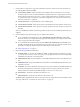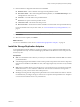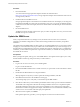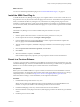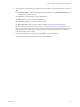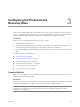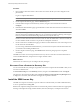4.1
Table Of Contents
- Site Recovery Manager Administration Guide
- Contents
- About This Book
- Administering VMware vCenter Site Recovery Manager
- Installing and Updating Site Recovery Manager
- Configuring the Protected and Recovery Sites
- Test Recovery, Recovery, and Failback
- Customizing Site Recovery Manager
- Assign Roles and Permissions
- Customizing a Recovery Plan
- Configure Protection for a Virtual Machine or Template
- Configure SRM Alarms
- Working with Advanced Settings
- Avoiding Replication of Paging Files and Other Transient Data
- Troubleshooting SRM
- Index
DB2 Server Configuration
A DB2 Server configuration must meet specific requirements to support SRM.
DB2 Server has the following configuration requirements when used as the SRM database:
n
When creating the database instance, specify utf-8 encoding.
n
Because DB2 uses Windows authentication, you must specify the database owner as a domain account.
Install the SRM Server
You must install
an SRM server at the protected site and the recovery site as an extension to the site’s vCenter
Server.
Prerequisites
You must supply the following information during the installation:
n
The hostname or IP address of the site’s vCenter Server. The server must be running and accessible during
SRM installation, and it must be in the same Windows domain as the SRM server host.
n
The user name and password of the vCenter administrator.
n
A user name and password for the SRM database. See “Configuring the SRM Database,” on page 19.
n
If you are using certificate-based authentication, the pathname to an appropriate certificate file. See “SRM
Authentication,” on page 15.
Procedure
1 Log in to the server host on which you are installing SRM.
Log in as a local administrator.
2 Download the SRM installation file to a folder on the host, or open a folder on the network that contains
this file.
3 Double-click the SRM installer icon to begin installation.
If the installer detects an existing installation, verify that you want to update the existing installation, and
then follow the procedure at “Update the SRM Server,” on page 24.
4 Click Next on the Welcome to the installation wizard screen.
5 On the License Agreement page, select I accept the terms in the license agreement and then click Next.
6 On the Destination Folder page, select the folder in which you want to install SRM and click Next.
The default installation folder for a new installation of SRM is C:\Program Files\VMware\VMware vCenter
Site Recovery Manager. If you use a different folder, the pathname cannot be longer than 240 characters
and cannot include non-ASCII characters.
Chapter 2 Installing and Updating Site Recovery Manager
VMware, Inc. 21