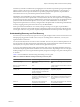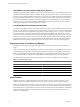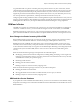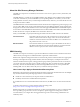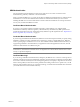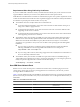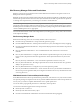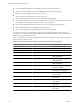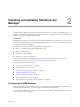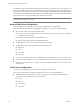4.1
Table Of Contents
- Site Recovery Manager Administration Guide
- Contents
- About This Book
- Administering VMware vCenter Site Recovery Manager
- Installing and Updating Site Recovery Manager
- Configuring the Protected and Recovery Sites
- Test Recovery, Recovery, and Failback
- Customizing Site Recovery Manager
- Assign Roles and Permissions
- Customizing a Recovery Plan
- Configure Protection for a Virtual Machine or Template
- Configure SRM Alarms
- Working with Advanced Settings
- Avoiding Replication of Paging Files and Other Transient Data
- Troubleshooting SRM
- Index
About the Site Recovery Manager Database
The SRM server requires its own database, which it uses to store recovery plans, inventory information, and
similar data.
The SRM database is a critical part of any SRM installation. The database must be initialized and a database
connection created before you can install SRM. If you are updating SRM to a new release, you can use the
existing database connection, but
you must back up the database first, otherwise, you will not be able to revert
to the previous release of SRM.
The SRM database at each site holds information about virtual machine configurations, protection groups, and
recovery plans. SRM cannot use the vCenter database because it has different database schema requirements,
though you can use the vCenter database server to create and support the SRM database. Each SRM site requires
its own instance of the SRM database. The database must exist before SRM can be installed. If the SRM database
at either site becomes corrupted, the SRM servers at both sites shut down.
When you install SRM, you specify the following information about how SRM connects to the database:
Connection Count
The initial connection pool size. If all connections are in use and a new one is
needed, a connection is created as long as it does not exceed the maximum
number of connections allowed. It is faster for SRM to use a connection from
the pool than to create a new one.
Max Connections
The maximum number of connections to open to the database at one time. If
the database administrator has restricted the number of connections that the
database can have open, this value cannot exceed that number.
SRM Licensing
The SRM server requires a license key to operate. Each SRM server installs with an evaluation license that is
valid for 60 days and supports an unlimited number of protected virtual machines.
SRM uses the vSphere licensing infrastructure to ensure that all protected virtual machines have appropriate
licensing. Valid vSphere licensing includes Standard, Advanced, Enterprise, or Enterprise Plus licenses.
After the evaluation license expires, existing protection groups remain protected and can be recovered, but
you cannot create new protection groups or modify existing ones until you obtain and assign a valid SRM
license key. VMware recommends that you obtain and assign SRM license keys as soon as possible after
installing SRM. You can obtain a license key from your VMware sales representative.
How License Keys Apply to Protected and Recovery Sites
SRM requires a license key that specifies the maximum number of protected virtual machines at a site. Multiple
keys are often needed when protecting large numbers of virtual machines.
n
Install one or more of these keys at the protected site to enable failover.
n
Install keys at both sites to enable bidirectional operation.
If your SRM Servers are connected with linked vCenter Servers, the SRM servers can share the same license
key.
To obtain your license keys, go to the VMware Product Licensing Center
(http://www.vmware.com/support/licensing/index.html).
SRM licensing checks for a valid license whenever you add a virtual machine to or remove a virtual machine
from a protection group. If licenses are not in compliance, vSphere triggers a licensing alarm. VMware
recommends that you configure alerts for triggered licensing events so that licensing administrators are
notified by email.
Site Recovery Manager Administration Guide
14 VMware, Inc.