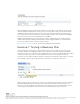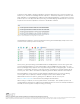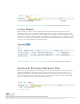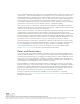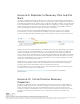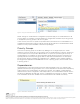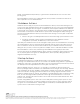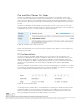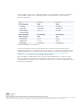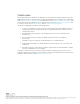6.1
Table Of Contents
- Introduction
- Requirements
- Evaluation Workflow
- Exercise 1: Pairing Sites
- Exercise 2: Configure Inventory Mappings
- Exercise 3: Configure placeholder datastore
- Exercise 4: Add Array Manager and Enable Array Pair (If Using Array Replication)
- Exercise 5: Create a Protection Group
- Exercise 6: Create a Recovery Plan
- Exercise 7: Testing a Recovery Plan
- Exercise 8: Running a Recovery Plan
- Exercise 9: Reprotect a Recovery Plan and Fail Back
- Exercise 10: Virtual Machine Recovery Properties
- Conclusion
VMware, Inc. 3401 Hillview Avenue Palo Alto CA 94304 USA Tel 877-486-9273 Fax 650-427-5001 www.vmware.com
Copyright © 2015 VMware, Inc. All rights reserved. This product is protected by U.S. and international copyright and intellec
tual property laws. VMware products a
re covered by one or more patents listed at http://www.vmware.com/go/patents.
VMware is a registered trademark or trademark of VMware, Inc. in the United States and/or other jurisdictions. All other mark
s and names mentioned herein may be trademarks of their respective companies.
Clicking the Run Recovery Plan button opens a confirmation window requiring the selection of a
recovery type - either a planned migration or a disaster recovery. In both cases, Site Recovery
Manager will attempt to replicate recent changes from the protected site to the recovery site. It
is assumed that for a planned migration, no loss of data is the priority. A planned migration will
be cancelled if errors in the workflow are encountered. For disaster recovery, the priority is
recovering workloads as quickly as possible after disaster strikes. A disaster recovery workflow
will continue even if errors occur. The default selection is a planned migration.
After a recovery type is selected, the operator must also populate a confirmation checkbox as
an additional safety measure. The idea behind this checkbox is to make sure the operator knows
that he or she is running (not testing) a recovery plan.
The first step in running a recovery plan is the attempt to synchronize storage. Then, protected
virtual machines at the protected site are shut down. This effectively quiesces the virtual
machines and commits any final changes to disk as the virtual machines complete the shutdown
process. Storage is synchronized again to replicate any changes made during the shutdown of
the virtual machines. Replication is performed twice to minimize downtime and data loss. Once
these steps have been completed, the recovery process at the recovery site is started.
If the protected site is offline due to a disaster, for example, the disaster recovery type should
be selected. Site Recovery Manager will still attempt to synchronize storage as described in the
previous paragraph. Since the protected site is offline, Site Recovery Manager will begin
recovering virtual machines at the recovery site using the most recently replicated data.
See Run a Recovery Plan in the Site Recovery Manager documentation.
Roles and Permissions
Since running a recovery plan is a disruptive operation, Site Recovery Manager administrators
commonly limit the ability to run recovery plans to just a few people in the organization. This is
accomplished through Site Recovery Manager roles and permissions that are added to vCenter
Server when Site recovery Manager is installed. For example, an administrator can assign the
“SRM Recovery Test Administrator” role to application owners allowing these individuals to test
recovery plans for their applications, but not run recovery plans.
Recommendation: Considering the disruptive nature of running (not testing) a recovery plan,
limit the permission to run a recovery plan to only a few individuals in the organization similar to
the way root or domain administrator permissions are typically limited. All individuals with this
permission should be fully trained on the operation of Site Recovery Manager. However, more
than one person should have this permission to avoid a single point of failure.
There are several roles and permissions available. For more information on roles and
permissions, see Site Recovery Manager Privileges, Roles, and Permissions in the Site Recovery
Manager documentation.