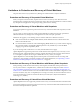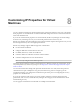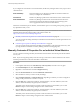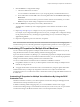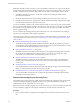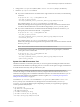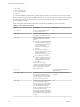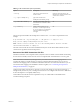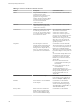6.1
Table Of Contents
- Site Recovery Manager Administration
- Contents
- About VMware Site Recovery Manager Administration
- Updated Information
- Site Recovery Manager Privileges, Roles, and Permissions
- How Site Recovery Manager Handles Permissions
- Site Recovery Manager and the vCenter Server Administrator Role
- Site Recovery Manager and vSphere Replication Roles
- Managing Permissions in a Shared Recovery Site Configuration
- Assign Site Recovery Manager Roles and Permissions
- Site Recovery Manager Roles Reference
- Replicating Virtual Machines
- Configuring Mappings
- About Placeholder Virtual Machines
- Creating and Managing Protection Groups
- About Array-Based Replication Protection Groups and Datastore Groups
- About vSphere Replication Protection Groups
- About Storage Policy Protection Groups
- Create Protection Groups
- Organize Protection Groups in Folders
- Add or Remove Datastore Groups or Virtual Machines to or from a Protection Group
- Apply Inventory Mappings to All Members of a Protection Group
- Configure Inventory Mappings for an Individual Virtual Machine in a Protection Group
- Modifying the Settings of a Protected Virtual Machine
- Remove Protection from a Virtual Machine
- Protection Group Status Reference
- Virtual Machine Protection Status Reference
- Creating, Testing, and Running Site Recovery Manager Recovery Plans
- Testing a Recovery Plan
- Performing a Planned Migration or Disaster Recovery By Running a Recovery Plan
- Differences Between Testing and Running a Recovery Plan
- Performing Test Recovery of Virtual Machines Across Multiple Hosts on the Recovery Site
- Create, Test, and Run a Recovery Plan
- Export Recovery Plan Steps
- View and Export a Recovery Plan History
- Delete a Recovery Plan
- Recovery Plan Status Reference
- Configuring a Recovery Plan
- Recovery Plan Steps
- Creating Custom Recovery Steps
- Suspend Virtual Machines When a Recovery Plan Runs
- Specify the Recovery Priority of a Virtual Machine
- Configure Virtual Machine Dependencies
- Enable vSphere vMotion for Planned Migration
- Configure Virtual Machine Startup and Shutdown Options
- Limitations to Protection and Recovery of Virtual Machines
- Customizing IP Properties for Virtual Machines
- Reprotecting Virtual Machines After a Recovery
- How Site Recovery Manager Reprotects Virtual Machines with Array Based Replication
- How Site Recovery Manager Reprotects Virtual Machines with vSphere Replication
- How Site Recovery Manager Reprotects Virtual Machines with Storage Policy Protection
- Preconditions for Performing Reprotect
- Reprotect Virtual Machines
- Reprotect States
- Restoring the Pre-Recovery Site Configuration By Performing Failback
- Interoperability of Site Recovery Manager with Other Software
- Site Recovery Manager and vCenter Server
- Using Site Recovery Manager with VMware Virtual SAN Storage and vSphere Replication
- How Site Recovery Manager Interacts with DPM and DRS During Recovery
- How Site Recovery Manager Interacts with Storage DRS or Storage vMotion
- How Site Recovery Manager Interacts with vSphere High Availability
- How Site Recovery Manager Interacts with Stretched Storage
- Using Site Recovery Manager with VMware NSX
- Site Recovery Manager and vSphere PowerCLI
- Site Recovery Manager and vRealize Orchestrator
- Protecting Microsoft Cluster Server and Fault Tolerant Virtual Machines
- Using Site Recovery Manager with SIOC Datastores
- Using Site Recovery Manager with Admission Control Clusters
- Site Recovery Manager and Virtual Machines Attached to RDM Disk Devices
- Site Recovery Manager and Active Directory Domain Controllers
- Advanced Site Recovery Manager Configuration
- Reconfigure Site Recovery Manager Settings
- Change Connections Settings
- Change Site Recovery Manager History Report Collection Setting
- Change Local Site Settings
- Change Logging Settings
- Change Recovery Settings
- Change Remote Manager Settings
- Change Remote Site Settings
- Change Replication Settings
- Change SSO Setting
- Change Storage Settings
- Change ABR Storage Policy Setting
- Change Storage Provider Settings
- Change vSphere Replication Settings
- Modify Settings to Run Large Site Recovery Manager Environments
- Reconfigure Site Recovery Manager Settings
- Site Recovery Manager Events and Alarms
- Collecting Site Recovery Manager Log Files
- Troubleshooting Site Recovery Manager
- Site Recovery Manager Doubles the Number of Backslashes in the Command Line When Running Callouts
- Powering on Many Virtual Machines Simultaneously on the Recovery Site Can Lead to Errors
- LVM.enableResignature=1 Remains Set After a Site Recovery Manager Test Recovery
- Adding Virtual Machines to a Protection Group Fails with an Unresolved Devices Error
- Configuring Protection fails with Placeholder Creation Error
- Rapid Deletion and Recreation of Placeholders Fails
- Planned Migration Fails Because Host is in an Incorrect State
- Recovery Fails with a Timeout Error During Network Customization for Some Virtual Machines
- Recovery Fails with Unavailable Host and Datastore Error
- Reprotect Fails with a vSphere Replication Timeout Error
- Recovery Plan Times Out While Waiting for VMware Tools
- Synchronization Fails for vSphere Replication Protection Groups
- Rescanning Datastores Fails Because Storage Devices are Not Ready
- Recovery Sticks at 36% During Planned Migration
- Operations Fail with Error About a Nonreplicated Configuration File
- Index
9 Click the DNS tab to configure DNS settings.
a Choose how DNS servers are found.
You can use DHCP to find DNS servers or you can specify primary and alternate DNS servers.
b Enter a DNS suffix and click Add or select an existing DNS suffix and click Remove, Move Up, or
Move Down.
Alternately, if the virtual machine is powered on and has VMware Tools installed, you can click
Retrieve to import current settings configured on the virtual machine.
10 Click the WINS tab to enter primary and secondary WINS addresses.
The WINS tab is available only when configuring DHCP or IPv4 addresses for Windows virtual
machines.
11 Repeat Step 6 through Step 9 to configure recovery site or protected site settings, if required.
For example, if you configured IP settings for the recovery site, you might want to configure IP settings
for the protected site. Recovery site settings are applied during recovery. Protected site settings are
applied during failback.
12 Repeat the configuration process for other NICs, as required.
NOTE Virtual machines with manually defined IP customization are not subject to the IP Mapping Rule
evaluation during recovery. Manually-specified IP configuration takes precedence over IP mapping rules.
Customizing IP Properties for Multiple Virtual Machines
You can customize the IP properties for multiple virtual machines on the protected and recovery sites by
using the DR IP Customizer tool and by defining subnet-level IP mapping rules.
In previous releases of Site Recovery Manager, you customized IP properties for multiple virtual machines
by using the DR IP Customizer tool. In addition to DR IP Customizer, you can customize IP properties for
multiple virtual machines by defining subnet-level IP customization rules.
You can use subnet-level IP customization rules in combination with DR IP Customizer.
n
Using DR IP Customizer is a fast way to define explicit IP customization settings for multiple virtual
machines by using a CSV file.
n
You apply subnet-level IP customization rules to virtual machines by using the vSphere Web Client.
Virtual machines that you configure by using DR IP Customizer are not subject to subnet-level IP
customization rules. You can achieve the same IP customization results by using either DR IP Customizer or
IP subnet rules.
Customizing IP Properties for Multiple Virtual Machines By Using the DR IP
Customizer Tool
The DR IP Customizer tool allows you to define explicit IP customization settings for multiple protected
virtual machines on the protected and recovery sites.
In addition to defining subnet IP mapping rules, you can use the DR IP Customizer tool to apply
customized networking settings to virtual machines when they start on the recovery site. You provide the
customized IP settings to the DR IP Customizer tool in a comma-separated value (CSV) file.
Chapter 8 Customizing IP Properties for Virtual Machines
VMware, Inc. 95