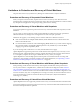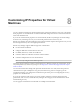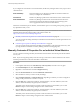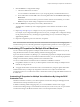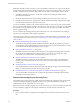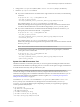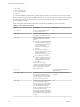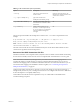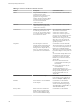6.1
Table Of Contents
- Site Recovery Manager Administration
- Contents
- About VMware Site Recovery Manager Administration
- Updated Information
- Site Recovery Manager Privileges, Roles, and Permissions
- How Site Recovery Manager Handles Permissions
- Site Recovery Manager and the vCenter Server Administrator Role
- Site Recovery Manager and vSphere Replication Roles
- Managing Permissions in a Shared Recovery Site Configuration
- Assign Site Recovery Manager Roles and Permissions
- Site Recovery Manager Roles Reference
- Replicating Virtual Machines
- Configuring Mappings
- About Placeholder Virtual Machines
- Creating and Managing Protection Groups
- About Array-Based Replication Protection Groups and Datastore Groups
- About vSphere Replication Protection Groups
- About Storage Policy Protection Groups
- Create Protection Groups
- Organize Protection Groups in Folders
- Add or Remove Datastore Groups or Virtual Machines to or from a Protection Group
- Apply Inventory Mappings to All Members of a Protection Group
- Configure Inventory Mappings for an Individual Virtual Machine in a Protection Group
- Modifying the Settings of a Protected Virtual Machine
- Remove Protection from a Virtual Machine
- Protection Group Status Reference
- Virtual Machine Protection Status Reference
- Creating, Testing, and Running Site Recovery Manager Recovery Plans
- Testing a Recovery Plan
- Performing a Planned Migration or Disaster Recovery By Running a Recovery Plan
- Differences Between Testing and Running a Recovery Plan
- Performing Test Recovery of Virtual Machines Across Multiple Hosts on the Recovery Site
- Create, Test, and Run a Recovery Plan
- Export Recovery Plan Steps
- View and Export a Recovery Plan History
- Delete a Recovery Plan
- Recovery Plan Status Reference
- Configuring a Recovery Plan
- Recovery Plan Steps
- Creating Custom Recovery Steps
- Suspend Virtual Machines When a Recovery Plan Runs
- Specify the Recovery Priority of a Virtual Machine
- Configure Virtual Machine Dependencies
- Enable vSphere vMotion for Planned Migration
- Configure Virtual Machine Startup and Shutdown Options
- Limitations to Protection and Recovery of Virtual Machines
- Customizing IP Properties for Virtual Machines
- Reprotecting Virtual Machines After a Recovery
- How Site Recovery Manager Reprotects Virtual Machines with Array Based Replication
- How Site Recovery Manager Reprotects Virtual Machines with vSphere Replication
- How Site Recovery Manager Reprotects Virtual Machines with Storage Policy Protection
- Preconditions for Performing Reprotect
- Reprotect Virtual Machines
- Reprotect States
- Restoring the Pre-Recovery Site Configuration By Performing Failback
- Interoperability of Site Recovery Manager with Other Software
- Site Recovery Manager and vCenter Server
- Using Site Recovery Manager with VMware Virtual SAN Storage and vSphere Replication
- How Site Recovery Manager Interacts with DPM and DRS During Recovery
- How Site Recovery Manager Interacts with Storage DRS or Storage vMotion
- How Site Recovery Manager Interacts with vSphere High Availability
- How Site Recovery Manager Interacts with Stretched Storage
- Using Site Recovery Manager with VMware NSX
- Site Recovery Manager and vSphere PowerCLI
- Site Recovery Manager and vRealize Orchestrator
- Protecting Microsoft Cluster Server and Fault Tolerant Virtual Machines
- Using Site Recovery Manager with SIOC Datastores
- Using Site Recovery Manager with Admission Control Clusters
- Site Recovery Manager and Virtual Machines Attached to RDM Disk Devices
- Site Recovery Manager and Active Directory Domain Controllers
- Advanced Site Recovery Manager Configuration
- Reconfigure Site Recovery Manager Settings
- Change Connections Settings
- Change Site Recovery Manager History Report Collection Setting
- Change Local Site Settings
- Change Logging Settings
- Change Recovery Settings
- Change Remote Manager Settings
- Change Remote Site Settings
- Change Replication Settings
- Change SSO Setting
- Change Storage Settings
- Change ABR Storage Policy Setting
- Change Storage Provider Settings
- Change vSphere Replication Settings
- Modify Settings to Run Large Site Recovery Manager Environments
- Reconfigure Site Recovery Manager Settings
- Site Recovery Manager Events and Alarms
- Collecting Site Recovery Manager Log Files
- Troubleshooting Site Recovery Manager
- Site Recovery Manager Doubles the Number of Backslashes in the Command Line When Running Callouts
- Powering on Many Virtual Machines Simultaneously on the Recovery Site Can Lead to Errors
- LVM.enableResignature=1 Remains Set After a Site Recovery Manager Test Recovery
- Adding Virtual Machines to a Protection Group Fails with an Unresolved Devices Error
- Configuring Protection fails with Placeholder Creation Error
- Rapid Deletion and Recreation of Placeholders Fails
- Planned Migration Fails Because Host is in an Incorrect State
- Recovery Fails with a Timeout Error During Network Customization for Some Virtual Machines
- Recovery Fails with Unavailable Host and Datastore Error
- Reprotect Fails with a vSphere Replication Timeout Error
- Recovery Plan Times Out While Waiting for VMware Tools
- Synchronization Fails for vSphere Replication Protection Groups
- Rescanning Datastores Fails Because Storage Devices are Not Ready
- Recovery Sticks at 36% During Planned Migration
- Operations Fail with Error About a Nonreplicated Configuration File
- Index
If you configure IP customization on virtual machines, Site Recovery Manager adds recovery steps to those
virtual machines.
Guest OS Startup
The Guest Startup process happens in parallel for all virtual machines for
which you configure IP customization.
Customize IP
Site Recovery Manager pushes the IP customizations to the virtual machine.
Guest OS Shutdown
Site Recovery Manager shuts down the virtual machine and reboots it to
ensure that the changes take effect and that the guest operating system
services apply them when the virtual machine restarts.
After the IP customization process finishes, virtual machines power on according to the priority groups and
any dependencies that you set.
NOTE To customize the IP properties of a virtual machine, you must install VMware Tools or the VMware
Operating System Specific Packages (OSP) on the virtual machine. See
http://www.vmware.com/download/packages.html.
n
Manually Customize IP Properties For an Individual Virtual Machine on page 94
You can customize IP settings manually for individual virtual machines for both the protected site and
the recovery site.
n
Customizing IP Properties for Multiple Virtual Machines on page 95
You can customize the IP properties for multiple virtual machines on the protected and recovery sites
by using the DR IP Customizer tool and by defining subnet-level IP mapping rules.
Manually Customize IP Properties For an Individual Virtual Machine
You can customize IP settings manually for individual virtual machines for both the protected site and the
recovery site.
NOTE If you are using Storage Policy Protection Groups you must have a client connection to the virtual
machine's protected site in order to do manual IP customization.
Procedure
1 In the vSphere Web Client, select Site Recovery > Recovery Plans, and select a recovery plan.
2 On the Related Objects tab, click Virtual Machines.
3 Right-click a virtual machine and click Configure Recovery.
4 Click the IP Customization tab and select Manual IP customization.
5 Select the NIC for which you want to modify IP Settings.
6 Click Configure Protection or Configure Recovery, depending on whether you want to configure IP
settings on the protected site or on the recovery site.
7 Click the IPv4 tab to configure IPv4 settings, and select DHCP, or for static addresses, enter an IP
address, subnet information, and gateway server addresses.
Alternately, if the virtual machine is powered on and has VMware Tools installed, you can click
Retrieve to import current settings configured on the virtual machine.
8 Click the IPv6 tab to configure IPv6 settings, and select DHCP, or for static addresses, enter an IP
address, subnet information, and gateway server addresses.
Alternately, if the virtual machine is powered on and has VMware Tools installed, you can click
Retrieve to import current settings configured on the virtual machine.
Site Recovery Manager Administration
94 VMware, Inc.