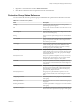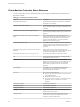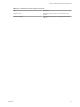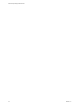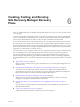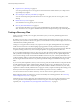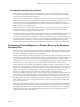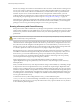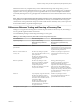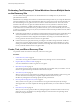6.1
Table Of Contents
- Site Recovery Manager Administration
- Contents
- About VMware Site Recovery Manager Administration
- Updated Information
- Site Recovery Manager Privileges, Roles, and Permissions
- How Site Recovery Manager Handles Permissions
- Site Recovery Manager and the vCenter Server Administrator Role
- Site Recovery Manager and vSphere Replication Roles
- Managing Permissions in a Shared Recovery Site Configuration
- Assign Site Recovery Manager Roles and Permissions
- Site Recovery Manager Roles Reference
- Replicating Virtual Machines
- Configuring Mappings
- About Placeholder Virtual Machines
- Creating and Managing Protection Groups
- About Array-Based Replication Protection Groups and Datastore Groups
- About vSphere Replication Protection Groups
- About Storage Policy Protection Groups
- Create Protection Groups
- Organize Protection Groups in Folders
- Add or Remove Datastore Groups or Virtual Machines to or from a Protection Group
- Apply Inventory Mappings to All Members of a Protection Group
- Configure Inventory Mappings for an Individual Virtual Machine in a Protection Group
- Modifying the Settings of a Protected Virtual Machine
- Remove Protection from a Virtual Machine
- Protection Group Status Reference
- Virtual Machine Protection Status Reference
- Creating, Testing, and Running Site Recovery Manager Recovery Plans
- Testing a Recovery Plan
- Performing a Planned Migration or Disaster Recovery By Running a Recovery Plan
- Differences Between Testing and Running a Recovery Plan
- Performing Test Recovery of Virtual Machines Across Multiple Hosts on the Recovery Site
- Create, Test, and Run a Recovery Plan
- Export Recovery Plan Steps
- View and Export a Recovery Plan History
- Delete a Recovery Plan
- Recovery Plan Status Reference
- Configuring a Recovery Plan
- Recovery Plan Steps
- Creating Custom Recovery Steps
- Suspend Virtual Machines When a Recovery Plan Runs
- Specify the Recovery Priority of a Virtual Machine
- Configure Virtual Machine Dependencies
- Enable vSphere vMotion for Planned Migration
- Configure Virtual Machine Startup and Shutdown Options
- Limitations to Protection and Recovery of Virtual Machines
- Customizing IP Properties for Virtual Machines
- Reprotecting Virtual Machines After a Recovery
- How Site Recovery Manager Reprotects Virtual Machines with Array Based Replication
- How Site Recovery Manager Reprotects Virtual Machines with vSphere Replication
- How Site Recovery Manager Reprotects Virtual Machines with Storage Policy Protection
- Preconditions for Performing Reprotect
- Reprotect Virtual Machines
- Reprotect States
- Restoring the Pre-Recovery Site Configuration By Performing Failback
- Interoperability of Site Recovery Manager with Other Software
- Site Recovery Manager and vCenter Server
- Using Site Recovery Manager with VMware Virtual SAN Storage and vSphere Replication
- How Site Recovery Manager Interacts with DPM and DRS During Recovery
- How Site Recovery Manager Interacts with Storage DRS or Storage vMotion
- How Site Recovery Manager Interacts with vSphere High Availability
- How Site Recovery Manager Interacts with Stretched Storage
- Using Site Recovery Manager with VMware NSX
- Site Recovery Manager and vSphere PowerCLI
- Site Recovery Manager and vRealize Orchestrator
- Protecting Microsoft Cluster Server and Fault Tolerant Virtual Machines
- Using Site Recovery Manager with SIOC Datastores
- Using Site Recovery Manager with Admission Control Clusters
- Site Recovery Manager and Virtual Machines Attached to RDM Disk Devices
- Site Recovery Manager and Active Directory Domain Controllers
- Advanced Site Recovery Manager Configuration
- Reconfigure Site Recovery Manager Settings
- Change Connections Settings
- Change Site Recovery Manager History Report Collection Setting
- Change Local Site Settings
- Change Logging Settings
- Change Recovery Settings
- Change Remote Manager Settings
- Change Remote Site Settings
- Change Replication Settings
- Change SSO Setting
- Change Storage Settings
- Change ABR Storage Policy Setting
- Change Storage Provider Settings
- Change vSphere Replication Settings
- Modify Settings to Run Large Site Recovery Manager Environments
- Reconfigure Site Recovery Manager Settings
- Site Recovery Manager Events and Alarms
- Collecting Site Recovery Manager Log Files
- Troubleshooting Site Recovery Manager
- Site Recovery Manager Doubles the Number of Backslashes in the Command Line When Running Callouts
- Powering on Many Virtual Machines Simultaneously on the Recovery Site Can Lead to Errors
- LVM.enableResignature=1 Remains Set After a Site Recovery Manager Test Recovery
- Adding Virtual Machines to a Protection Group Fails with an Unresolved Devices Error
- Configuring Protection fails with Placeholder Creation Error
- Rapid Deletion and Recreation of Placeholders Fails
- Planned Migration Fails Because Host is in an Incorrect State
- Recovery Fails with a Timeout Error During Network Customization for Some Virtual Machines
- Recovery Fails with Unavailable Host and Datastore Error
- Reprotect Fails with a vSphere Replication Timeout Error
- Recovery Plan Times Out While Waiting for VMware Tools
- Synchronization Fails for vSphere Replication Protection Groups
- Rescanning Datastores Fails Because Storage Devices are Not Ready
- Recovery Sticks at 36% During Planned Migration
- Operations Fail with Error About a Nonreplicated Configuration File
- Index
Site Recovery Manager uses VMware Tools heartbeat to discover when a virtual machine is running on the
recovery site. In this way, Site Recovery Manager can ensure that all virtual machines are running on the
recovery site. For this reason, VMware recommends that you install VMware Tools on protected virtual
machines. If you do not or cannot install VMware Tools on the protected virtual machines, you must
configure Site Recovery Manager not to wait for VMware Tools to start in the recovered virtual machines
and to skip the guest operating system shutdown step. See “Change Recovery Settings,” on page 137.
After Site Recovery Manager completes the final replication, Site Recovery Manager makes changes at both
sites that require significant time and effort to reverse. Because of this time and effort, you must assign the
privilege to test a recovery plan and the privilege to run a recovery plan separately.
Running a Recovery with Forced Recovery
If the protected site is offline and Site Recovery Manager cannot perform its usual tasks in a timely manner
which increases the RTO to an unacceptable level, you can run the recovery with the forced recovery option.
Forced recovery starts the virtual machines on the recovery site without performing any operations on the
protected site.
CAUTION Only use forced recovery in cases where the recovery time objective (RTO) is severely affected by
a lack of connectivity to the protection site.
Forced recovery is for use in cases where infrastructure fails at the protected site and, as a result, protected
virtual machines are unmanageable and cannot be shut down, powered off, or unregistered. In such a case,
the system state cannot be changed for extended periods. To resolve this situation, you can force recovery.
Forcing recovery does not complete the process of shutting down the virtual machines at the protected site.
As a result, a split-brain scenario occurs, but the recovery might complete more quickly.
Running disaster recovery with array-based replication when the protected site storage array is offline or
unavailable can affect the mirroring between the protected and the recovery storage arrays. After you run
forced recovery, you must check that mirroring is set up correctly between the protected array and the
recovery array before you can perform further replication operations. If mirroring is not set up correctly,
you must repair the mirroring by using the storage array software.
When running disaster recovery using vSphere Replication, Site Recovery Manager prepares
vSphere Replication storage for reprotect and you do not have to verify mirroring as you do with array-
based replication.
When you enable forced recovery when the protected site storage is still available, any outstanding changes
on the protection site are not replicated to the recovery site before the sequence begins. Replication of the
changes occurs according to the recovery point objective (RPO) period of the storage array. If a new virtual
machine or template is added on the protection site and recovery is initiated before the storage RPO period
has elapsed, the new virtual machine or template does not appear on the replicated datastore and is lost. To
avoid losing the new virtual machine or template, wait until the end of the RPO period before running the
recovery plan with forced recovery.
To select forced recovery when running disaster recovery, you must enable the option
recovery.forceRecovery in Advanced Settings on the Site Recovery Manager Server on the recovery site. In
the Run Recovery Plan wizard, you can only select the forced recovery option in disaster recovery mode. It
is not available for planned migration.
Site Recovery Manager Administration
68 VMware, Inc.