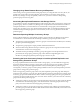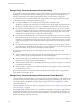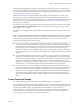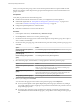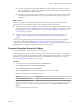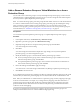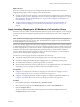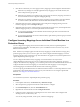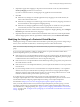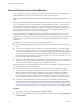6.1
Table Of Contents
- Site Recovery Manager Administration
- Contents
- About VMware Site Recovery Manager Administration
- Updated Information
- Site Recovery Manager Privileges, Roles, and Permissions
- How Site Recovery Manager Handles Permissions
- Site Recovery Manager and the vCenter Server Administrator Role
- Site Recovery Manager and vSphere Replication Roles
- Managing Permissions in a Shared Recovery Site Configuration
- Assign Site Recovery Manager Roles and Permissions
- Site Recovery Manager Roles Reference
- Replicating Virtual Machines
- Configuring Mappings
- About Placeholder Virtual Machines
- Creating and Managing Protection Groups
- About Array-Based Replication Protection Groups and Datastore Groups
- About vSphere Replication Protection Groups
- About Storage Policy Protection Groups
- Create Protection Groups
- Organize Protection Groups in Folders
- Add or Remove Datastore Groups or Virtual Machines to or from a Protection Group
- Apply Inventory Mappings to All Members of a Protection Group
- Configure Inventory Mappings for an Individual Virtual Machine in a Protection Group
- Modifying the Settings of a Protected Virtual Machine
- Remove Protection from a Virtual Machine
- Protection Group Status Reference
- Virtual Machine Protection Status Reference
- Creating, Testing, and Running Site Recovery Manager Recovery Plans
- Testing a Recovery Plan
- Performing a Planned Migration or Disaster Recovery By Running a Recovery Plan
- Differences Between Testing and Running a Recovery Plan
- Performing Test Recovery of Virtual Machines Across Multiple Hosts on the Recovery Site
- Create, Test, and Run a Recovery Plan
- Export Recovery Plan Steps
- View and Export a Recovery Plan History
- Delete a Recovery Plan
- Recovery Plan Status Reference
- Configuring a Recovery Plan
- Recovery Plan Steps
- Creating Custom Recovery Steps
- Suspend Virtual Machines When a Recovery Plan Runs
- Specify the Recovery Priority of a Virtual Machine
- Configure Virtual Machine Dependencies
- Enable vSphere vMotion for Planned Migration
- Configure Virtual Machine Startup and Shutdown Options
- Limitations to Protection and Recovery of Virtual Machines
- Customizing IP Properties for Virtual Machines
- Reprotecting Virtual Machines After a Recovery
- How Site Recovery Manager Reprotects Virtual Machines with Array Based Replication
- How Site Recovery Manager Reprotects Virtual Machines with vSphere Replication
- How Site Recovery Manager Reprotects Virtual Machines with Storage Policy Protection
- Preconditions for Performing Reprotect
- Reprotect Virtual Machines
- Reprotect States
- Restoring the Pre-Recovery Site Configuration By Performing Failback
- Interoperability of Site Recovery Manager with Other Software
- Site Recovery Manager and vCenter Server
- Using Site Recovery Manager with VMware Virtual SAN Storage and vSphere Replication
- How Site Recovery Manager Interacts with DPM and DRS During Recovery
- How Site Recovery Manager Interacts with Storage DRS or Storage vMotion
- How Site Recovery Manager Interacts with vSphere High Availability
- How Site Recovery Manager Interacts with Stretched Storage
- Using Site Recovery Manager with VMware NSX
- Site Recovery Manager and vSphere PowerCLI
- Site Recovery Manager and vRealize Orchestrator
- Protecting Microsoft Cluster Server and Fault Tolerant Virtual Machines
- Using Site Recovery Manager with SIOC Datastores
- Using Site Recovery Manager with Admission Control Clusters
- Site Recovery Manager and Virtual Machines Attached to RDM Disk Devices
- Site Recovery Manager and Active Directory Domain Controllers
- Advanced Site Recovery Manager Configuration
- Reconfigure Site Recovery Manager Settings
- Change Connections Settings
- Change Site Recovery Manager History Report Collection Setting
- Change Local Site Settings
- Change Logging Settings
- Change Recovery Settings
- Change Remote Manager Settings
- Change Remote Site Settings
- Change Replication Settings
- Change SSO Setting
- Change Storage Settings
- Change ABR Storage Policy Setting
- Change Storage Provider Settings
- Change vSphere Replication Settings
- Modify Settings to Run Large Site Recovery Manager Environments
- Reconfigure Site Recovery Manager Settings
- Site Recovery Manager Events and Alarms
- Collecting Site Recovery Manager Log Files
- Troubleshooting Site Recovery Manager
- Site Recovery Manager Doubles the Number of Backslashes in the Command Line When Running Callouts
- Powering on Many Virtual Machines Simultaneously on the Recovery Site Can Lead to Errors
- LVM.enableResignature=1 Remains Set After a Site Recovery Manager Test Recovery
- Adding Virtual Machines to a Protection Group Fails with an Unresolved Devices Error
- Configuring Protection fails with Placeholder Creation Error
- Rapid Deletion and Recreation of Placeholders Fails
- Planned Migration Fails Because Host is in an Incorrect State
- Recovery Fails with a Timeout Error During Network Customization for Some Virtual Machines
- Recovery Fails with Unavailable Host and Datastore Error
- Reprotect Fails with a vSphere Replication Timeout Error
- Recovery Plan Times Out While Waiting for VMware Tools
- Synchronization Fails for vSphere Replication Protection Groups
- Rescanning Datastores Fails Because Storage Devices are Not Ready
- Recovery Sticks at 36% During Planned Migration
- Operations Fail with Error About a Nonreplicated Configuration File
- Index
What to do next
If the status of the protection group is Not Configured and the status for the new virtual machines is
Mapping Missing, apply inventory mappings to the virtual machines:
n
To apply site-wide inventory mappings, or to check that inventory mappings that you have already set
are valid, see Select Inventory Mappings in Site Recovery Manager Installation and Configuration. To apply
these mappings to all of the virtual machines, see “Apply Inventory Mappings to All Members of a
Protection Group,” on page 57.
n
To apply inventory mappings to each virtual machine in the protection group individually, see
“Configure Inventory Mappings for an Individual Virtual Machine in a Protection Group,” on
page 58.
Apply Inventory Mappings to All Members of a Protection Group
If the status of an array-based or vSphere Replication protection group is Not Configured, you can configure
protection for all of the unconfigured virtual machines by using existing site-wide inventory mappings, in
one step.
NOTE Site Recovery Manager applies site-wide inventory mappings to virtual machines in storage policy
protection groups when you run a recovery plan. This information only applies to array-based replication
and vSphere Replication protection groups.
Site Recovery Manager applies site-wide inventory mappings to virtual machines in array-based replication
or vSphere Replication protection groups when you create the protection group. If you change the site-wide
inventory mappings after you create an array-based or vSphere Replication protection group or add virtual
machines to an array-based or vSphere Replication protection group, the virtual machines continue to
recover with the original inventory mappings. To apply new inventory mappings, you must reconfigure
protection on the virtual machines in the protection group.
The status of a protection group can be Not Configured for several reasons:
n
You did not configure site-wide inventory mappings before you created the protection group.
n
You did not configure placeholder datastore mappings before you created the protection group.
n
You added virtual machines to a protection group after you created it.
n
Virtual machines lost their protection, possibly because you reconfigured them after you added them to
a protection group. For example, you added or removed virtual disks or devices.
Prerequisites
n
Configure or reconfigure site-wide inventory mappings. To select inventory mappings, see Select
Inventory Mappings in Site Recovery Manager Installation and Configuration.
n
Configure or reconfigure placeholder datastore mappings. To configure a placeholder datastore, see
Configure a Placeholder Datastore in Site Recovery Manager Installation and Configuration.
Procedure
1 In the vSphere Web Client, click Site Recovery > Protection Groups.
2 Select a protection group and on the Related Objects tab, click the Virtual Machines tab.
3 Click the Configure All icon.
At least one virtual machine in the protection group must be in the Not Configured state for the
Configure All button to be activated.
Chapter 5 Creating and Managing Protection Groups
VMware, Inc. 57