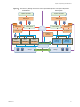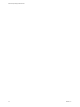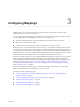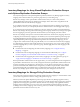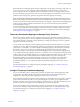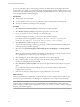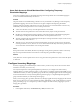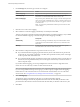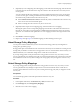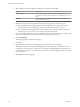6.1
Table Of Contents
- Site Recovery Manager Administration
- Contents
- About VMware Site Recovery Manager Administration
- Updated Information
- Site Recovery Manager Privileges, Roles, and Permissions
- How Site Recovery Manager Handles Permissions
- Site Recovery Manager and the vCenter Server Administrator Role
- Site Recovery Manager and vSphere Replication Roles
- Managing Permissions in a Shared Recovery Site Configuration
- Assign Site Recovery Manager Roles and Permissions
- Site Recovery Manager Roles Reference
- Replicating Virtual Machines
- Configuring Mappings
- About Placeholder Virtual Machines
- Creating and Managing Protection Groups
- About Array-Based Replication Protection Groups and Datastore Groups
- About vSphere Replication Protection Groups
- About Storage Policy Protection Groups
- Create Protection Groups
- Organize Protection Groups in Folders
- Add or Remove Datastore Groups or Virtual Machines to or from a Protection Group
- Apply Inventory Mappings to All Members of a Protection Group
- Configure Inventory Mappings for an Individual Virtual Machine in a Protection Group
- Modifying the Settings of a Protected Virtual Machine
- Remove Protection from a Virtual Machine
- Protection Group Status Reference
- Virtual Machine Protection Status Reference
- Creating, Testing, and Running Site Recovery Manager Recovery Plans
- Testing a Recovery Plan
- Performing a Planned Migration or Disaster Recovery By Running a Recovery Plan
- Differences Between Testing and Running a Recovery Plan
- Performing Test Recovery of Virtual Machines Across Multiple Hosts on the Recovery Site
- Create, Test, and Run a Recovery Plan
- Export Recovery Plan Steps
- View and Export a Recovery Plan History
- Delete a Recovery Plan
- Recovery Plan Status Reference
- Configuring a Recovery Plan
- Recovery Plan Steps
- Creating Custom Recovery Steps
- Suspend Virtual Machines When a Recovery Plan Runs
- Specify the Recovery Priority of a Virtual Machine
- Configure Virtual Machine Dependencies
- Enable vSphere vMotion for Planned Migration
- Configure Virtual Machine Startup and Shutdown Options
- Limitations to Protection and Recovery of Virtual Machines
- Customizing IP Properties for Virtual Machines
- Reprotecting Virtual Machines After a Recovery
- How Site Recovery Manager Reprotects Virtual Machines with Array Based Replication
- How Site Recovery Manager Reprotects Virtual Machines with vSphere Replication
- How Site Recovery Manager Reprotects Virtual Machines with Storage Policy Protection
- Preconditions for Performing Reprotect
- Reprotect Virtual Machines
- Reprotect States
- Restoring the Pre-Recovery Site Configuration By Performing Failback
- Interoperability of Site Recovery Manager with Other Software
- Site Recovery Manager and vCenter Server
- Using Site Recovery Manager with VMware Virtual SAN Storage and vSphere Replication
- How Site Recovery Manager Interacts with DPM and DRS During Recovery
- How Site Recovery Manager Interacts with Storage DRS or Storage vMotion
- How Site Recovery Manager Interacts with vSphere High Availability
- How Site Recovery Manager Interacts with Stretched Storage
- Using Site Recovery Manager with VMware NSX
- Site Recovery Manager and vSphere PowerCLI
- Site Recovery Manager and vRealize Orchestrator
- Protecting Microsoft Cluster Server and Fault Tolerant Virtual Machines
- Using Site Recovery Manager with SIOC Datastores
- Using Site Recovery Manager with Admission Control Clusters
- Site Recovery Manager and Virtual Machines Attached to RDM Disk Devices
- Site Recovery Manager and Active Directory Domain Controllers
- Advanced Site Recovery Manager Configuration
- Reconfigure Site Recovery Manager Settings
- Change Connections Settings
- Change Site Recovery Manager History Report Collection Setting
- Change Local Site Settings
- Change Logging Settings
- Change Recovery Settings
- Change Remote Manager Settings
- Change Remote Site Settings
- Change Replication Settings
- Change SSO Setting
- Change Storage Settings
- Change ABR Storage Policy Setting
- Change Storage Provider Settings
- Change vSphere Replication Settings
- Modify Settings to Run Large Site Recovery Manager Environments
- Reconfigure Site Recovery Manager Settings
- Site Recovery Manager Events and Alarms
- Collecting Site Recovery Manager Log Files
- Troubleshooting Site Recovery Manager
- Site Recovery Manager Doubles the Number of Backslashes in the Command Line When Running Callouts
- Powering on Many Virtual Machines Simultaneously on the Recovery Site Can Lead to Errors
- LVM.enableResignature=1 Remains Set After a Site Recovery Manager Test Recovery
- Adding Virtual Machines to a Protection Group Fails with an Unresolved Devices Error
- Configuring Protection fails with Placeholder Creation Error
- Rapid Deletion and Recreation of Placeholders Fails
- Planned Migration Fails Because Host is in an Incorrect State
- Recovery Fails with a Timeout Error During Network Customization for Some Virtual Machines
- Recovery Fails with Unavailable Host and Datastore Error
- Reprotect Fails with a vSphere Replication Timeout Error
- Recovery Plan Times Out While Waiting for VMware Tools
- Synchronization Fails for vSphere Replication Protection Groups
- Rescanning Datastores Fails Because Storage Devices are Not Ready
- Recovery Sticks at 36% During Planned Migration
- Operations Fail with Error About a Nonreplicated Configuration File
- Index
2 On the Manage tab, select the type of resource to configure.
Option Action
Network Mappings
Map networks on the protected site to networks on the recovery site.
Folder Mappings
Map datacenters or virtual machine folders on the protected site to
datacenters or virtual machine folders on the recovery site.
Resource Mappings
Map resource pools, standalone hosts, vApps, or clusters on the protected
site to resource pools, standalone hosts, vApps, or clusters on the recovery
site. You can map any type of resource on one site to any type of resource
on the other site.
NOTE You cannot map individual hosts that are part of clusters to other
resource objects.
3 Click the icon to create a new mapping.
4 Select whether to create the mapping automatically or manually and click Next.
This step only applies to network mappings and folder mappings. Automatic mapping is only available
for network and folder mappings. You must configure resource mappings manually.
Option Description
Automatically
Site Recovery Manager automatically maps networks and folders on the
protected site to networks and folders on the recovery site that have the
same name.
Manually
To map specific networks and folders on the protected site to specific
networks, folders, and resources on the recovery site.
5 Select the items on the protected site to map to items on the recovery site.
n
If you selected automatic mapping, expand the inventory items on the left to select a parent node
on the local site, for example a datacenter or a folder, then expand the inventory items on the right
to select a parent node on the remote site.
n
If you selected manual mapping, expand the inventory items on the left to select a specific object on
the local site, then expand the inventory items on the right to select the object on the remote site to
which to map this object.
If you select manual mapping, you can map multiple items on the local site to a single item on the
remote site. You can select only one item at a time on the remote site.
NOTE Auto-mapping for NSX universal wires is only supported with storage policy protection groups.
If you are using virtual machine protection groups, you must explicity configure network mapping
between the two ends of the universal wire to ensure that the virtual machines recover on the same
universal wire. See “Using Site Recovery Manager with VMware NSX,” on page 127.
6 Click Add mappings.
The mappings appear at the bottom of the page. If you selected automatic mapping,
Site Recovery Manager automatically maps all of the items under the node that you selected on the
protected site to items that have the same name under the node that you selected on the recovery site.
7 Click Next.
Site Recovery Manager Administration
38 VMware, Inc.