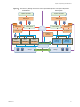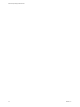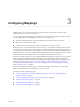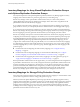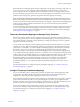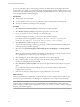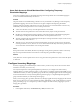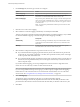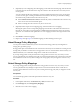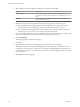6.1
Table Of Contents
- Site Recovery Manager Administration
- Contents
- About VMware Site Recovery Manager Administration
- Updated Information
- Site Recovery Manager Privileges, Roles, and Permissions
- How Site Recovery Manager Handles Permissions
- Site Recovery Manager and the vCenter Server Administrator Role
- Site Recovery Manager and vSphere Replication Roles
- Managing Permissions in a Shared Recovery Site Configuration
- Assign Site Recovery Manager Roles and Permissions
- Site Recovery Manager Roles Reference
- Replicating Virtual Machines
- Configuring Mappings
- About Placeholder Virtual Machines
- Creating and Managing Protection Groups
- About Array-Based Replication Protection Groups and Datastore Groups
- About vSphere Replication Protection Groups
- About Storage Policy Protection Groups
- Create Protection Groups
- Organize Protection Groups in Folders
- Add or Remove Datastore Groups or Virtual Machines to or from a Protection Group
- Apply Inventory Mappings to All Members of a Protection Group
- Configure Inventory Mappings for an Individual Virtual Machine in a Protection Group
- Modifying the Settings of a Protected Virtual Machine
- Remove Protection from a Virtual Machine
- Protection Group Status Reference
- Virtual Machine Protection Status Reference
- Creating, Testing, and Running Site Recovery Manager Recovery Plans
- Testing a Recovery Plan
- Performing a Planned Migration or Disaster Recovery By Running a Recovery Plan
- Differences Between Testing and Running a Recovery Plan
- Performing Test Recovery of Virtual Machines Across Multiple Hosts on the Recovery Site
- Create, Test, and Run a Recovery Plan
- Export Recovery Plan Steps
- View and Export a Recovery Plan History
- Delete a Recovery Plan
- Recovery Plan Status Reference
- Configuring a Recovery Plan
- Recovery Plan Steps
- Creating Custom Recovery Steps
- Suspend Virtual Machines When a Recovery Plan Runs
- Specify the Recovery Priority of a Virtual Machine
- Configure Virtual Machine Dependencies
- Enable vSphere vMotion for Planned Migration
- Configure Virtual Machine Startup and Shutdown Options
- Limitations to Protection and Recovery of Virtual Machines
- Customizing IP Properties for Virtual Machines
- Reprotecting Virtual Machines After a Recovery
- How Site Recovery Manager Reprotects Virtual Machines with Array Based Replication
- How Site Recovery Manager Reprotects Virtual Machines with vSphere Replication
- How Site Recovery Manager Reprotects Virtual Machines with Storage Policy Protection
- Preconditions for Performing Reprotect
- Reprotect Virtual Machines
- Reprotect States
- Restoring the Pre-Recovery Site Configuration By Performing Failback
- Interoperability of Site Recovery Manager with Other Software
- Site Recovery Manager and vCenter Server
- Using Site Recovery Manager with VMware Virtual SAN Storage and vSphere Replication
- How Site Recovery Manager Interacts with DPM and DRS During Recovery
- How Site Recovery Manager Interacts with Storage DRS or Storage vMotion
- How Site Recovery Manager Interacts with vSphere High Availability
- How Site Recovery Manager Interacts with Stretched Storage
- Using Site Recovery Manager with VMware NSX
- Site Recovery Manager and vSphere PowerCLI
- Site Recovery Manager and vRealize Orchestrator
- Protecting Microsoft Cluster Server and Fault Tolerant Virtual Machines
- Using Site Recovery Manager with SIOC Datastores
- Using Site Recovery Manager with Admission Control Clusters
- Site Recovery Manager and Virtual Machines Attached to RDM Disk Devices
- Site Recovery Manager and Active Directory Domain Controllers
- Advanced Site Recovery Manager Configuration
- Reconfigure Site Recovery Manager Settings
- Change Connections Settings
- Change Site Recovery Manager History Report Collection Setting
- Change Local Site Settings
- Change Logging Settings
- Change Recovery Settings
- Change Remote Manager Settings
- Change Remote Site Settings
- Change Replication Settings
- Change SSO Setting
- Change Storage Settings
- Change ABR Storage Policy Setting
- Change Storage Provider Settings
- Change vSphere Replication Settings
- Modify Settings to Run Large Site Recovery Manager Environments
- Reconfigure Site Recovery Manager Settings
- Site Recovery Manager Events and Alarms
- Collecting Site Recovery Manager Log Files
- Troubleshooting Site Recovery Manager
- Site Recovery Manager Doubles the Number of Backslashes in the Command Line When Running Callouts
- Powering on Many Virtual Machines Simultaneously on the Recovery Site Can Lead to Errors
- LVM.enableResignature=1 Remains Set After a Site Recovery Manager Test Recovery
- Adding Virtual Machines to a Protection Group Fails with an Unresolved Devices Error
- Configuring Protection fails with Placeholder Creation Error
- Rapid Deletion and Recreation of Placeholders Fails
- Planned Migration Fails Because Host is in an Incorrect State
- Recovery Fails with a Timeout Error During Network Customization for Some Virtual Machines
- Recovery Fails with Unavailable Host and Datastore Error
- Reprotect Fails with a vSphere Replication Timeout Error
- Recovery Plan Times Out While Waiting for VMware Tools
- Synchronization Fails for vSphere Replication Protection Groups
- Rescanning Datastores Fails Because Storage Devices are Not Ready
- Recovery Sticks at 36% During Planned Migration
- Operations Fail with Error About a Nonreplicated Configuration File
- Index
Users Gain Access to Virtual Machines After Configuring Temporary
Placeholder Mappings
Users who complete temporary placeholder mappings when the protected site is unavailable might gain
access to virtual machines that they should not.
Problem
The protected site is unavailable during a disaster recovery and Site Recovery Manager creates temporary
placeholder mappings. The user who runs the recovery plan completes the temporary placeholder
mappings and reruns the plan. After the recovery, the user has access to virtual machines on the recovery
site that they did not have permission to access on the protected site.
n
A user runs a disaster recovery when the protected site is unavailable.
n
The user does not have permission to access all of the inventory objects on the protected site.
n
Site Recovery Manager detects missing mappings, and creates temporary placeholder mappings that
include objects on the protected site that the user does not have permission to access.
n
The user configures the target mappings from the objects on the protected site to objects on the recovery
site to which they do have access.
n
After the recovery, because the recovered virtual machines use resources on the recovery site that the
user has permission to access, the user can access virtual machines that they did not have permission to
access when those virtual machines were on the protected site.
Cause
If the protected site is unavailable, Site Recovery Manager cannot perform permission checks on inventory
objects on the protected site before it uses them to create temporary placeholder mappings.
Solution
Verify that users who have permission to run recovery plans also have permission to access all of the objects
on both sites.
Configure Inventory Mappings
Inventory mappings provide default objects in the inventory on the recovery site for the recovered virtual
machines to use when you run recovery.
For array-based protection and vSphere Replication protection, if you configure site-wide inventory
mappings before you create protection groups, you do not have to configure protection individually on each
virtual machine when you create a protection group. Site Recovery Manager applies the site-wide mappings
to all virtual machines in an array-based replication protection group or a vSphere Replication protection
group at the moment that you create the protection group.
When you use storage policy protection, Site Recovery Manager applies inventory mappings at the moment
that a recovery plan runs. You cannot configure protection individually on the virtual machines in a storage
policy protection group. As a consequence, you must configure site-wide inventory mappings if you use
storage policy protection.
Procedure
1 In the vSphere Web Client, click Site Recovery > Sites, and select a site.
Chapter 3 Configuring Mappings
VMware, Inc. 37