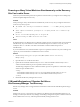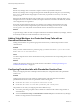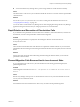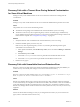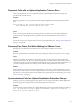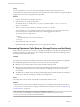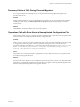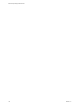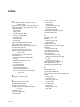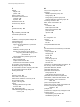6.1
Table Of Contents
- Site Recovery Manager Administration
- Contents
- About VMware Site Recovery Manager Administration
- Updated Information
- Site Recovery Manager Privileges, Roles, and Permissions
- How Site Recovery Manager Handles Permissions
- Site Recovery Manager and the vCenter Server Administrator Role
- Site Recovery Manager and vSphere Replication Roles
- Managing Permissions in a Shared Recovery Site Configuration
- Assign Site Recovery Manager Roles and Permissions
- Site Recovery Manager Roles Reference
- Replicating Virtual Machines
- Configuring Mappings
- About Placeholder Virtual Machines
- Creating and Managing Protection Groups
- About Array-Based Replication Protection Groups and Datastore Groups
- About vSphere Replication Protection Groups
- About Storage Policy Protection Groups
- Create Protection Groups
- Organize Protection Groups in Folders
- Add or Remove Datastore Groups or Virtual Machines to or from a Protection Group
- Apply Inventory Mappings to All Members of a Protection Group
- Configure Inventory Mappings for an Individual Virtual Machine in a Protection Group
- Modifying the Settings of a Protected Virtual Machine
- Remove Protection from a Virtual Machine
- Protection Group Status Reference
- Virtual Machine Protection Status Reference
- Creating, Testing, and Running Site Recovery Manager Recovery Plans
- Testing a Recovery Plan
- Performing a Planned Migration or Disaster Recovery By Running a Recovery Plan
- Differences Between Testing and Running a Recovery Plan
- Performing Test Recovery of Virtual Machines Across Multiple Hosts on the Recovery Site
- Create, Test, and Run a Recovery Plan
- Export Recovery Plan Steps
- View and Export a Recovery Plan History
- Delete a Recovery Plan
- Recovery Plan Status Reference
- Configuring a Recovery Plan
- Recovery Plan Steps
- Creating Custom Recovery Steps
- Suspend Virtual Machines When a Recovery Plan Runs
- Specify the Recovery Priority of a Virtual Machine
- Configure Virtual Machine Dependencies
- Enable vSphere vMotion for Planned Migration
- Configure Virtual Machine Startup and Shutdown Options
- Limitations to Protection and Recovery of Virtual Machines
- Customizing IP Properties for Virtual Machines
- Reprotecting Virtual Machines After a Recovery
- How Site Recovery Manager Reprotects Virtual Machines with Array Based Replication
- How Site Recovery Manager Reprotects Virtual Machines with vSphere Replication
- How Site Recovery Manager Reprotects Virtual Machines with Storage Policy Protection
- Preconditions for Performing Reprotect
- Reprotect Virtual Machines
- Reprotect States
- Restoring the Pre-Recovery Site Configuration By Performing Failback
- Interoperability of Site Recovery Manager with Other Software
- Site Recovery Manager and vCenter Server
- Using Site Recovery Manager with VMware Virtual SAN Storage and vSphere Replication
- How Site Recovery Manager Interacts with DPM and DRS During Recovery
- How Site Recovery Manager Interacts with Storage DRS or Storage vMotion
- How Site Recovery Manager Interacts with vSphere High Availability
- How Site Recovery Manager Interacts with Stretched Storage
- Using Site Recovery Manager with VMware NSX
- Site Recovery Manager and vSphere PowerCLI
- Site Recovery Manager and vRealize Orchestrator
- Protecting Microsoft Cluster Server and Fault Tolerant Virtual Machines
- Using Site Recovery Manager with SIOC Datastores
- Using Site Recovery Manager with Admission Control Clusters
- Site Recovery Manager and Virtual Machines Attached to RDM Disk Devices
- Site Recovery Manager and Active Directory Domain Controllers
- Advanced Site Recovery Manager Configuration
- Reconfigure Site Recovery Manager Settings
- Change Connections Settings
- Change Site Recovery Manager History Report Collection Setting
- Change Local Site Settings
- Change Logging Settings
- Change Recovery Settings
- Change Remote Manager Settings
- Change Remote Site Settings
- Change Replication Settings
- Change SSO Setting
- Change Storage Settings
- Change ABR Storage Policy Setting
- Change Storage Provider Settings
- Change vSphere Replication Settings
- Modify Settings to Run Large Site Recovery Manager Environments
- Reconfigure Site Recovery Manager Settings
- Site Recovery Manager Events and Alarms
- Collecting Site Recovery Manager Log Files
- Troubleshooting Site Recovery Manager
- Site Recovery Manager Doubles the Number of Backslashes in the Command Line When Running Callouts
- Powering on Many Virtual Machines Simultaneously on the Recovery Site Can Lead to Errors
- LVM.enableResignature=1 Remains Set After a Site Recovery Manager Test Recovery
- Adding Virtual Machines to a Protection Group Fails with an Unresolved Devices Error
- Configuring Protection fails with Placeholder Creation Error
- Rapid Deletion and Recreation of Placeholders Fails
- Planned Migration Fails Because Host is in an Incorrect State
- Recovery Fails with a Timeout Error During Network Customization for Some Virtual Machines
- Recovery Fails with Unavailable Host and Datastore Error
- Reprotect Fails with a vSphere Replication Timeout Error
- Recovery Plan Times Out While Waiting for VMware Tools
- Synchronization Fails for vSphere Replication Protection Groups
- Rescanning Datastores Fails Because Storage Devices are Not Ready
- Recovery Sticks at 36% During Planned Migration
- Operations Fail with Error About a Nonreplicated Configuration File
- Index
Cause
Excessive I/O traffic on one or more of the virtual machines in the protection group causes the
synchronization to time out before it can finish. This can be because of heavy traffic. For example, setting the
logging level to trivia mode can generate heavy I/O traffic.
Solution
1 Log in to the Site Recovery Manager Server host.
2 Open the vmware-dr.xml file in a text editor.
You find the vmware-dr.xml file in the C:\Program Files\VMware\VMware vCenter Site Recovery
Manager\config folder.
3 Add a <topology><drTaskCleanupTime> element to the vmware-dr.xml file.
You can add the <topology> element anywhere at the top level in the <Config> tags. Set the value of
<drTaskCleanupTime> to at least 300 seconds. If you set the logging level to trivia, set
<drTaskCleanupTime> to 1000 seconds.
<topology>
<drTaskCleanupTime>1000</drTaskCleanupTime>
</topology>
4 Save and close the vmware-dr.xml file.
5 Restart the Site Recovery Manager Server service to apply the new settings.
Rescanning Datastores Fails Because Storage Devices are Not Ready
When you start a test recovery or a recovery, some SRAs send responses to Site Recovery Manager before a
promoted storage device on the recovery site is available to the ESXi hosts. Site Recovery Manager rescans
the storage devices and the rescan fails.
Problem
If storage devices are not fully available yet, ESXi Server does not detect them and Site Recovery Manager
does not find the replicated devices when it rescans. This can cause several problems.
n
Datastores are not created and recovered virtual machines cannot be found.
n
ESXi hosts become unresponsive to vCenter Server heartbeat and disconnect from vCenter Server. If
this happens,vCenter Server sends an error to Site Recovery Manager and a test recovery or real
recovery fails.
n
The ESXi host is available, but rescanning and disk resignaturing exceed the Site Recovery Manager or
vCenter Server timeouts, resulting in a Site Recovery Manager error.
Cause
The storage devices are not ready when Site Recovery Manager starts the rescan.
Solution
To delay the start of storage rescans until the storage devices are available on the ESXi hosts, increase the
storageProvider.hostRescanDelaySec setting to a value between 20 and 180 seconds. See “Change Storage
Provider Settings,” on page 144.
NOTE In Site Recovery Manager 5.1 and earlier, you might have used the
storageProvider.hostRescanRepeatCnt parameter to introduce a delay in recoveries. Use the
storageProvider.hostRescanDelaySec parameter instead.
Site Recovery Manager Administration
176 VMware, Inc.