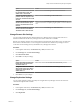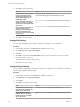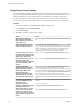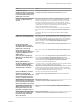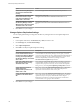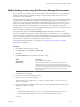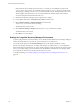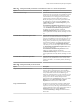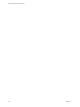6.1
Table Of Contents
- Site Recovery Manager Administration
- Contents
- About VMware Site Recovery Manager Administration
- Updated Information
- Site Recovery Manager Privileges, Roles, and Permissions
- How Site Recovery Manager Handles Permissions
- Site Recovery Manager and the vCenter Server Administrator Role
- Site Recovery Manager and vSphere Replication Roles
- Managing Permissions in a Shared Recovery Site Configuration
- Assign Site Recovery Manager Roles and Permissions
- Site Recovery Manager Roles Reference
- Replicating Virtual Machines
- Configuring Mappings
- About Placeholder Virtual Machines
- Creating and Managing Protection Groups
- About Array-Based Replication Protection Groups and Datastore Groups
- About vSphere Replication Protection Groups
- About Storage Policy Protection Groups
- Create Protection Groups
- Organize Protection Groups in Folders
- Add or Remove Datastore Groups or Virtual Machines to or from a Protection Group
- Apply Inventory Mappings to All Members of a Protection Group
- Configure Inventory Mappings for an Individual Virtual Machine in a Protection Group
- Modifying the Settings of a Protected Virtual Machine
- Remove Protection from a Virtual Machine
- Protection Group Status Reference
- Virtual Machine Protection Status Reference
- Creating, Testing, and Running Site Recovery Manager Recovery Plans
- Testing a Recovery Plan
- Performing a Planned Migration or Disaster Recovery By Running a Recovery Plan
- Differences Between Testing and Running a Recovery Plan
- Performing Test Recovery of Virtual Machines Across Multiple Hosts on the Recovery Site
- Create, Test, and Run a Recovery Plan
- Export Recovery Plan Steps
- View and Export a Recovery Plan History
- Delete a Recovery Plan
- Recovery Plan Status Reference
- Configuring a Recovery Plan
- Recovery Plan Steps
- Creating Custom Recovery Steps
- Suspend Virtual Machines When a Recovery Plan Runs
- Specify the Recovery Priority of a Virtual Machine
- Configure Virtual Machine Dependencies
- Enable vSphere vMotion for Planned Migration
- Configure Virtual Machine Startup and Shutdown Options
- Limitations to Protection and Recovery of Virtual Machines
- Customizing IP Properties for Virtual Machines
- Reprotecting Virtual Machines After a Recovery
- How Site Recovery Manager Reprotects Virtual Machines with Array Based Replication
- How Site Recovery Manager Reprotects Virtual Machines with vSphere Replication
- How Site Recovery Manager Reprotects Virtual Machines with Storage Policy Protection
- Preconditions for Performing Reprotect
- Reprotect Virtual Machines
- Reprotect States
- Restoring the Pre-Recovery Site Configuration By Performing Failback
- Interoperability of Site Recovery Manager with Other Software
- Site Recovery Manager and vCenter Server
- Using Site Recovery Manager with VMware Virtual SAN Storage and vSphere Replication
- How Site Recovery Manager Interacts with DPM and DRS During Recovery
- How Site Recovery Manager Interacts with Storage DRS or Storage vMotion
- How Site Recovery Manager Interacts with vSphere High Availability
- How Site Recovery Manager Interacts with Stretched Storage
- Using Site Recovery Manager with VMware NSX
- Site Recovery Manager and vSphere PowerCLI
- Site Recovery Manager and vRealize Orchestrator
- Protecting Microsoft Cluster Server and Fault Tolerant Virtual Machines
- Using Site Recovery Manager with SIOC Datastores
- Using Site Recovery Manager with Admission Control Clusters
- Site Recovery Manager and Virtual Machines Attached to RDM Disk Devices
- Site Recovery Manager and Active Directory Domain Controllers
- Advanced Site Recovery Manager Configuration
- Reconfigure Site Recovery Manager Settings
- Change Connections Settings
- Change Site Recovery Manager History Report Collection Setting
- Change Local Site Settings
- Change Logging Settings
- Change Recovery Settings
- Change Remote Manager Settings
- Change Remote Site Settings
- Change Replication Settings
- Change SSO Setting
- Change Storage Settings
- Change ABR Storage Policy Setting
- Change Storage Provider Settings
- Change vSphere Replication Settings
- Modify Settings to Run Large Site Recovery Manager Environments
- Reconfigure Site Recovery Manager Settings
- Site Recovery Manager Events and Alarms
- Collecting Site Recovery Manager Log Files
- Troubleshooting Site Recovery Manager
- Site Recovery Manager Doubles the Number of Backslashes in the Command Line When Running Callouts
- Powering on Many Virtual Machines Simultaneously on the Recovery Site Can Lead to Errors
- LVM.enableResignature=1 Remains Set After a Site Recovery Manager Test Recovery
- Adding Virtual Machines to a Protection Group Fails with an Unresolved Devices Error
- Configuring Protection fails with Placeholder Creation Error
- Rapid Deletion and Recreation of Placeholders Fails
- Planned Migration Fails Because Host is in an Incorrect State
- Recovery Fails with a Timeout Error During Network Customization for Some Virtual Machines
- Recovery Fails with Unavailable Host and Datastore Error
- Reprotect Fails with a vSphere Replication Timeout Error
- Recovery Plan Times Out While Waiting for VMware Tools
- Synchronization Fails for vSphere Replication Protection Groups
- Rescanning Datastores Fails Because Storage Devices are Not Ready
- Recovery Sticks at 36% During Planned Migration
- Operations Fail with Error About a Nonreplicated Configuration File
- Index
Table 12‑1. Settings that Modify the Number of Simultaneous Power On or Power Off Operations
Option Description
srmMaxBootShutdownOps Specifies the maximum number of concurrent power-on
operations for any given cluster. Guest shutdowns, but not
forced power offs, are throttled according to this value.
Guest shutdowns occur during primary site shutdowns
(planned failover) and IP customization workflows.
Modify this option per cluster in the vSphere Web Client
by right-clicking a cluster and selecting Settings. Click
vSphere DRS, then Edit > Advanced Options. Type the
option to override the
defaultMaxBootAndShutdownOpsPerCluster value that
you can set in the vmware-dr.xml file. You can set a global
value defaultMaxBootAndShutdownOpsPerCluster in
the vmware-dr.xml file, and then set different
srmMaxBootShutdownOps values for individual clusters
in the vSphere Web Client. By default, throttling is turned
off.
defaultMaxBootAndShutdownOpsPerCluster Specifies the maximum number of concurrent power-on
operations for all clusters that Site Recovery Manager
protects. Guest shutdowns, but not forced power offs, are
throttled according to this value. Guest shutdowns occur
during primary site shutdowns (planned failover) and IP
customization workflows. You modify this setting in the
vmware-dr.xml file. The srmMaxBootShutdownOps
value that you can set in the vSphere Web Client overrides
the defaultMaxBootAndShutdownOpsPerCluster value.
You can set a global value
defaultMaxBootAndShutdownOpsPerCluster in the
vmware-dr.xml file, and then set different
srmMaxBootShutdownOps values for individual clusters
in the vSphere Web Client. By default, throttling is turned
off.
defaultMaxBootAndShutdownOpsPerHost Specifies the maximum number of concurrent power-on
operations on any standalone host. You can only set the
option in the vmware-dr.xml file. By default, throttling is
turned off.
Table 12‑2. Settings that Modify Timeout Periods
Option Description
vrReplication.synchronizationTimeout Site Recovery Manager enforces a timeout to complete an
online or offline synchronization for virtual machines
replicated by vSphere Replication during a test or failover.
If a synchronization does not finish within the given
timeout, for example, because of a slow network or a large
virtual machine, Site Recovery Manager reports a failure
during a test or failover. Modify this option in the
vSphere Web Client. In Site Recovery, select a site. On the
Manage tab, select Advanced Settings > vSphere
Replication. The default value is 7200 seconds.
storage.commandTimeout The timeout for running SRA commands in ABR-related
workflows. In some cases, such as surfacing LUNs and
snapshots, some arrays take longer than the default time to
respond. Modify this option in the vSphere Web Client. In
Site Recovery, select a site. On the Manage tab,
selectAdvanced Settings > Storage. The default value is
300 seconds.
Chapter 12 Advanced Site Recovery Manager Configuration
VMware, Inc. 149