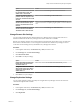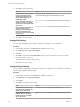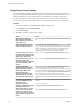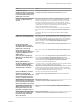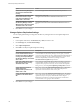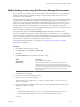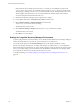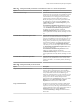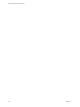6.1
Table Of Contents
- Site Recovery Manager Administration
- Contents
- About VMware Site Recovery Manager Administration
- Updated Information
- Site Recovery Manager Privileges, Roles, and Permissions
- How Site Recovery Manager Handles Permissions
- Site Recovery Manager and the vCenter Server Administrator Role
- Site Recovery Manager and vSphere Replication Roles
- Managing Permissions in a Shared Recovery Site Configuration
- Assign Site Recovery Manager Roles and Permissions
- Site Recovery Manager Roles Reference
- Replicating Virtual Machines
- Configuring Mappings
- About Placeholder Virtual Machines
- Creating and Managing Protection Groups
- About Array-Based Replication Protection Groups and Datastore Groups
- About vSphere Replication Protection Groups
- About Storage Policy Protection Groups
- Create Protection Groups
- Organize Protection Groups in Folders
- Add or Remove Datastore Groups or Virtual Machines to or from a Protection Group
- Apply Inventory Mappings to All Members of a Protection Group
- Configure Inventory Mappings for an Individual Virtual Machine in a Protection Group
- Modifying the Settings of a Protected Virtual Machine
- Remove Protection from a Virtual Machine
- Protection Group Status Reference
- Virtual Machine Protection Status Reference
- Creating, Testing, and Running Site Recovery Manager Recovery Plans
- Testing a Recovery Plan
- Performing a Planned Migration or Disaster Recovery By Running a Recovery Plan
- Differences Between Testing and Running a Recovery Plan
- Performing Test Recovery of Virtual Machines Across Multiple Hosts on the Recovery Site
- Create, Test, and Run a Recovery Plan
- Export Recovery Plan Steps
- View and Export a Recovery Plan History
- Delete a Recovery Plan
- Recovery Plan Status Reference
- Configuring a Recovery Plan
- Recovery Plan Steps
- Creating Custom Recovery Steps
- Suspend Virtual Machines When a Recovery Plan Runs
- Specify the Recovery Priority of a Virtual Machine
- Configure Virtual Machine Dependencies
- Enable vSphere vMotion for Planned Migration
- Configure Virtual Machine Startup and Shutdown Options
- Limitations to Protection and Recovery of Virtual Machines
- Customizing IP Properties for Virtual Machines
- Reprotecting Virtual Machines After a Recovery
- How Site Recovery Manager Reprotects Virtual Machines with Array Based Replication
- How Site Recovery Manager Reprotects Virtual Machines with vSphere Replication
- How Site Recovery Manager Reprotects Virtual Machines with Storage Policy Protection
- Preconditions for Performing Reprotect
- Reprotect Virtual Machines
- Reprotect States
- Restoring the Pre-Recovery Site Configuration By Performing Failback
- Interoperability of Site Recovery Manager with Other Software
- Site Recovery Manager and vCenter Server
- Using Site Recovery Manager with VMware Virtual SAN Storage and vSphere Replication
- How Site Recovery Manager Interacts with DPM and DRS During Recovery
- How Site Recovery Manager Interacts with Storage DRS or Storage vMotion
- How Site Recovery Manager Interacts with vSphere High Availability
- How Site Recovery Manager Interacts with Stretched Storage
- Using Site Recovery Manager with VMware NSX
- Site Recovery Manager and vSphere PowerCLI
- Site Recovery Manager and vRealize Orchestrator
- Protecting Microsoft Cluster Server and Fault Tolerant Virtual Machines
- Using Site Recovery Manager with SIOC Datastores
- Using Site Recovery Manager with Admission Control Clusters
- Site Recovery Manager and Virtual Machines Attached to RDM Disk Devices
- Site Recovery Manager and Active Directory Domain Controllers
- Advanced Site Recovery Manager Configuration
- Reconfigure Site Recovery Manager Settings
- Change Connections Settings
- Change Site Recovery Manager History Report Collection Setting
- Change Local Site Settings
- Change Logging Settings
- Change Recovery Settings
- Change Remote Manager Settings
- Change Remote Site Settings
- Change Replication Settings
- Change SSO Setting
- Change Storage Settings
- Change ABR Storage Policy Setting
- Change Storage Provider Settings
- Change vSphere Replication Settings
- Modify Settings to Run Large Site Recovery Manager Environments
- Reconfigure Site Recovery Manager Settings
- Site Recovery Manager Events and Alarms
- Collecting Site Recovery Manager Log Files
- Troubleshooting Site Recovery Manager
- Site Recovery Manager Doubles the Number of Backslashes in the Command Line When Running Callouts
- Powering on Many Virtual Machines Simultaneously on the Recovery Site Can Lead to Errors
- LVM.enableResignature=1 Remains Set After a Site Recovery Manager Test Recovery
- Adding Virtual Machines to a Protection Group Fails with an Unresolved Devices Error
- Configuring Protection fails with Placeholder Creation Error
- Rapid Deletion and Recreation of Placeholders Fails
- Planned Migration Fails Because Host is in an Incorrect State
- Recovery Fails with a Timeout Error During Network Customization for Some Virtual Machines
- Recovery Fails with Unavailable Host and Datastore Error
- Reprotect Fails with a vSphere Replication Timeout Error
- Recovery Plan Times Out While Waiting for VMware Tools
- Synchronization Fails for vSphere Replication Protection Groups
- Rescanning Datastores Fails Because Storage Devices are Not Ready
- Recovery Sticks at 36% During Planned Migration
- Operations Fail with Error About a Nonreplicated Configuration File
- Index
Option Action
Change the time that
Site Recovery Manager waits before
removing the snap-xx prefix applied
to recovered datastore names. The
default value is 0 seconds.
Enter a new value in the
storageProvider.fixRecoveredDatastoreNamesDelaySec text box.
Delay host scans during testing and
recovery. The default value is 0
seconds.
SRAs can send responses to Site Recovery Manager before a promoted
storage device on the recovery site is available to the ESXi hosts. When
Site Recovery Manager receives a response from an SRA, it rescans the
storage devices. If the storage devices are not fully available yet, ESXi
Server does not detect them and Site Recovery Manager does not find the
replicated devices when it rescans. Datastores are not created and
recovered virtual machines cannot be found.
To delay the start of storage rescans until they are available on the ESXi
hosts, enter a new value in the storageProvider.hostRescanDelaySec text
box.
Only change this value if you experience problems with unavailable
datastores.
Repeat host scans during testing
and recovery. The default value is 1.
Enter a new value in the storageProvider.hostRescanRepeatCnt text box.
Some storage arrays require more than one rescan, for example to discover
the snapshots of failed-over LUNs. In previous releases, you might have
used the storageProvider.hostRescanRepeatCnt parameter to introduce a
delay in recoveries. Use the storageProvider.hostRescanDelaySec
parameter instead.
Change the interval that
Site Recovery Manager waits for
each HBA rescan to complete. The
default value is 300 seconds.
Enter a new value in the storageProvider.hostRescanTimeoutSec text box.
Set the number of times that
Site Recovery Manager attempts to
resignature a VMFS volume. The
default value is 1.
Enter a new value in the storageProvider.resignatureFailureRetryCount
text box.
Set a timeout for resignaturing a
VMFS volume. The default value is
900 seconds.
Enter a new value in the storageProvider.resignatureTimeoutSec text box.
If you change the storageProvider.hostRescanTimeoutSec setting,
increase the storageProvider.resignatureTimeoutSec setting to the same
timeout that you use for storageProvider.hostRescanTimeoutSec.
Identify VMX file paths that
Site Recovery Manager should not
consider as potential VMX file
candidates after Storage vMotion.
The default value is .snapshot,
Some arrays create VMX file paths that the
storageProvider.storageVmotionVmxSearch search algorithm should
ignore. Enter a comma-separated list of strings in the
storageProvider.storageVmotionVmxFilePathsToSkip text box to identify
VMX file paths to ignore after Storage vMotion. Site Recovery Manager
does not consider VMX file paths that contain one or more of these strings
as potential candidate VMX files after Storage vMotion.
Search for VMX files in recovered
datastores to identify virtual
machines that Storage vMotion has
moved before or during a test or a
recovery. The default value is true.
The option is selected by default. Deselect the
storageProvider.storageVmotionVmxSearch check box to disable this
option.
Set the timeout in seconds for local
stretched devices to be matched to
the corresponding remote stretched
devices. The default is 300 seconds.
Enter the new value in the
storageProvider.stretchedDevicesMatchTimeout text box.
Set the number of parallel xVC-
vMotion requests per host. This
limit applies to both source and
target hosts. The default value is 2.
Enter the new value in the storageProvider.vmMigrationLimitPerHost
text box.
Set the timeout in seconds to wait
for newly discovered datastores to
become accessible. The default
value is 60 seconds.
Enter the new value in the
storageProvider.waitForAccessibleDatastoreTimeoutSec text box.
Chapter 12 Advanced Site Recovery Manager Configuration
VMware, Inc. 145