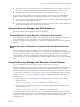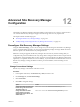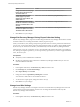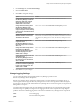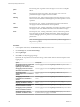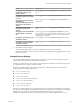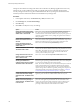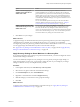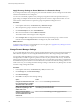6.1
Table Of Contents
- Site Recovery Manager Administration
- Contents
- About VMware Site Recovery Manager Administration
- Updated Information
- Site Recovery Manager Privileges, Roles, and Permissions
- How Site Recovery Manager Handles Permissions
- Site Recovery Manager and the vCenter Server Administrator Role
- Site Recovery Manager and vSphere Replication Roles
- Managing Permissions in a Shared Recovery Site Configuration
- Assign Site Recovery Manager Roles and Permissions
- Site Recovery Manager Roles Reference
- Replicating Virtual Machines
- Configuring Mappings
- About Placeholder Virtual Machines
- Creating and Managing Protection Groups
- About Array-Based Replication Protection Groups and Datastore Groups
- About vSphere Replication Protection Groups
- About Storage Policy Protection Groups
- Create Protection Groups
- Organize Protection Groups in Folders
- Add or Remove Datastore Groups or Virtual Machines to or from a Protection Group
- Apply Inventory Mappings to All Members of a Protection Group
- Configure Inventory Mappings for an Individual Virtual Machine in a Protection Group
- Modifying the Settings of a Protected Virtual Machine
- Remove Protection from a Virtual Machine
- Protection Group Status Reference
- Virtual Machine Protection Status Reference
- Creating, Testing, and Running Site Recovery Manager Recovery Plans
- Testing a Recovery Plan
- Performing a Planned Migration or Disaster Recovery By Running a Recovery Plan
- Differences Between Testing and Running a Recovery Plan
- Performing Test Recovery of Virtual Machines Across Multiple Hosts on the Recovery Site
- Create, Test, and Run a Recovery Plan
- Export Recovery Plan Steps
- View and Export a Recovery Plan History
- Delete a Recovery Plan
- Recovery Plan Status Reference
- Configuring a Recovery Plan
- Recovery Plan Steps
- Creating Custom Recovery Steps
- Suspend Virtual Machines When a Recovery Plan Runs
- Specify the Recovery Priority of a Virtual Machine
- Configure Virtual Machine Dependencies
- Enable vSphere vMotion for Planned Migration
- Configure Virtual Machine Startup and Shutdown Options
- Limitations to Protection and Recovery of Virtual Machines
- Customizing IP Properties for Virtual Machines
- Reprotecting Virtual Machines After a Recovery
- How Site Recovery Manager Reprotects Virtual Machines with Array Based Replication
- How Site Recovery Manager Reprotects Virtual Machines with vSphere Replication
- How Site Recovery Manager Reprotects Virtual Machines with Storage Policy Protection
- Preconditions for Performing Reprotect
- Reprotect Virtual Machines
- Reprotect States
- Restoring the Pre-Recovery Site Configuration By Performing Failback
- Interoperability of Site Recovery Manager with Other Software
- Site Recovery Manager and vCenter Server
- Using Site Recovery Manager with VMware Virtual SAN Storage and vSphere Replication
- How Site Recovery Manager Interacts with DPM and DRS During Recovery
- How Site Recovery Manager Interacts with Storage DRS or Storage vMotion
- How Site Recovery Manager Interacts with vSphere High Availability
- How Site Recovery Manager Interacts with Stretched Storage
- Using Site Recovery Manager with VMware NSX
- Site Recovery Manager and vSphere PowerCLI
- Site Recovery Manager and vRealize Orchestrator
- Protecting Microsoft Cluster Server and Fault Tolerant Virtual Machines
- Using Site Recovery Manager with SIOC Datastores
- Using Site Recovery Manager with Admission Control Clusters
- Site Recovery Manager and Virtual Machines Attached to RDM Disk Devices
- Site Recovery Manager and Active Directory Domain Controllers
- Advanced Site Recovery Manager Configuration
- Reconfigure Site Recovery Manager Settings
- Change Connections Settings
- Change Site Recovery Manager History Report Collection Setting
- Change Local Site Settings
- Change Logging Settings
- Change Recovery Settings
- Change Remote Manager Settings
- Change Remote Site Settings
- Change Replication Settings
- Change SSO Setting
- Change Storage Settings
- Change ABR Storage Policy Setting
- Change Storage Provider Settings
- Change vSphere Replication Settings
- Modify Settings to Run Large Site Recovery Manager Environments
- Reconfigure Site Recovery Manager Settings
- Site Recovery Manager Events and Alarms
- Collecting Site Recovery Manager Log Files
- Troubleshooting Site Recovery Manager
- Site Recovery Manager Doubles the Number of Backslashes in the Command Line When Running Callouts
- Powering on Many Virtual Machines Simultaneously on the Recovery Site Can Lead to Errors
- LVM.enableResignature=1 Remains Set After a Site Recovery Manager Test Recovery
- Adding Virtual Machines to a Protection Group Fails with an Unresolved Devices Error
- Configuring Protection fails with Placeholder Creation Error
- Rapid Deletion and Recreation of Placeholders Fails
- Planned Migration Fails Because Host is in an Incorrect State
- Recovery Fails with a Timeout Error During Network Customization for Some Virtual Machines
- Recovery Fails with Unavailable Host and Datastore Error
- Reprotect Fails with a vSphere Replication Timeout Error
- Recovery Plan Times Out While Waiting for VMware Tools
- Synchronization Fails for vSphere Replication Protection Groups
- Rescanning Datastores Fails Because Storage Devices are Not Ready
- Recovery Sticks at 36% During Planned Migration
- Operations Fail with Error About a Nonreplicated Configuration File
- Index
Apply Recovery Settings to Virtual Machines in a Protection Group
If you change advanced recovery settings for protected virtual machines, the new settings do not take effect
until the virtual machines are reconfigured.
You can more conveniently update recovery settings by using the Protection Groups feature when you
apply settings to multiple virtual machines, although it can be used for a single virtual machine. You can
select all of the virtual machines in a protection group and update the settings all at once.
Procedure
1 In the vSphere Web Client, click Site Recovery > Protection Groups.
2 Select the protection group to which the virtual machines belong.
3 On the Related Objects tab, click Virtual Machines.
4 Select the virtual machine and click Remove Protection.
The virtual machine status changes to Not Configured.
5 Click Configure All to reconfigure all virtual machines in the protection group, or select a virtual
machine and click Configure Protection to reconfigure only that virtual machine.
What to do next
To apply recovery settings to a virtual machine in a recovery plan, see “Apply Recovery Settings to Virtual
Machines in a Recovery Plan,” on page 139.
Change Remote Manager Settings
If you run tasks that take a long time to complete, the default timeout period on the remote site might elapse
before the task completes. You can configure additional timeouts to allow long-running tasks to finish.
A long-running task might be the test recovery or cleanup of a large virtual machine. If a virtual machine
has large disks, it can take a long time to perform a test recovery or to perform a full recovery. The default
timeout period monitors the connectivity between the sites, so if a task takes a longer time to complete than
the default timeout period and does not send notifications to the other site while it is running, timeouts can
result. In this case, you can change the remote manager settings so that Site Recovery Manager does not time
out before a long-running task finishes.
Procedure
1 In the vSphere Web Client, click Site Recovery > Sites, and select a site.
2 On the Manage tab, click Advanced Settings.
3 Click Remote Manager.
4 Click Edit to modify the remote manager settings.
Option Action
Configure the maximum time to wait
for a remote operation to complete.
The default value is 900 seconds.
Enter a value for remoteManager.defaultTimeout.
Mark a virtual machine as protected
by Site Recovery Manager. The
default value is true.
Select the checkbox to enable the value
remoteManager.enableCustomFields.
Set a time period to wait for
requests to aggregate at the remote
site. The default value is 2000
milliseconds.
Enter a value for remoteManager.powerOnAggregationInterval.
Site Recovery Manager Administration
140 VMware, Inc.