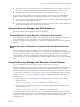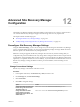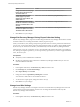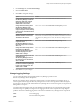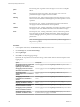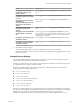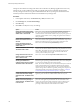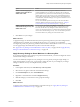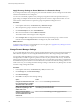6.1
Table Of Contents
- Site Recovery Manager Administration
- Contents
- About VMware Site Recovery Manager Administration
- Updated Information
- Site Recovery Manager Privileges, Roles, and Permissions
- How Site Recovery Manager Handles Permissions
- Site Recovery Manager and the vCenter Server Administrator Role
- Site Recovery Manager and vSphere Replication Roles
- Managing Permissions in a Shared Recovery Site Configuration
- Assign Site Recovery Manager Roles and Permissions
- Site Recovery Manager Roles Reference
- Replicating Virtual Machines
- Configuring Mappings
- About Placeholder Virtual Machines
- Creating and Managing Protection Groups
- About Array-Based Replication Protection Groups and Datastore Groups
- About vSphere Replication Protection Groups
- About Storage Policy Protection Groups
- Create Protection Groups
- Organize Protection Groups in Folders
- Add or Remove Datastore Groups or Virtual Machines to or from a Protection Group
- Apply Inventory Mappings to All Members of a Protection Group
- Configure Inventory Mappings for an Individual Virtual Machine in a Protection Group
- Modifying the Settings of a Protected Virtual Machine
- Remove Protection from a Virtual Machine
- Protection Group Status Reference
- Virtual Machine Protection Status Reference
- Creating, Testing, and Running Site Recovery Manager Recovery Plans
- Testing a Recovery Plan
- Performing a Planned Migration or Disaster Recovery By Running a Recovery Plan
- Differences Between Testing and Running a Recovery Plan
- Performing Test Recovery of Virtual Machines Across Multiple Hosts on the Recovery Site
- Create, Test, and Run a Recovery Plan
- Export Recovery Plan Steps
- View and Export a Recovery Plan History
- Delete a Recovery Plan
- Recovery Plan Status Reference
- Configuring a Recovery Plan
- Recovery Plan Steps
- Creating Custom Recovery Steps
- Suspend Virtual Machines When a Recovery Plan Runs
- Specify the Recovery Priority of a Virtual Machine
- Configure Virtual Machine Dependencies
- Enable vSphere vMotion for Planned Migration
- Configure Virtual Machine Startup and Shutdown Options
- Limitations to Protection and Recovery of Virtual Machines
- Customizing IP Properties for Virtual Machines
- Reprotecting Virtual Machines After a Recovery
- How Site Recovery Manager Reprotects Virtual Machines with Array Based Replication
- How Site Recovery Manager Reprotects Virtual Machines with vSphere Replication
- How Site Recovery Manager Reprotects Virtual Machines with Storage Policy Protection
- Preconditions for Performing Reprotect
- Reprotect Virtual Machines
- Reprotect States
- Restoring the Pre-Recovery Site Configuration By Performing Failback
- Interoperability of Site Recovery Manager with Other Software
- Site Recovery Manager and vCenter Server
- Using Site Recovery Manager with VMware Virtual SAN Storage and vSphere Replication
- How Site Recovery Manager Interacts with DPM and DRS During Recovery
- How Site Recovery Manager Interacts with Storage DRS or Storage vMotion
- How Site Recovery Manager Interacts with vSphere High Availability
- How Site Recovery Manager Interacts with Stretched Storage
- Using Site Recovery Manager with VMware NSX
- Site Recovery Manager and vSphere PowerCLI
- Site Recovery Manager and vRealize Orchestrator
- Protecting Microsoft Cluster Server and Fault Tolerant Virtual Machines
- Using Site Recovery Manager with SIOC Datastores
- Using Site Recovery Manager with Admission Control Clusters
- Site Recovery Manager and Virtual Machines Attached to RDM Disk Devices
- Site Recovery Manager and Active Directory Domain Controllers
- Advanced Site Recovery Manager Configuration
- Reconfigure Site Recovery Manager Settings
- Change Connections Settings
- Change Site Recovery Manager History Report Collection Setting
- Change Local Site Settings
- Change Logging Settings
- Change Recovery Settings
- Change Remote Manager Settings
- Change Remote Site Settings
- Change Replication Settings
- Change SSO Setting
- Change Storage Settings
- Change ABR Storage Policy Setting
- Change Storage Provider Settings
- Change vSphere Replication Settings
- Modify Settings to Run Large Site Recovery Manager Environments
- Reconfigure Site Recovery Manager Settings
- Site Recovery Manager Events and Alarms
- Collecting Site Recovery Manager Log Files
- Troubleshooting Site Recovery Manager
- Site Recovery Manager Doubles the Number of Backslashes in the Command Line When Running Callouts
- Powering on Many Virtual Machines Simultaneously on the Recovery Site Can Lead to Errors
- LVM.enableResignature=1 Remains Set After a Site Recovery Manager Test Recovery
- Adding Virtual Machines to a Protection Group Fails with an Unresolved Devices Error
- Configuring Protection fails with Placeholder Creation Error
- Rapid Deletion and Recreation of Placeholders Fails
- Planned Migration Fails Because Host is in an Incorrect State
- Recovery Fails with a Timeout Error During Network Customization for Some Virtual Machines
- Recovery Fails with Unavailable Host and Datastore Error
- Reprotect Fails with a vSphere Replication Timeout Error
- Recovery Plan Times Out While Waiting for VMware Tools
- Synchronization Fails for vSphere Replication Protection Groups
- Rescanning Datastores Fails Because Storage Devices are Not Ready
- Recovery Sticks at 36% During Planned Migration
- Operations Fail with Error About a Nonreplicated Configuration File
- Index
settings for site B. When recovering from site B to site A Site Recovery Manager applies the local recovery
settings for site A. This condition exists until you explicitly edit and save individual virtual machine
recovery settings from the recovery plan Virtual Machines tab. Recovery settings for the affected virtual
machine synchronize and become identical on both Site Recovery Manager sites.
Procedure
1 In the vSphere Web Client, click Site Recovery > Sites, and select a site.
2 On the Manage tab, click Advanced Settings.
3 Click Recovery.
4 Click Edit to modify the recovery site settings.
Option Action
Change the virtual machine power
off timeout in IP customization. The
default value is 300 seconds.
Enter a new value in the recovery.customizationShutdownTimeout text
box. This value is the minimal virtual machine power off timeout in
seconds used in IP customization workflow only. If you specify power off
timeout in virtual machine recovery settings, the greater value of the two
takes precedence.
Change the IP customization
timeout. The default value is 600
seconds.
Enter a new value in the recovery.customizationTimeout text box. This
value is the timeout used in preparation of IP customization scripts on the
Site Recovery Manager Server. You rarely need to change this value.
Change the default priority for
recovering a virtual machine. The
default value is 3.
Enter a new value in the recovery.defaultPriority text box.
Enable or disable forced recovery.
The default value is false.
Select or deselect the recovery.forceRecovery check box. Activate forced
recovery in cases where a lack of connectivity to the protected site severely
affects RTO. This setting only removes the restriction to select forced
recovery when running a recovery plan. To actually enable forced
recovery, select it when you run a plan.
Change the timeout for hosts in a
cluster to power on. The default
value is 1200 seconds.
Enter a new value in the recovery.hostPowerOnTimeout text box.
Change the default timeout value to
wait for guest shutdown to
complete before powering off VMs.
The default value is 300 seconds.
Enter a new value in the recovery.powerOffTimeout text box. This value
defines the guest operating system timeout before power-off is attempted
as a last resort to shutting down the virtual machines.
NOTE The virtual machines power off when the timeout expires. If the OS
of the virtual machine has not completed its shutdown tasks when the
timeout expires, data loss might result. For a large virtual machine that
requires a longer time to shut down gracefully, set the guest OS power-off
timeout individually for that virtual machine as described in “Configure
Virtual Machine Startup and Shutdown Options,” on page 90.
Change the delay after powering on
a virtual machine before starting
dependent tasks. The default value
is 0.
Enter a new value in the recovery.powerOnDelay text box. The new value
applies to power-on tasks for virtual machines at the recovery site.
Change the timeout to wait for
VMware Tools when powering on
virtual machines. The default value
is 300 seconds.
Enter a new value in the recovery.powerOnTimeout text box. The new
power-on value applies to power-on tasks for virtual machines at the
recovery site. If protected virtual machines do not have VMware Tools
installed, set this value to 0 to skip waiting for VMware Tools when
powering on those VMs and avoid a timeout error in SRM.
Site Recovery Manager Administration
138 VMware, Inc.