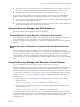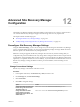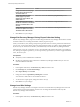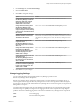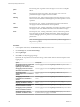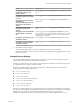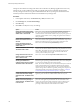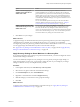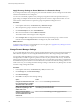6.1
Table Of Contents
- Site Recovery Manager Administration
- Contents
- About VMware Site Recovery Manager Administration
- Updated Information
- Site Recovery Manager Privileges, Roles, and Permissions
- How Site Recovery Manager Handles Permissions
- Site Recovery Manager and the vCenter Server Administrator Role
- Site Recovery Manager and vSphere Replication Roles
- Managing Permissions in a Shared Recovery Site Configuration
- Assign Site Recovery Manager Roles and Permissions
- Site Recovery Manager Roles Reference
- Replicating Virtual Machines
- Configuring Mappings
- About Placeholder Virtual Machines
- Creating and Managing Protection Groups
- About Array-Based Replication Protection Groups and Datastore Groups
- About vSphere Replication Protection Groups
- About Storage Policy Protection Groups
- Create Protection Groups
- Organize Protection Groups in Folders
- Add or Remove Datastore Groups or Virtual Machines to or from a Protection Group
- Apply Inventory Mappings to All Members of a Protection Group
- Configure Inventory Mappings for an Individual Virtual Machine in a Protection Group
- Modifying the Settings of a Protected Virtual Machine
- Remove Protection from a Virtual Machine
- Protection Group Status Reference
- Virtual Machine Protection Status Reference
- Creating, Testing, and Running Site Recovery Manager Recovery Plans
- Testing a Recovery Plan
- Performing a Planned Migration or Disaster Recovery By Running a Recovery Plan
- Differences Between Testing and Running a Recovery Plan
- Performing Test Recovery of Virtual Machines Across Multiple Hosts on the Recovery Site
- Create, Test, and Run a Recovery Plan
- Export Recovery Plan Steps
- View and Export a Recovery Plan History
- Delete a Recovery Plan
- Recovery Plan Status Reference
- Configuring a Recovery Plan
- Recovery Plan Steps
- Creating Custom Recovery Steps
- Suspend Virtual Machines When a Recovery Plan Runs
- Specify the Recovery Priority of a Virtual Machine
- Configure Virtual Machine Dependencies
- Enable vSphere vMotion for Planned Migration
- Configure Virtual Machine Startup and Shutdown Options
- Limitations to Protection and Recovery of Virtual Machines
- Customizing IP Properties for Virtual Machines
- Reprotecting Virtual Machines After a Recovery
- How Site Recovery Manager Reprotects Virtual Machines with Array Based Replication
- How Site Recovery Manager Reprotects Virtual Machines with vSphere Replication
- How Site Recovery Manager Reprotects Virtual Machines with Storage Policy Protection
- Preconditions for Performing Reprotect
- Reprotect Virtual Machines
- Reprotect States
- Restoring the Pre-Recovery Site Configuration By Performing Failback
- Interoperability of Site Recovery Manager with Other Software
- Site Recovery Manager and vCenter Server
- Using Site Recovery Manager with VMware Virtual SAN Storage and vSphere Replication
- How Site Recovery Manager Interacts with DPM and DRS During Recovery
- How Site Recovery Manager Interacts with Storage DRS or Storage vMotion
- How Site Recovery Manager Interacts with vSphere High Availability
- How Site Recovery Manager Interacts with Stretched Storage
- Using Site Recovery Manager with VMware NSX
- Site Recovery Manager and vSphere PowerCLI
- Site Recovery Manager and vRealize Orchestrator
- Protecting Microsoft Cluster Server and Fault Tolerant Virtual Machines
- Using Site Recovery Manager with SIOC Datastores
- Using Site Recovery Manager with Admission Control Clusters
- Site Recovery Manager and Virtual Machines Attached to RDM Disk Devices
- Site Recovery Manager and Active Directory Domain Controllers
- Advanced Site Recovery Manager Configuration
- Reconfigure Site Recovery Manager Settings
- Change Connections Settings
- Change Site Recovery Manager History Report Collection Setting
- Change Local Site Settings
- Change Logging Settings
- Change Recovery Settings
- Change Remote Manager Settings
- Change Remote Site Settings
- Change Replication Settings
- Change SSO Setting
- Change Storage Settings
- Change ABR Storage Policy Setting
- Change Storage Provider Settings
- Change vSphere Replication Settings
- Modify Settings to Run Large Site Recovery Manager Environments
- Reconfigure Site Recovery Manager Settings
- Site Recovery Manager Events and Alarms
- Collecting Site Recovery Manager Log Files
- Troubleshooting Site Recovery Manager
- Site Recovery Manager Doubles the Number of Backslashes in the Command Line When Running Callouts
- Powering on Many Virtual Machines Simultaneously on the Recovery Site Can Lead to Errors
- LVM.enableResignature=1 Remains Set After a Site Recovery Manager Test Recovery
- Adding Virtual Machines to a Protection Group Fails with an Unresolved Devices Error
- Configuring Protection fails with Placeholder Creation Error
- Rapid Deletion and Recreation of Placeholders Fails
- Planned Migration Fails Because Host is in an Incorrect State
- Recovery Fails with a Timeout Error During Network Customization for Some Virtual Machines
- Recovery Fails with Unavailable Host and Datastore Error
- Reprotect Fails with a vSphere Replication Timeout Error
- Recovery Plan Times Out While Waiting for VMware Tools
- Synchronization Fails for vSphere Replication Protection Groups
- Rescanning Datastores Fails Because Storage Devices are Not Ready
- Recovery Sticks at 36% During Planned Migration
- Operations Fail with Error About a Nonreplicated Configuration File
- Index
2 On the Manage tab, click Advanced Settings.
3 Click Local Site Status.
4 Click Edit to change the settings.
Option Action
Change the time difference at which
Site Recovery Manager checks the
CPU usage, disk space, and free
memory at the local site. The
default value is 60 seconds.
Enter a new value in the localSiteStatus.checkInterval text box.
Change the timeout during which
Site Recovery Manager waits
between raising alarms about CPU
usage, disk space, and free memory
at the local site. The default value is
600 seconds.
Enter a new value in the localSiteStatus.eventFrequency text box.
Change the maximum allowed time
difference between server clocks.
The default is 20 seconds.
Enter a new value in thelocalSiteStatus.maxClockSkew textbox. If the
detected server clock time is off by more than the set number of seconds to
the Site Recovery Manager Server clock, Site Recovery Manager raises an
event.
Change the percentage of CPU
usage that causes
Site Recovery Manager to raise a
high CPU usage event. The default
value is 70.
Enter a new value in the localSiteStatus.maxCpuUsage text box.
Change the number of days before
the Site Recovery Manager
certificate expires before raising a
certificate expiring event. The
default value is 30 days.
Enter a new value in the localSiteStatus. minCertRemainingTime text
box.
Change the percentage of free disk
space that causes
Site Recovery Manager to raise a
low disk space event. The default
value is 100 Mb.
Enter a new value in the localSiteStatus.minDiskSpace text box.
Change the amount of free memory
that causes Site Recovery Manager
to raise a low memory event. The
default value is 32 MB.
Enter a new value in the localSiteStatus.minMemory text box.
5 Click OK to save your changes.
Change Logging Settings
You can change the levels of logging that Site Recovery Manager provides for the
Site Recovery Manager Server components.
Site Recovery Manager Server operates log rotation. When you restart Site Recovery Manager Server, or
when a log file becomes large, Site Recovery Manager Server creates a new log file and writes subsequent
log messages to the new log file. When Site Recovery Manager Server creates new log files, it compresses the
old log files to save space.
You might reduce the logging levels for some Site Recovery Manager Server components because log files
become too large too quickly. You might increase logging levels for certain components to help diagnose
problems. The list of available logging levels is the same for all Site Recovery Manager Server components.
none
Turns off logging.
quiet
Records minimal log entries.
Chapter 12 Advanced Site Recovery Manager Configuration
VMware, Inc. 135