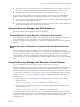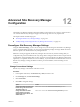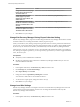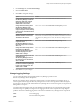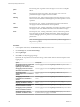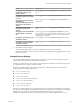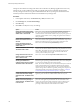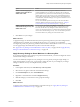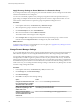6.1
Table Of Contents
- Site Recovery Manager Administration
- Contents
- About VMware Site Recovery Manager Administration
- Updated Information
- Site Recovery Manager Privileges, Roles, and Permissions
- How Site Recovery Manager Handles Permissions
- Site Recovery Manager and the vCenter Server Administrator Role
- Site Recovery Manager and vSphere Replication Roles
- Managing Permissions in a Shared Recovery Site Configuration
- Assign Site Recovery Manager Roles and Permissions
- Site Recovery Manager Roles Reference
- Replicating Virtual Machines
- Configuring Mappings
- About Placeholder Virtual Machines
- Creating and Managing Protection Groups
- About Array-Based Replication Protection Groups and Datastore Groups
- About vSphere Replication Protection Groups
- About Storage Policy Protection Groups
- Create Protection Groups
- Organize Protection Groups in Folders
- Add or Remove Datastore Groups or Virtual Machines to or from a Protection Group
- Apply Inventory Mappings to All Members of a Protection Group
- Configure Inventory Mappings for an Individual Virtual Machine in a Protection Group
- Modifying the Settings of a Protected Virtual Machine
- Remove Protection from a Virtual Machine
- Protection Group Status Reference
- Virtual Machine Protection Status Reference
- Creating, Testing, and Running Site Recovery Manager Recovery Plans
- Testing a Recovery Plan
- Performing a Planned Migration or Disaster Recovery By Running a Recovery Plan
- Differences Between Testing and Running a Recovery Plan
- Performing Test Recovery of Virtual Machines Across Multiple Hosts on the Recovery Site
- Create, Test, and Run a Recovery Plan
- Export Recovery Plan Steps
- View and Export a Recovery Plan History
- Delete a Recovery Plan
- Recovery Plan Status Reference
- Configuring a Recovery Plan
- Recovery Plan Steps
- Creating Custom Recovery Steps
- Suspend Virtual Machines When a Recovery Plan Runs
- Specify the Recovery Priority of a Virtual Machine
- Configure Virtual Machine Dependencies
- Enable vSphere vMotion for Planned Migration
- Configure Virtual Machine Startup and Shutdown Options
- Limitations to Protection and Recovery of Virtual Machines
- Customizing IP Properties for Virtual Machines
- Reprotecting Virtual Machines After a Recovery
- How Site Recovery Manager Reprotects Virtual Machines with Array Based Replication
- How Site Recovery Manager Reprotects Virtual Machines with vSphere Replication
- How Site Recovery Manager Reprotects Virtual Machines with Storage Policy Protection
- Preconditions for Performing Reprotect
- Reprotect Virtual Machines
- Reprotect States
- Restoring the Pre-Recovery Site Configuration By Performing Failback
- Interoperability of Site Recovery Manager with Other Software
- Site Recovery Manager and vCenter Server
- Using Site Recovery Manager with VMware Virtual SAN Storage and vSphere Replication
- How Site Recovery Manager Interacts with DPM and DRS During Recovery
- How Site Recovery Manager Interacts with Storage DRS or Storage vMotion
- How Site Recovery Manager Interacts with vSphere High Availability
- How Site Recovery Manager Interacts with Stretched Storage
- Using Site Recovery Manager with VMware NSX
- Site Recovery Manager and vSphere PowerCLI
- Site Recovery Manager and vRealize Orchestrator
- Protecting Microsoft Cluster Server and Fault Tolerant Virtual Machines
- Using Site Recovery Manager with SIOC Datastores
- Using Site Recovery Manager with Admission Control Clusters
- Site Recovery Manager and Virtual Machines Attached to RDM Disk Devices
- Site Recovery Manager and Active Directory Domain Controllers
- Advanced Site Recovery Manager Configuration
- Reconfigure Site Recovery Manager Settings
- Change Connections Settings
- Change Site Recovery Manager History Report Collection Setting
- Change Local Site Settings
- Change Logging Settings
- Change Recovery Settings
- Change Remote Manager Settings
- Change Remote Site Settings
- Change Replication Settings
- Change SSO Setting
- Change Storage Settings
- Change ABR Storage Policy Setting
- Change Storage Provider Settings
- Change vSphere Replication Settings
- Modify Settings to Run Large Site Recovery Manager Environments
- Reconfigure Site Recovery Manager Settings
- Site Recovery Manager Events and Alarms
- Collecting Site Recovery Manager Log Files
- Troubleshooting Site Recovery Manager
- Site Recovery Manager Doubles the Number of Backslashes in the Command Line When Running Callouts
- Powering on Many Virtual Machines Simultaneously on the Recovery Site Can Lead to Errors
- LVM.enableResignature=1 Remains Set After a Site Recovery Manager Test Recovery
- Adding Virtual Machines to a Protection Group Fails with an Unresolved Devices Error
- Configuring Protection fails with Placeholder Creation Error
- Rapid Deletion and Recreation of Placeholders Fails
- Planned Migration Fails Because Host is in an Incorrect State
- Recovery Fails with a Timeout Error During Network Customization for Some Virtual Machines
- Recovery Fails with Unavailable Host and Datastore Error
- Reprotect Fails with a vSphere Replication Timeout Error
- Recovery Plan Times Out While Waiting for VMware Tools
- Synchronization Fails for vSphere Replication Protection Groups
- Rescanning Datastores Fails Because Storage Devices are Not Ready
- Recovery Sticks at 36% During Planned Migration
- Operations Fail with Error About a Nonreplicated Configuration File
- Index
n
DRS rules that you set on the protected site are not transferred to the recovery site after a recovery. For
this reason, you must set the DRS rules on the placeholder virtual machines on the recovery site.
n
Do not run a test recovery or a real recovery before you set the DRS rules on the recovery site.
If you do not follow the guidelines on either the protected site or on the recovery site, vSphere vMotion
might move MSCS virtual machines to a configuration that Site Recovery Manager does not support.
n
In a cluster-in-a-box deployment on either the protected or recovery site, vSphere vMotion might move
MSCS virtual machines to different ESXi hosts.
n
In a cluster-in-a-box deployment on either the protected or recovery site, vSphere vMotion might move
some or all of the MSCS virtual machines to a single ESXi host.
Using Site Recovery Manager with SIOC Datastores
Site Recovery Manager fully supports storage I/O control (SIOC).
Planned Migration of Virtual Machines on Datastores that Use SIOC
In previous releases of Site Recovery Manager you had to disable storage I/O control (SIOC) on datastores
that you included in a recovery plan before you ran a planned migration. This release of
Site Recovery Manager fully supports SIOC, so you do not have to disable SIOC before you run a planned
migration.
Disaster Recovery and Reprotect of Virtual Machines on Datastores that Use
SIOC
In previous releases of Site Recovery Manager, if you ran a disaster recovery with SIOC enabled, the
recovery would succeed with errors. After the recovery, you had to manually disable SIOC on the protected
site and run a planned migration recovery again. You could not run reprotect until you successfully ran a
planned migration. This release of Site Recovery Manager fully supports SIOC, so recovery succeeds
without errors and you can run planned migration and reprotect after a disaster recovery without disabling
SIOC.
Using Site Recovery Manager with Admission Control Clusters
You can use Admission Control on a cluster to reserve resources on the recovery site.
However, using Admission Control can affect disaster recovery by preventing Site Recovery Manager from
powering on virtual machines when running a recovery plan. Admission Control can prevent virtual
machines from powering on if powering them on would violate the relevant Admission Control constraints.
You can add a command step to a recovery plan to run a PowerCLI script that disables Admission Control
during the recovery. See “Creating Custom Recovery Steps,” on page 82 for information about creating
command steps.
1 Create a pre-power on command step in the recovery plan that runs a PowerCLI script to disable
Admission Control.
Get-Cluster cluster_name | Set-Cluster -HAAdmissionControlEnabled:$false
2 Create a post-power on command step in the recovery plan to reenable Admission Control after the
virtual machine powers on.
Get-Cluster cluster_name | Set-Cluster -HAAdmissionControlEnabled:$true
If you disable Admission Control during recovery, you must manually reenable Admission Control after
you perform cleanup following a test recovery. Disabling Admission Control might affect the ability of High
Availability to restart virtual machines on the recovery site. Do not disable Admission Control for
prolonged periods.
Chapter 11 Interoperability of Site Recovery Manager with Other Software
VMware, Inc. 131