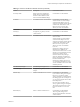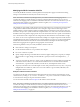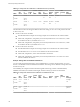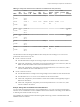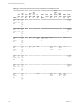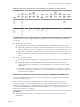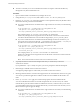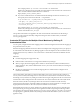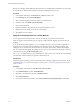6.1
Table Of Contents
- Site Recovery Manager Administration
- Contents
- About VMware Site Recovery Manager Administration
- Updated Information
- Site Recovery Manager Privileges, Roles, and Permissions
- How Site Recovery Manager Handles Permissions
- Site Recovery Manager and the vCenter Server Administrator Role
- Site Recovery Manager and vSphere Replication Roles
- Managing Permissions in a Shared Recovery Site Configuration
- Assign Site Recovery Manager Roles and Permissions
- Site Recovery Manager Roles Reference
- Replicating Virtual Machines
- Configuring Mappings
- About Placeholder Virtual Machines
- Creating and Managing Protection Groups
- About Array-Based Replication Protection Groups and Datastore Groups
- About vSphere Replication Protection Groups
- About Storage Policy Protection Groups
- Create Protection Groups
- Organize Protection Groups in Folders
- Add or Remove Datastore Groups or Virtual Machines to or from a Protection Group
- Apply Inventory Mappings to All Members of a Protection Group
- Configure Inventory Mappings for an Individual Virtual Machine in a Protection Group
- Modifying the Settings of a Protected Virtual Machine
- Remove Protection from a Virtual Machine
- Protection Group Status Reference
- Virtual Machine Protection Status Reference
- Creating, Testing, and Running Site Recovery Manager Recovery Plans
- Testing a Recovery Plan
- Performing a Planned Migration or Disaster Recovery By Running a Recovery Plan
- Differences Between Testing and Running a Recovery Plan
- Performing Test Recovery of Virtual Machines Across Multiple Hosts on the Recovery Site
- Create, Test, and Run a Recovery Plan
- Export Recovery Plan Steps
- View and Export a Recovery Plan History
- Delete a Recovery Plan
- Recovery Plan Status Reference
- Configuring a Recovery Plan
- Recovery Plan Steps
- Creating Custom Recovery Steps
- Suspend Virtual Machines When a Recovery Plan Runs
- Specify the Recovery Priority of a Virtual Machine
- Configure Virtual Machine Dependencies
- Enable vSphere vMotion for Planned Migration
- Configure Virtual Machine Startup and Shutdown Options
- Limitations to Protection and Recovery of Virtual Machines
- Customizing IP Properties for Virtual Machines
- Reprotecting Virtual Machines After a Recovery
- How Site Recovery Manager Reprotects Virtual Machines with Array Based Replication
- How Site Recovery Manager Reprotects Virtual Machines with vSphere Replication
- How Site Recovery Manager Reprotects Virtual Machines with Storage Policy Protection
- Preconditions for Performing Reprotect
- Reprotect Virtual Machines
- Reprotect States
- Restoring the Pre-Recovery Site Configuration By Performing Failback
- Interoperability of Site Recovery Manager with Other Software
- Site Recovery Manager and vCenter Server
- Using Site Recovery Manager with VMware Virtual SAN Storage and vSphere Replication
- How Site Recovery Manager Interacts with DPM and DRS During Recovery
- How Site Recovery Manager Interacts with Storage DRS or Storage vMotion
- How Site Recovery Manager Interacts with vSphere High Availability
- How Site Recovery Manager Interacts with Stretched Storage
- Using Site Recovery Manager with VMware NSX
- Site Recovery Manager and vSphere PowerCLI
- Site Recovery Manager and vRealize Orchestrator
- Protecting Microsoft Cluster Server and Fault Tolerant Virtual Machines
- Using Site Recovery Manager with SIOC Datastores
- Using Site Recovery Manager with Admission Control Clusters
- Site Recovery Manager and Virtual Machines Attached to RDM Disk Devices
- Site Recovery Manager and Active Directory Domain Controllers
- Advanced Site Recovery Manager Configuration
- Reconfigure Site Recovery Manager Settings
- Change Connections Settings
- Change Site Recovery Manager History Report Collection Setting
- Change Local Site Settings
- Change Logging Settings
- Change Recovery Settings
- Change Remote Manager Settings
- Change Remote Site Settings
- Change Replication Settings
- Change SSO Setting
- Change Storage Settings
- Change ABR Storage Policy Setting
- Change Storage Provider Settings
- Change vSphere Replication Settings
- Modify Settings to Run Large Site Recovery Manager Environments
- Reconfigure Site Recovery Manager Settings
- Site Recovery Manager Events and Alarms
- Collecting Site Recovery Manager Log Files
- Troubleshooting Site Recovery Manager
- Site Recovery Manager Doubles the Number of Backslashes in the Command Line When Running Callouts
- Powering on Many Virtual Machines Simultaneously on the Recovery Site Can Lead to Errors
- LVM.enableResignature=1 Remains Set After a Site Recovery Manager Test Recovery
- Adding Virtual Machines to a Protection Group Fails with an Unresolved Devices Error
- Configuring Protection fails with Placeholder Creation Error
- Rapid Deletion and Recreation of Placeholders Fails
- Planned Migration Fails Because Host is in an Incorrect State
- Recovery Fails with a Timeout Error During Network Customization for Some Virtual Machines
- Recovery Fails with Unavailable Host and Datastore Error
- Reprotect Fails with a vSphere Replication Timeout Error
- Recovery Plan Times Out While Waiting for VMware Tools
- Synchronization Fails for vSphere Replication Protection Groups
- Rescanning Datastores Fails Because Storage Devices are Not Ready
- Recovery Sticks at 36% During Planned Migration
- Operations Fail with Error About a Nonreplicated Configuration File
- Index
n
The user account that you use to run the DR IP Customizer tool requires at least the Site Recovery
Manager Recovery Plans Administrator role.
Procedure
1 Open a command shell on the Site Recovery Manager Server host.
2 Change directory to C:\Program Files\VMware\VMware vCenter Site Recovery Manager\bin.
3 Run the dr-ip-customizer.exe command to generate a comma-separated value (CSV) file that contains
information about the protected virtual machines.
n
If you have a Platform Services Controller with a single vCenter Server instance, run the following
command:
dr-ip-customizer.exe --cfg SRM_install_dir\config\vmware-dr.xml
--cmd generate --out "path_to_CSV_file.csv"
--uri https://Platform_Services_Controller_address[:port]/lookupservice/sdk
This example points dr-ip-customizer.exe to the vmware-dr.xml file of the
Site Recovery Manager Server and generates the CSV file for the vCenter Server instance that is
associated with the Platform Services Controller at https://Platform_Services_Controller_address.
n
If you have a Platform Services Controller that includes multiple vCenter Server instances, you
must specify the vCenter Server ID in the --vcid parameter. If you do not specify --vcid, or if you
provide an incorrect ID, the tool lists all available vCenter Server instances.
dr-ip-customizer.exe --cfg SRM_install_dir\config\vmware-dr.xml
--cmd generate --out "path_to_CSV_file.csv"
--uri https://Platform_Services_Controller_address[:port]/lookupservice/sdk
--vcid vCenter_Server_ID
This example points dr-ip-customizer.exe to the vmware-dr.xml file of the
Site Recovery Manager Server and generates the CSV file for the vCenter Server instance with the
ID vCenter_Server_ID.
NOTE The vCenter Server ID is not the same as the vCenter Server name.
4 (Optional) Check the vCenter Server thumbprint and enter y to confirm that you trust this
vCenter Server instance.
If you specified the --ignore-thumbprint option, you are not prompted to check the thumbprint.
5 Enter the login credentials for the vCenter Server instance.
You might be prompted again to confirm that you trust this vCenter Server instance.
6 Edit the generated CSV file to customize the IP properties for the virtual machines in the recovery plan.
You can use a spread sheet application to edit the CSV file. Save the modified CSV file under a new
name.
7 Run dr-ip-customizer.exe to apply the customized IP properties from the modified CSV file.
You can run the DR IP Customizer tool on either the protected site or on the recovery site. Virtual
machine IDs for protected virtual machines are different at each site, so whichever site you use when
you run the DR IP Customizer tool to generate the CSV file, you must use the same site when you run
DR IP Customizer again to apply the settings.
n
If you have a Platform Services Controller with a single vCenter Server instance, run the following
command:
dr-ip-customizer.exe --cfg SRM_install_dir\config\vmware-dr.xml
--cmd apply --csv "path_to_CSV_file.csv"
--uri https://Platform_Services_Controller_address[:port]/lookupservice/sdk
Site Recovery Manager Administration
108 VMware, Inc.