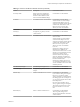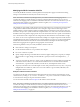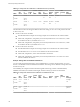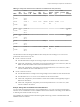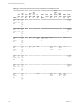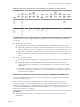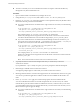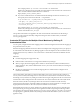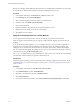6.1
Table Of Contents
- Site Recovery Manager Administration
- Contents
- About VMware Site Recovery Manager Administration
- Updated Information
- Site Recovery Manager Privileges, Roles, and Permissions
- How Site Recovery Manager Handles Permissions
- Site Recovery Manager and the vCenter Server Administrator Role
- Site Recovery Manager and vSphere Replication Roles
- Managing Permissions in a Shared Recovery Site Configuration
- Assign Site Recovery Manager Roles and Permissions
- Site Recovery Manager Roles Reference
- Replicating Virtual Machines
- Configuring Mappings
- About Placeholder Virtual Machines
- Creating and Managing Protection Groups
- About Array-Based Replication Protection Groups and Datastore Groups
- About vSphere Replication Protection Groups
- About Storage Policy Protection Groups
- Create Protection Groups
- Organize Protection Groups in Folders
- Add or Remove Datastore Groups or Virtual Machines to or from a Protection Group
- Apply Inventory Mappings to All Members of a Protection Group
- Configure Inventory Mappings for an Individual Virtual Machine in a Protection Group
- Modifying the Settings of a Protected Virtual Machine
- Remove Protection from a Virtual Machine
- Protection Group Status Reference
- Virtual Machine Protection Status Reference
- Creating, Testing, and Running Site Recovery Manager Recovery Plans
- Testing a Recovery Plan
- Performing a Planned Migration or Disaster Recovery By Running a Recovery Plan
- Differences Between Testing and Running a Recovery Plan
- Performing Test Recovery of Virtual Machines Across Multiple Hosts on the Recovery Site
- Create, Test, and Run a Recovery Plan
- Export Recovery Plan Steps
- View and Export a Recovery Plan History
- Delete a Recovery Plan
- Recovery Plan Status Reference
- Configuring a Recovery Plan
- Recovery Plan Steps
- Creating Custom Recovery Steps
- Suspend Virtual Machines When a Recovery Plan Runs
- Specify the Recovery Priority of a Virtual Machine
- Configure Virtual Machine Dependencies
- Enable vSphere vMotion for Planned Migration
- Configure Virtual Machine Startup and Shutdown Options
- Limitations to Protection and Recovery of Virtual Machines
- Customizing IP Properties for Virtual Machines
- Reprotecting Virtual Machines After a Recovery
- How Site Recovery Manager Reprotects Virtual Machines with Array Based Replication
- How Site Recovery Manager Reprotects Virtual Machines with vSphere Replication
- How Site Recovery Manager Reprotects Virtual Machines with Storage Policy Protection
- Preconditions for Performing Reprotect
- Reprotect Virtual Machines
- Reprotect States
- Restoring the Pre-Recovery Site Configuration By Performing Failback
- Interoperability of Site Recovery Manager with Other Software
- Site Recovery Manager and vCenter Server
- Using Site Recovery Manager with VMware Virtual SAN Storage and vSphere Replication
- How Site Recovery Manager Interacts with DPM and DRS During Recovery
- How Site Recovery Manager Interacts with Storage DRS or Storage vMotion
- How Site Recovery Manager Interacts with vSphere High Availability
- How Site Recovery Manager Interacts with Stretched Storage
- Using Site Recovery Manager with VMware NSX
- Site Recovery Manager and vSphere PowerCLI
- Site Recovery Manager and vRealize Orchestrator
- Protecting Microsoft Cluster Server and Fault Tolerant Virtual Machines
- Using Site Recovery Manager with SIOC Datastores
- Using Site Recovery Manager with Admission Control Clusters
- Site Recovery Manager and Virtual Machines Attached to RDM Disk Devices
- Site Recovery Manager and Active Directory Domain Controllers
- Advanced Site Recovery Manager Configuration
- Reconfigure Site Recovery Manager Settings
- Change Connections Settings
- Change Site Recovery Manager History Report Collection Setting
- Change Local Site Settings
- Change Logging Settings
- Change Recovery Settings
- Change Remote Manager Settings
- Change Remote Site Settings
- Change Replication Settings
- Change SSO Setting
- Change Storage Settings
- Change ABR Storage Policy Setting
- Change Storage Provider Settings
- Change vSphere Replication Settings
- Modify Settings to Run Large Site Recovery Manager Environments
- Reconfigure Site Recovery Manager Settings
- Site Recovery Manager Events and Alarms
- Collecting Site Recovery Manager Log Files
- Troubleshooting Site Recovery Manager
- Site Recovery Manager Doubles the Number of Backslashes in the Command Line When Running Callouts
- Powering on Many Virtual Machines Simultaneously on the Recovery Site Can Lead to Errors
- LVM.enableResignature=1 Remains Set After a Site Recovery Manager Test Recovery
- Adding Virtual Machines to a Protection Group Fails with an Unresolved Devices Error
- Configuring Protection fails with Placeholder Creation Error
- Rapid Deletion and Recreation of Placeholders Fails
- Planned Migration Fails Because Host is in an Incorrect State
- Recovery Fails with a Timeout Error During Network Customization for Some Virtual Machines
- Recovery Fails with Unavailable Host and Datastore Error
- Reprotect Fails with a vSphere Replication Timeout Error
- Recovery Plan Times Out While Waiting for VMware Tools
- Synchronization Fails for vSphere Replication Protection Groups
- Rescanning Datastores Fails Because Storage Devices are Not Ready
- Recovery Sticks at 36% During Planned Migration
- Operations Fail with Error About a Nonreplicated Configuration File
- Index
Modifying the DR IP Customizer CSV File
You modify the DR IP Customizer comma-separated value (CSV) file to apply customized networking
settings to virtual machines when they start on the recovery site.
NOTE This release of Site Recovery Manager allows you to define subnet-level IP mapping rules to
customize IP settings on virtual machines, as well as by using the DR IP Customizer tool. You can use
subnet-level IP mapping rules in combination with DR IP Customizer. For information about how you can
use subnet-level IP mapping rules and DR IP Customizer together, see “Customizing IP Properties for
Multiple Virtual Machines,” on page 95.
One challenge of representing virtual machine network configurations in a CSV file is that virtual machine
configurations include hierarchical information. For example, a single virtual machine might contain
multiple adapters, and each adapter might have multiple listings for elements such as gateways. The CSV
format does not provide a system for hierarchical representations. As a result, each row in the CSV file that
the DR IP Customizer generates might provide some or all of the information for a specific virtual machine.
For a virtual machine with a simple network configuration, all the information can be included in a single
row. In the case of a more complicated virtual machine, multiple rows might be required. Virtual machines
with multiple network cards or multiple gateways require multiple rows. Each row in the CSV file includes
identification information that describes to which virtual machine and adapter the information applies.
Information is aggregated to be applied to the appropriate virtual machine.
Follow these guidelines when you modify the DR IP Customizer CSV file.
n
Omit values if a setting is not required.
n
Use the minimum number of rows possible for each adapter.
n
Do not use commas in any field.
n
Specify Adapter ID settings as needed. DR IP Customizer applies settings that you specify on Adapter
ID 0 to all NICs. To apply settings to individual NICs, specify the values in the Adapter ID 1, 2, ..., n
fields.
n
To specify more than one value for a column, create an additional row for that adapter and include the
value in the column in that row. To ensure that the additional row is associated with the intended
virtual machine, copy the VM ID, VM Name, vCenter Server, and Adapter ID column values.
n
To specify an IP address for a network adapter on each of the protected and recovery sites, or to specify
multiple DNS server addresses, add a new row for each address. Copy the VM ID, VM Name, and
Adapter ID values to each row.
Examples of DR IP Customizer CSV Files
You obtain a CSV file that contains the networking information for the protected virtual machines on the
vCenter Server by running dr-ip-customizer.exe with the --cmd generate command. You edit the CSV file
to customize the IP settings of the protected virtual machines.
You can download a bundle of the example CSV files that this section describes.
NOTE This release of Site Recovery Manager allows you to define subnet-level IP mapping rules to
customize IP settings on virtual machines, as well as by using the DR IP Customizer tool. You can use
subnet-level IP mapping rules in combination with DR IP Customizer. For information about how you can
use subnet-level IP mapping rules and DR IP Customizer together, see “Customizing IP Properties for
Multiple Virtual Machines,” on page 95.
Site Recovery Manager Administration
102 VMware, Inc.