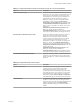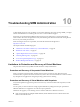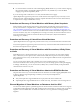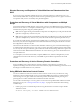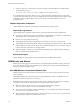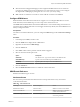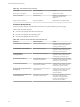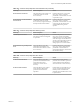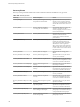5.5
Table Of Contents
- Site Recovery Manager Administration
- Contents
- About VMware vCenter Site Recovery Manager Administration
- SRM Privileges, Roles, and Permissions
- Replicating Virtual Machines
- How the Recovery Point Objective Affects Replication Scheduling
- Replicating a Virtual Machine and Enabling Multiple Point in Time Instances
- Configure Replication for a Single Virtual Machine
- Configure Replication for Multiple Virtual Machines
- Replicate Virtual Machines By Using Replication Seeds
- Reconfigure Replications
- Stop Replicating a Virtual Machine
- Creating Protection Groups
- Creating, Testing, and Running Recovery Plans
- Testing a Recovery Plan
- Performing a Planned Migration or Disaster Recovery By Running a Recovery Plan
- Differences Between Testing and Running a Recovery Plan
- How SRM Interacts with DPM and DRS During Recovery
- How SRM Interacts with Storage DRS or Storage vMotion
- How SRM Interacts with vSphere High Availability
- Protecting Microsoft Cluster Server and Fault Tolerant Virtual Machines
- Create, Test, and Run a Recovery Plan
- Export Recovery Plan Steps
- View and Export Recovery Plan History
- Cancel a Test or Recovery
- Delete a Recovery Plan
- Reprotecting Virtual Machines After a Recovery
- Restoring the Pre-Recovery Site Configuration By Performing Failback
- Customizing a Recovery Plan
- Recovery Plan Steps
- Specify the Recovery Priority of a Virtual Machine
- Creating Custom Recovery Steps
- Types of Custom Recovery Steps
- How SRM Handles Custom Recovery Steps
- Create Top-Level Command Steps
- Create Top-Level Message Prompt Steps
- Create Command Steps for Individual Virtual Machines
- Create Message Prompt Steps for Individual Virtual Machines
- Guidelines for Writing Command Steps
- Environment Variables for Command Steps
- Customize the Recovery of an Individual Virtual Machine
- Customizing IP Properties for Virtual Machines
- Advanced SRM Configuration
- Configure Protection for a Virtual Machine or Template
- Configure Resource Mappings for a Virtual Machine
- Specify a Nonreplicated Datastore for Swap Files
- Recovering Virtual Machines Across Multiple Hosts on the Recovery Site
- Resize Virtual Machine Disk Files During Replication Using Replication Seeds
- Resize Virtual Machine Disk Files During Replication Without Using Replication Seeds
- Reconfigure SRM Settings
- Change Local Site Settings
- Change Logging Settings
- Change Recovery Settings
- Change Remote Site Settings
- Change the Timeout for the Creation of Placeholder Virtual Machines
- Change Storage Settings
- Change Storage Provider Settings
- Change vSphere Replication Settings
- Modify Settings to Run Large SRM Environments
- Troubleshooting SRM Administration
- Limitations to Protection and Recovery of Virtual Machines
- SRM Events and Alarms
- vSphere Replication Events and Alarms
- Collecting SRM Log Files
- Access the vSphere Replication Logs
- Resolve SRM Operational Issues
- SRM Doubles the Number of Backslashes in the Command Line When Running Callouts
- Powering on Many Virtual Machines Simultaneously on the Recovery Site Can Lead to Errors
- LVM.enableResignature=1 Remains Set After a SRM Test Failover
- Adding Virtual Machines to a Protection Group Fails with an Unresolved Devices Error
- Configuring Protection fails with Placeholder Creation Error
- Planned Migration Fails Because Host is in an Incorrect State
- Recovery Fails with a Timeout Error During Network Customization for Some Virtual Machines
- Recovery Fails with Unavailable Host and Datastore Error
- Reprotect Fails with a vSphere Replication Timeout Error
- Recovery Plan Times Out While Waiting for VMware Tools
- Reprotect Fails After Restarting vCenter Server
- Rescanning Datastores Fails Because Storage Devices are Not Ready
- Scalability Problems when Replicating Many Virtual Machines with a Short RPO to a Shared VMFS Datastore on ESXi Server 5.0
- Application Quiescing Changes to File System Quiescing During vMotion to an Older Host
- Reconfigure Replication on Virtual Machines with No Datastore Mapping
- Configuring Replication Fails for Virtual Machines with Two Disks on Different Datastores
- vSphere Replication RPO Violations
- vSphere Replication Does Not Start After Moving the Host
- Unexpected vSphere Replication Failure Results in a Generic Error
- Generating Support Bundles Disrupts vSphere Replication Recovery
- Recovery Plan Times Out While Waiting for VMware Tools
- Index
n
When the number of skipped failed pings exceeds a higher limit SRM sends a RemoteSiteDownEvent
event for every failed ping and stops sending RemoteSitePingFailedEvent events. You can configure
this higher limit of failed pings by setting the remoteSiteStatus.panicDelay setting.
n
SRM continues to send RemoteSiteDownEvent events until the connection is reestablished.
Configure SRM Alarms
SRM adds alarms to the alarms that vCenter Server supports. You can configure SRM alarms to send an
email notification, send an SNMP trap, or to run a script on the vCenter Server host.
The Alarms tab in the SRM interface lists all of the SRM alarms. You can edit the settings for each alarm to
specify the action for SRM to take when an event triggers the alarm. By default, none of the SRM alarms act
until you configure the alarm.
Prerequisites
For alarms to send email notifications, you must configure the Mail settings in the vCenter Server Settings
menu.
Procedure
1 In the left pane, click Sites, and select a site.
2 Click the Alarms tab to display the list of SRM alarms.
3 Right-click an alarm and click Edit Settings.
4 Click the Actions tab.
5 Click Add to add an action to perform when this alarm is triggered.
6 Select an action from the drop-down list.
Option Description
Send Email
The default action. Type an email address in the Value text box.
Send SNMP Trap
Type the name of an SNMP trap in the Value text box.
Run Script
Type the path to the script to run in the Value text box.
7 Click the General tab.
8 Select the Enable this alarm check box to enable the action for this alarm.
SRM Events Reference
SRM monitors different types of events.
Site Status Events
Site status events provide information about the status of the protected and recovery sites and the
connection between them.
Table 10‑1. Site Status Events
Event Key Event Description Cause
UnknownStatusEvent
Unknown Status SRM Server status is not available
RemoteSiteDownEvent
Remote Site Down SRM Server has lost its connection
with the remote SRM Server.
RemoteSitePingFailedEvent
Remote Site Ping Failed Failures at the remote site or network
connectivity problems.
Chapter 10 Troubleshooting SRM Administration
VMware, Inc. 97