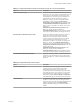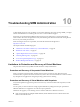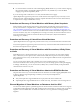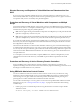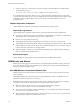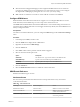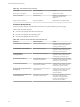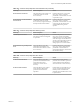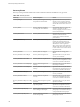5.5
Table Of Contents
- Site Recovery Manager Administration
- Contents
- About VMware vCenter Site Recovery Manager Administration
- SRM Privileges, Roles, and Permissions
- Replicating Virtual Machines
- How the Recovery Point Objective Affects Replication Scheduling
- Replicating a Virtual Machine and Enabling Multiple Point in Time Instances
- Configure Replication for a Single Virtual Machine
- Configure Replication for Multiple Virtual Machines
- Replicate Virtual Machines By Using Replication Seeds
- Reconfigure Replications
- Stop Replicating a Virtual Machine
- Creating Protection Groups
- Creating, Testing, and Running Recovery Plans
- Testing a Recovery Plan
- Performing a Planned Migration or Disaster Recovery By Running a Recovery Plan
- Differences Between Testing and Running a Recovery Plan
- How SRM Interacts with DPM and DRS During Recovery
- How SRM Interacts with Storage DRS or Storage vMotion
- How SRM Interacts with vSphere High Availability
- Protecting Microsoft Cluster Server and Fault Tolerant Virtual Machines
- Create, Test, and Run a Recovery Plan
- Export Recovery Plan Steps
- View and Export Recovery Plan History
- Cancel a Test or Recovery
- Delete a Recovery Plan
- Reprotecting Virtual Machines After a Recovery
- Restoring the Pre-Recovery Site Configuration By Performing Failback
- Customizing a Recovery Plan
- Recovery Plan Steps
- Specify the Recovery Priority of a Virtual Machine
- Creating Custom Recovery Steps
- Types of Custom Recovery Steps
- How SRM Handles Custom Recovery Steps
- Create Top-Level Command Steps
- Create Top-Level Message Prompt Steps
- Create Command Steps for Individual Virtual Machines
- Create Message Prompt Steps for Individual Virtual Machines
- Guidelines for Writing Command Steps
- Environment Variables for Command Steps
- Customize the Recovery of an Individual Virtual Machine
- Customizing IP Properties for Virtual Machines
- Advanced SRM Configuration
- Configure Protection for a Virtual Machine or Template
- Configure Resource Mappings for a Virtual Machine
- Specify a Nonreplicated Datastore for Swap Files
- Recovering Virtual Machines Across Multiple Hosts on the Recovery Site
- Resize Virtual Machine Disk Files During Replication Using Replication Seeds
- Resize Virtual Machine Disk Files During Replication Without Using Replication Seeds
- Reconfigure SRM Settings
- Change Local Site Settings
- Change Logging Settings
- Change Recovery Settings
- Change Remote Site Settings
- Change the Timeout for the Creation of Placeholder Virtual Machines
- Change Storage Settings
- Change Storage Provider Settings
- Change vSphere Replication Settings
- Modify Settings to Run Large SRM Environments
- Troubleshooting SRM Administration
- Limitations to Protection and Recovery of Virtual Machines
- SRM Events and Alarms
- vSphere Replication Events and Alarms
- Collecting SRM Log Files
- Access the vSphere Replication Logs
- Resolve SRM Operational Issues
- SRM Doubles the Number of Backslashes in the Command Line When Running Callouts
- Powering on Many Virtual Machines Simultaneously on the Recovery Site Can Lead to Errors
- LVM.enableResignature=1 Remains Set After a SRM Test Failover
- Adding Virtual Machines to a Protection Group Fails with an Unresolved Devices Error
- Configuring Protection fails with Placeholder Creation Error
- Planned Migration Fails Because Host is in an Incorrect State
- Recovery Fails with a Timeout Error During Network Customization for Some Virtual Machines
- Recovery Fails with Unavailable Host and Datastore Error
- Reprotect Fails with a vSphere Replication Timeout Error
- Recovery Plan Times Out While Waiting for VMware Tools
- Reprotect Fails After Restarting vCenter Server
- Rescanning Datastores Fails Because Storage Devices are Not Ready
- Scalability Problems when Replicating Many Virtual Machines with a Short RPO to a Shared VMFS Datastore on ESXi Server 5.0
- Application Quiescing Changes to File System Quiescing During vMotion to an Older Host
- Reconfigure Replication on Virtual Machines with No Datastore Mapping
- Configuring Replication Fails for Virtual Machines with Two Disks on Different Datastores
- vSphere Replication RPO Violations
- vSphere Replication Does Not Start After Moving the Host
- Unexpected vSphere Replication Failure Results in a Generic Error
- Generating Support Bundles Disrupts vSphere Replication Recovery
- Recovery Plan Times Out While Waiting for VMware Tools
- Index
2 Create a post-power on command step in the recovery plan to reenable Admission Control after the
virtual machine powers on.
Get-Cluster cluster_name | Set-Cluster -HAAdmissionControlEnabled:$true
If you disable Admission Control during recovery, you must manually reenable Admission Control after
you perform cleanup following a test recovery. Disabling Admission Control might affect the ability of High
Availability to restart virtual machines on the recovery site. Do not disable Admission Control for
prolonged periods.
vSphere Replication Limitations
vSphere Replication is subject to some limitations when replicating virtual machines.
Replicating Large Volumes
vSphere Replication can replicate virtual machines greater than 2TB with the following limitations:
n
If you move a virtual machine with replicated disks over 2032GB back to a machine on an older release,
vSphere Replication cannot replicate or power on the virtual machine.
n
Full sync of very large disks can take days.
n
vSphere Replication must track changed blocks and consumes more memory on larger disks.
n
vSphere Replication tracks larger blocks on disks over 2TB. Replication performance on a disk over 2TB
might be different on a disk over 2TB for the same workload depending on how much of the disk goes
over the network for a particular set of changed blocks.
n
Replication might consume more or less bandwidth depending on the workload and how it changes
blocks on the disk during the RPO interval.
Shared Disk Support
vSphere Replication cannot replicate virtual machines that share vmdk files in this release.
SRM Events and Alarms
SRM supports event logging. Each event includes a corresponding alarm that SRM can trigger if the event
occurs. This provides a way to track the health of your system and to resolve potential issues before they
affect the protection that SRM provides.
How SRM Monitors Connections Between Sites
SRM monitors the connection between the protected and recovery sites and logs events if the remote site
stops responding.
When SRM establishes the connection between two paired SRM Server instances, the SRM Server that
initiated the connection sends a RemoteSiteUpEvent.
If SRM detects that a monitored connection has broken, it starts periodic connection checks by sending a
ping request to the remote site. SRM monitors the connection checks and logs events.
n
SRM sends pings at regular intervals. You can configure this interval by setting the
remoteSiteStatus.pingInterval value. The default is five minutes.
n
The connection monitor skips a number of failed pings. You can configure this number by setting the
remoteSiteStatus.pingFailedDelay value.
n
When the number of skipped failed pings exceeds the value of the remoteSiteStatus.pingFailedDelay
setting, SRM sends a RemoteSitePingFailedEvent event.
Site Recovery Manager Administration
96 VMware, Inc.