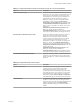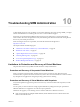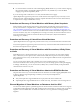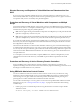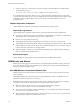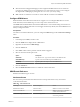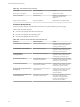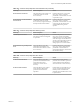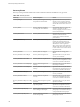5.5
Table Of Contents
- Site Recovery Manager Administration
- Contents
- About VMware vCenter Site Recovery Manager Administration
- SRM Privileges, Roles, and Permissions
- Replicating Virtual Machines
- How the Recovery Point Objective Affects Replication Scheduling
- Replicating a Virtual Machine and Enabling Multiple Point in Time Instances
- Configure Replication for a Single Virtual Machine
- Configure Replication for Multiple Virtual Machines
- Replicate Virtual Machines By Using Replication Seeds
- Reconfigure Replications
- Stop Replicating a Virtual Machine
- Creating Protection Groups
- Creating, Testing, and Running Recovery Plans
- Testing a Recovery Plan
- Performing a Planned Migration or Disaster Recovery By Running a Recovery Plan
- Differences Between Testing and Running a Recovery Plan
- How SRM Interacts with DPM and DRS During Recovery
- How SRM Interacts with Storage DRS or Storage vMotion
- How SRM Interacts with vSphere High Availability
- Protecting Microsoft Cluster Server and Fault Tolerant Virtual Machines
- Create, Test, and Run a Recovery Plan
- Export Recovery Plan Steps
- View and Export Recovery Plan History
- Cancel a Test or Recovery
- Delete a Recovery Plan
- Reprotecting Virtual Machines After a Recovery
- Restoring the Pre-Recovery Site Configuration By Performing Failback
- Customizing a Recovery Plan
- Recovery Plan Steps
- Specify the Recovery Priority of a Virtual Machine
- Creating Custom Recovery Steps
- Types of Custom Recovery Steps
- How SRM Handles Custom Recovery Steps
- Create Top-Level Command Steps
- Create Top-Level Message Prompt Steps
- Create Command Steps for Individual Virtual Machines
- Create Message Prompt Steps for Individual Virtual Machines
- Guidelines for Writing Command Steps
- Environment Variables for Command Steps
- Customize the Recovery of an Individual Virtual Machine
- Customizing IP Properties for Virtual Machines
- Advanced SRM Configuration
- Configure Protection for a Virtual Machine or Template
- Configure Resource Mappings for a Virtual Machine
- Specify a Nonreplicated Datastore for Swap Files
- Recovering Virtual Machines Across Multiple Hosts on the Recovery Site
- Resize Virtual Machine Disk Files During Replication Using Replication Seeds
- Resize Virtual Machine Disk Files During Replication Without Using Replication Seeds
- Reconfigure SRM Settings
- Change Local Site Settings
- Change Logging Settings
- Change Recovery Settings
- Change Remote Site Settings
- Change the Timeout for the Creation of Placeholder Virtual Machines
- Change Storage Settings
- Change Storage Provider Settings
- Change vSphere Replication Settings
- Modify Settings to Run Large SRM Environments
- Troubleshooting SRM Administration
- Limitations to Protection and Recovery of Virtual Machines
- SRM Events and Alarms
- vSphere Replication Events and Alarms
- Collecting SRM Log Files
- Access the vSphere Replication Logs
- Resolve SRM Operational Issues
- SRM Doubles the Number of Backslashes in the Command Line When Running Callouts
- Powering on Many Virtual Machines Simultaneously on the Recovery Site Can Lead to Errors
- LVM.enableResignature=1 Remains Set After a SRM Test Failover
- Adding Virtual Machines to a Protection Group Fails with an Unresolved Devices Error
- Configuring Protection fails with Placeholder Creation Error
- Planned Migration Fails Because Host is in an Incorrect State
- Recovery Fails with a Timeout Error During Network Customization for Some Virtual Machines
- Recovery Fails with Unavailable Host and Datastore Error
- Reprotect Fails with a vSphere Replication Timeout Error
- Recovery Plan Times Out While Waiting for VMware Tools
- Reprotect Fails After Restarting vCenter Server
- Rescanning Datastores Fails Because Storage Devices are Not Ready
- Scalability Problems when Replicating Many Virtual Machines with a Short RPO to a Shared VMFS Datastore on ESXi Server 5.0
- Application Quiescing Changes to File System Quiescing During vMotion to an Older Host
- Reconfigure Replication on Virtual Machines with No Datastore Mapping
- Configuring Replication Fails for Virtual Machines with Two Disks on Different Datastores
- vSphere Replication RPO Violations
- vSphere Replication Does Not Start After Moving the Host
- Unexpected vSphere Replication Failure Results in a Generic Error
- Generating Support Bundles Disrupts vSphere Replication Recovery
- Recovery Plan Times Out While Waiting for VMware Tools
- Index
n
If a virtual machine is attached to a Raw Disk Mapping (RDM) disk device, you must store the mapping
file in the same folder as the VMX file. RDM snapshots are only available if you create the RDM
mapping using Virtual Compatibility Mode.
If you are running a ESX or ESXi Server 4.1 or later, these limitations do not apply.
vSphere Replication supports the protection of virtual machines with snapshots, but you can only recover
the latest snapshot. vSphere Replication erases the snapshot information in the recovered virtual machine,
so snapshots are no longer available after recovery.
Protection and Recovery of Virtual Machines with Memory State Snapshots
When protecting virtual machines with memory state snapshots, the ESXi hosts at the protection and
recovery sites must have compatible CPUs, as defined in the VMware knowledge base articles VMotion
CPU Compatibility Requirements for Intel Processors and VMotion CPU Compatibility Requirements for
AMD Processors. The hosts must also have the same BIOS features enabled. If the BIOS configurations of the
servers do not match, they show a compatibility error message even if they are otherwise identical. The two
most common features to check are Non-Execute Memory Protection (NX / XD) and Virtualization
Technology (VT / AMD-V).
Protection and Recovery of Linked Clone Virtual Machines
vSphere Replication does not support the protection and recovery of virtual machines that are linked clones.
Array-based replication supports the protection and recovery of virtual machines that are linked clones if all
the nodes in the snapshot tree are replicated.
Protection and Recovery of Virtual Machines with Reservations, Affinity Rules,
or Limits
When SRM recovers a virtual machine to the recovery site, it does not preserve any reservations, affinity
rules, or limits that you have placed on the virtual machine. SRM does not preserve reservations, affinity
rules, and limits on the recovery site because the recovery site might have different resource requirements to
the protected site.
You can set reservations, affinity rules, and limits for recovered virtual machines by configuring
reservations and limits on the resource pools on the recovery site and setting up the resource pool mapping
accordingly. Alternatively, you can set reservations, affinity rules, or limits manually on the placeholder
virtual machines on the recovery site.
Protection and Recovery of Virtual Machines Attached to RDM Disk Devices
The protection and recovery of virtual machines that are attached to a raw disk mapping (RDM) disk device
is subject to different support depending on whether you use array-based replication or
vSphere Replication.
n
Array-based replication supports RDM devices in physical mode and in virtual mode.
n
vSphere Replication supports RDM devices in virtual mode only, for both the source and target device.
Planned Migration of Virtual Machines on Datastores that Use SIOC
You cannot use SRM to perform a planned migration of virtual machines on datastores that have storage I/O
control (SIOC) enabled. Datastores with SIOC enabled cannot be unmounted, so cannot be part of a planned
migration. You must disable SIOC on datastores included in a recovery plan before running a planned
migration.
Site Recovery Manager Administration
94 VMware, Inc.