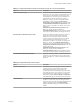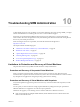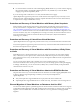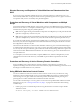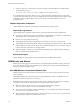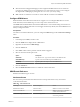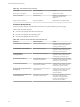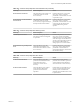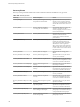5.5
Table Of Contents
- Site Recovery Manager Administration
- Contents
- About VMware vCenter Site Recovery Manager Administration
- SRM Privileges, Roles, and Permissions
- Replicating Virtual Machines
- How the Recovery Point Objective Affects Replication Scheduling
- Replicating a Virtual Machine and Enabling Multiple Point in Time Instances
- Configure Replication for a Single Virtual Machine
- Configure Replication for Multiple Virtual Machines
- Replicate Virtual Machines By Using Replication Seeds
- Reconfigure Replications
- Stop Replicating a Virtual Machine
- Creating Protection Groups
- Creating, Testing, and Running Recovery Plans
- Testing a Recovery Plan
- Performing a Planned Migration or Disaster Recovery By Running a Recovery Plan
- Differences Between Testing and Running a Recovery Plan
- How SRM Interacts with DPM and DRS During Recovery
- How SRM Interacts with Storage DRS or Storage vMotion
- How SRM Interacts with vSphere High Availability
- Protecting Microsoft Cluster Server and Fault Tolerant Virtual Machines
- Create, Test, and Run a Recovery Plan
- Export Recovery Plan Steps
- View and Export Recovery Plan History
- Cancel a Test or Recovery
- Delete a Recovery Plan
- Reprotecting Virtual Machines After a Recovery
- Restoring the Pre-Recovery Site Configuration By Performing Failback
- Customizing a Recovery Plan
- Recovery Plan Steps
- Specify the Recovery Priority of a Virtual Machine
- Creating Custom Recovery Steps
- Types of Custom Recovery Steps
- How SRM Handles Custom Recovery Steps
- Create Top-Level Command Steps
- Create Top-Level Message Prompt Steps
- Create Command Steps for Individual Virtual Machines
- Create Message Prompt Steps for Individual Virtual Machines
- Guidelines for Writing Command Steps
- Environment Variables for Command Steps
- Customize the Recovery of an Individual Virtual Machine
- Customizing IP Properties for Virtual Machines
- Advanced SRM Configuration
- Configure Protection for a Virtual Machine or Template
- Configure Resource Mappings for a Virtual Machine
- Specify a Nonreplicated Datastore for Swap Files
- Recovering Virtual Machines Across Multiple Hosts on the Recovery Site
- Resize Virtual Machine Disk Files During Replication Using Replication Seeds
- Resize Virtual Machine Disk Files During Replication Without Using Replication Seeds
- Reconfigure SRM Settings
- Change Local Site Settings
- Change Logging Settings
- Change Recovery Settings
- Change Remote Site Settings
- Change the Timeout for the Creation of Placeholder Virtual Machines
- Change Storage Settings
- Change Storage Provider Settings
- Change vSphere Replication Settings
- Modify Settings to Run Large SRM Environments
- Troubleshooting SRM Administration
- Limitations to Protection and Recovery of Virtual Machines
- SRM Events and Alarms
- vSphere Replication Events and Alarms
- Collecting SRM Log Files
- Access the vSphere Replication Logs
- Resolve SRM Operational Issues
- SRM Doubles the Number of Backslashes in the Command Line When Running Callouts
- Powering on Many Virtual Machines Simultaneously on the Recovery Site Can Lead to Errors
- LVM.enableResignature=1 Remains Set After a SRM Test Failover
- Adding Virtual Machines to a Protection Group Fails with an Unresolved Devices Error
- Configuring Protection fails with Placeholder Creation Error
- Planned Migration Fails Because Host is in an Incorrect State
- Recovery Fails with a Timeout Error During Network Customization for Some Virtual Machines
- Recovery Fails with Unavailable Host and Datastore Error
- Reprotect Fails with a vSphere Replication Timeout Error
- Recovery Plan Times Out While Waiting for VMware Tools
- Reprotect Fails After Restarting vCenter Server
- Rescanning Datastores Fails Because Storage Devices are Not Ready
- Scalability Problems when Replicating Many Virtual Machines with a Short RPO to a Shared VMFS Datastore on ESXi Server 5.0
- Application Quiescing Changes to File System Quiescing During vMotion to an Older Host
- Reconfigure Replication on Virtual Machines with No Datastore Mapping
- Configuring Replication Fails for Virtual Machines with Two Disks on Different Datastores
- vSphere Replication RPO Violations
- vSphere Replication Does Not Start After Moving the Host
- Unexpected vSphere Replication Failure Results in a Generic Error
- Generating Support Bundles Disrupts vSphere Replication Recovery
- Recovery Plan Times Out While Waiting for VMware Tools
- Index
Table 9‑1. Settings that Modify the Number of Simultaneous Power On or Power Off Operations
Option Description
srmMaxBootShutdownOps Specifies the maximum number of concurrent power-on
operations for any given cluster. Guest shutdowns, but not
forced power offs, are throttled according to this value.
Guest shutdowns occur during primary site shutdowns
(planned failover) and IP customization workflows.
Modify this option per cluster in the vSphere Client by
right-clicking a cluster and selecting Edit Settings >
vSphere DRS > Advanced Options. This setting overrides
the defaultMaxBootAndShutdownOpsPerCluster value
that you can set in the vmware-dr.xml file. You can set a
global value
defaultMaxBootAndShutdownOpsPerCluster in the
vmware-dr.xml file, and then set different
srmMaxBootShutdownOps values for individual clusters
in the vSphere Client. By default, throttling is turned off.
defaultMaxBootAndShutdownOpsPerCluster Specifies the maximum number of concurrent power-on
operations for all clusters that SRM protects. Guest
shutdowns, but not forced power offs, are throttled
according to this value. Guest shutdowns occur during
primary site shutdowns (planned failover) and IP
customization workflows. You modify this setting in the
vmware-dr.xml file. The srmMaxBootShutdownOps
value that you can set in the vSphere Client overrides the
defaultMaxBootAndShutdownOpsPerCluster value. You
can set a global value
defaultMaxBootAndShutdownOpsPerCluster in the
vmware-dr.xml file, and then set different
srmMaxBootShutdownOps values for individual clusters
in the vSphere Client. By default, throttling is turned off.
defaultMaxBootAndShutdownOpsPerHost Specifies the maximum number of concurrent power-on
operations on any standalone host. You can only set the
option in the vmware-dr.xml file. By default, throttling is
turned off.
Table 9‑2. Settings that Modify Timeout Periods
Option Description
synchronizationTimeout SRM enforces a timeout to complete an online or offline
synchronization for virtual machines replicated by
vSphere Replication during a test or failover. If a
synchronization does not finish within the given timeout,
for example, because of a slow network or a large virtual
machine, SRM reports a failure during a test or failover.
Modify this option in Advanced Settings > vrReplication
in the SRM client plug-in. The default value is 60 minutes.
commandTimeout The timeout for running SRA commands in ABR-related
workflows. In some cases, such as surfacing LUNs and
snapshots, some arrays take longer than the default time to
respond. Modify this option in Advanced Settings >
storage in the SRM client plug-in. The default value is 5
minutes.
Chapter 9 Advanced SRM Configuration
VMware, Inc. 91