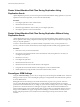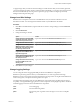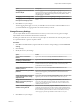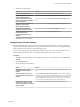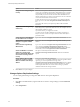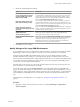5.5
Table Of Contents
- Site Recovery Manager Administration
- Contents
- About VMware vCenter Site Recovery Manager Administration
- SRM Privileges, Roles, and Permissions
- Replicating Virtual Machines
- How the Recovery Point Objective Affects Replication Scheduling
- Replicating a Virtual Machine and Enabling Multiple Point in Time Instances
- Configure Replication for a Single Virtual Machine
- Configure Replication for Multiple Virtual Machines
- Replicate Virtual Machines By Using Replication Seeds
- Reconfigure Replications
- Stop Replicating a Virtual Machine
- Creating Protection Groups
- Creating, Testing, and Running Recovery Plans
- Testing a Recovery Plan
- Performing a Planned Migration or Disaster Recovery By Running a Recovery Plan
- Differences Between Testing and Running a Recovery Plan
- How SRM Interacts with DPM and DRS During Recovery
- How SRM Interacts with Storage DRS or Storage vMotion
- How SRM Interacts with vSphere High Availability
- Protecting Microsoft Cluster Server and Fault Tolerant Virtual Machines
- Create, Test, and Run a Recovery Plan
- Export Recovery Plan Steps
- View and Export Recovery Plan History
- Cancel a Test or Recovery
- Delete a Recovery Plan
- Reprotecting Virtual Machines After a Recovery
- Restoring the Pre-Recovery Site Configuration By Performing Failback
- Customizing a Recovery Plan
- Recovery Plan Steps
- Specify the Recovery Priority of a Virtual Machine
- Creating Custom Recovery Steps
- Types of Custom Recovery Steps
- How SRM Handles Custom Recovery Steps
- Create Top-Level Command Steps
- Create Top-Level Message Prompt Steps
- Create Command Steps for Individual Virtual Machines
- Create Message Prompt Steps for Individual Virtual Machines
- Guidelines for Writing Command Steps
- Environment Variables for Command Steps
- Customize the Recovery of an Individual Virtual Machine
- Customizing IP Properties for Virtual Machines
- Advanced SRM Configuration
- Configure Protection for a Virtual Machine or Template
- Configure Resource Mappings for a Virtual Machine
- Specify a Nonreplicated Datastore for Swap Files
- Recovering Virtual Machines Across Multiple Hosts on the Recovery Site
- Resize Virtual Machine Disk Files During Replication Using Replication Seeds
- Resize Virtual Machine Disk Files During Replication Without Using Replication Seeds
- Reconfigure SRM Settings
- Change Local Site Settings
- Change Logging Settings
- Change Recovery Settings
- Change Remote Site Settings
- Change the Timeout for the Creation of Placeholder Virtual Machines
- Change Storage Settings
- Change Storage Provider Settings
- Change vSphere Replication Settings
- Modify Settings to Run Large SRM Environments
- Troubleshooting SRM Administration
- Limitations to Protection and Recovery of Virtual Machines
- SRM Events and Alarms
- vSphere Replication Events and Alarms
- Collecting SRM Log Files
- Access the vSphere Replication Logs
- Resolve SRM Operational Issues
- SRM Doubles the Number of Backslashes in the Command Line When Running Callouts
- Powering on Many Virtual Machines Simultaneously on the Recovery Site Can Lead to Errors
- LVM.enableResignature=1 Remains Set After a SRM Test Failover
- Adding Virtual Machines to a Protection Group Fails with an Unresolved Devices Error
- Configuring Protection fails with Placeholder Creation Error
- Planned Migration Fails Because Host is in an Incorrect State
- Recovery Fails with a Timeout Error During Network Customization for Some Virtual Machines
- Recovery Fails with Unavailable Host and Datastore Error
- Reprotect Fails with a vSphere Replication Timeout Error
- Recovery Plan Times Out While Waiting for VMware Tools
- Reprotect Fails After Restarting vCenter Server
- Rescanning Datastores Fails Because Storage Devices are Not Ready
- Scalability Problems when Replicating Many Virtual Machines with a Short RPO to a Shared VMFS Datastore on ESXi Server 5.0
- Application Quiescing Changes to File System Quiescing During vMotion to an Older Host
- Reconfigure Replication on Virtual Machines with No Datastore Mapping
- Configuring Replication Fails for Virtual Machines with Two Disks on Different Datastores
- vSphere Replication RPO Violations
- vSphere Replication Does Not Start After Moving the Host
- Unexpected vSphere Replication Failure Results in a Generic Error
- Generating Support Bundles Disrupts vSphere Replication Recovery
- Recovery Plan Times Out While Waiting for VMware Tools
- Index
3 Modify the vSphere Replication settings.
Option Description
Allow vSphere Replication to
recover virtual machines that are
included in SRM recovery plans
independently of SRM
If you configure vSphere Replication on a virtual machine and include the
virtual machine in an SRM recovery plan, you cannot recover the virtual
machine by using vSphere Replication independently of SRM. To allow
vSphere Replication to recover virtual machines independently of SRM,
select the allowOtherSolutionTagInRecovery check box.
Keep older multiple point in time
(PIT) snapshots during recovery
If you configure vSphere Replication to take PIT snapshots of protected
virtual machines, SRM only recovers the most recent snapshot when you
perform a recovery. To recover older PIT snapshots during recovery, select
the preserveMpitImagesAsSnapshots check box.
Change the timeout period for
reverse replication during reprotect
operations
Type a new value in the reverseReplicationTimeout text box. Change this
value if you experience timeout errors when vSphere Replication reverses
replication during reprotect operations.
Change the timeout period for
vSphere Replication
synchronization operations
Type a new value in the synchronizationTimeout text box. Change this
value if you experience timeout errors when vSphere Replication
synchronizes virtual machines on the recovery site.
Change the default RPO setting for
replications
Type a new value in the vrReplication.timeDefault text box. The default
value is 240 minutes (4 hours). This value is selected when you configure
replications, but you can specify a different RPO in the Configure
Replication wizard when you configure replication for an individual
virtual machine or for a group of virtual machines.
4 Click OK to save your changes.
Modify Settings to Run Large SRM Environments
If you use SRM to test or recover a large number of virtual machines, you might need to modify the default
SRM settings to achieve the best possible recovery times in your environment or to avoid timeouts.
In large environments, SRM might simultaneously power on or power off large numbers of virtual
machines. Simultaneously powering on or powering off large numbers of virtual machines can create a
heavy load on the virtual infrastructure, which might lead to timeouts. You can modify certain SRM settings
to avoid timeouts, either by limiting the number of power on or power off operations that SRM performs
concurrently, or by increasing the timeout periods.
The limits that you set on power on or power off operations depend on how many concurrent power on or
power off operations your infrastructure can handle.
You modify certain options in the Advanced Settings menus in the vSphere Client or in the SRM client
plug-in. To modify other settings, you edit the vmware-dr.xml configuration file on the SRM Server. Always
modify settings by using the client menus when an option exists. If you modify settings, you must make the
same modifications on the SRM Server and vCenter Server instances on both the protected and recovery
sites.
For descriptions of the settings that you can change, see “Settings for Large SRM Environments,” on
page 90.
Procedure
1 Right-click a cluster in the vCenter Server Inventory and select Edit Settings > vSphere DRS >
Advanced Options.
Chapter 9 Advanced SRM Configuration
VMware, Inc. 89