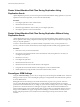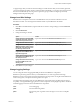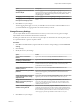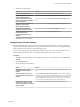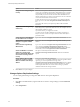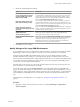5.5
Table Of Contents
- Site Recovery Manager Administration
- Contents
- About VMware vCenter Site Recovery Manager Administration
- SRM Privileges, Roles, and Permissions
- Replicating Virtual Machines
- How the Recovery Point Objective Affects Replication Scheduling
- Replicating a Virtual Machine and Enabling Multiple Point in Time Instances
- Configure Replication for a Single Virtual Machine
- Configure Replication for Multiple Virtual Machines
- Replicate Virtual Machines By Using Replication Seeds
- Reconfigure Replications
- Stop Replicating a Virtual Machine
- Creating Protection Groups
- Creating, Testing, and Running Recovery Plans
- Testing a Recovery Plan
- Performing a Planned Migration or Disaster Recovery By Running a Recovery Plan
- Differences Between Testing and Running a Recovery Plan
- How SRM Interacts with DPM and DRS During Recovery
- How SRM Interacts with Storage DRS or Storage vMotion
- How SRM Interacts with vSphere High Availability
- Protecting Microsoft Cluster Server and Fault Tolerant Virtual Machines
- Create, Test, and Run a Recovery Plan
- Export Recovery Plan Steps
- View and Export Recovery Plan History
- Cancel a Test or Recovery
- Delete a Recovery Plan
- Reprotecting Virtual Machines After a Recovery
- Restoring the Pre-Recovery Site Configuration By Performing Failback
- Customizing a Recovery Plan
- Recovery Plan Steps
- Specify the Recovery Priority of a Virtual Machine
- Creating Custom Recovery Steps
- Types of Custom Recovery Steps
- How SRM Handles Custom Recovery Steps
- Create Top-Level Command Steps
- Create Top-Level Message Prompt Steps
- Create Command Steps for Individual Virtual Machines
- Create Message Prompt Steps for Individual Virtual Machines
- Guidelines for Writing Command Steps
- Environment Variables for Command Steps
- Customize the Recovery of an Individual Virtual Machine
- Customizing IP Properties for Virtual Machines
- Advanced SRM Configuration
- Configure Protection for a Virtual Machine or Template
- Configure Resource Mappings for a Virtual Machine
- Specify a Nonreplicated Datastore for Swap Files
- Recovering Virtual Machines Across Multiple Hosts on the Recovery Site
- Resize Virtual Machine Disk Files During Replication Using Replication Seeds
- Resize Virtual Machine Disk Files During Replication Without Using Replication Seeds
- Reconfigure SRM Settings
- Change Local Site Settings
- Change Logging Settings
- Change Recovery Settings
- Change Remote Site Settings
- Change the Timeout for the Creation of Placeholder Virtual Machines
- Change Storage Settings
- Change Storage Provider Settings
- Change vSphere Replication Settings
- Modify Settings to Run Large SRM Environments
- Troubleshooting SRM Administration
- Limitations to Protection and Recovery of Virtual Machines
- SRM Events and Alarms
- vSphere Replication Events and Alarms
- Collecting SRM Log Files
- Access the vSphere Replication Logs
- Resolve SRM Operational Issues
- SRM Doubles the Number of Backslashes in the Command Line When Running Callouts
- Powering on Many Virtual Machines Simultaneously on the Recovery Site Can Lead to Errors
- LVM.enableResignature=1 Remains Set After a SRM Test Failover
- Adding Virtual Machines to a Protection Group Fails with an Unresolved Devices Error
- Configuring Protection fails with Placeholder Creation Error
- Planned Migration Fails Because Host is in an Incorrect State
- Recovery Fails with a Timeout Error During Network Customization for Some Virtual Machines
- Recovery Fails with Unavailable Host and Datastore Error
- Reprotect Fails with a vSphere Replication Timeout Error
- Recovery Plan Times Out While Waiting for VMware Tools
- Reprotect Fails After Restarting vCenter Server
- Rescanning Datastores Fails Because Storage Devices are Not Ready
- Scalability Problems when Replicating Many Virtual Machines with a Short RPO to a Shared VMFS Datastore on ESXi Server 5.0
- Application Quiescing Changes to File System Quiescing During vMotion to an Older Host
- Reconfigure Replication on Virtual Machines with No Datastore Mapping
- Configuring Replication Fails for Virtual Machines with Two Disks on Different Datastores
- vSphere Replication RPO Violations
- vSphere Replication Does Not Start After Moving the Host
- Unexpected vSphere Replication Failure Results in a Generic Error
- Generating Support Bundles Disrupts vSphere Replication Recovery
- Recovery Plan Times Out While Waiting for VMware Tools
- Index
Option Action
Delay host scans during testing and
recovery
SRAs can send responses to SRM before a promoted storage device on the
recovery site is available to the ESXi hosts. When SRM receives a response
from an SRA, it rescans the storage devices. If the storage devices are not
fully available yet, ESXi Server does not detect them and SRM does not
find the replicated devices when it rescans. Datastores are not created and
recovered virtual machines cannot be found.
To delay the start of storage rescans until they are available on the ESXi
hosts, type a new value in the storageProvider.hostRescanDelaySec text
box.
Only change this value if you experience problems with unavailable
datastores.
Repeat host scans during testing
and recovery
Type a new value in the storageProvider.hostRescanRepeatCnt text box.
Some storage arrays require more than one rescan, for example to discover
the snapshots of failed-over LUNs.
In previous releases, you might have used the
storageProvider.hostRescanRepeatCnt parameter to introduce a
delay in recoveries. Use the storageProvider.hostRescanDelaySec
parameter instead.
Change the interval that SRM waits
for each HBA rescan to complete
Type a new value in the storageProvider.hostRescanTimeoutSec text box.
Set the number of times that SRM
attempts to resignature a VMFS
volume
Type a new value in the storageProvider.resignatureFailureRetryCount
text box.
Set a timeout for resignaturing a
VMFS volume
Type a new value in the storageProvider.resignatureTimeoutSec text box.
If you change the storageProvider.hostRescanTimeoutSec setting,
increase the storageProvider.resignatureTimeoutSec setting to the same
timeout that you use for storageProvider.hostRescanTimeoutSec.
Search for VMX files in recovered
datastores to identify virtual
machines that Storage vMotion has
moved before or during a test or a
recovery
The option is selected by default. Deselect the
storageProvider.storageVmotionVmxSearch check box to disable this
option.
Identify VMX file paths that SRM
should not consider as potential
VMX file candidates after Storage
vMotion
Some arrays create VMX file paths that the
storageProvider.storageVmotionVmxSearch search algorithm should
ignore. Type a comma-separated list of strings in the
storageProvider.storageVmotionVmxFilePathsToSkip text box to identify
VMX file paths to ignore after Storage vMotion. SRM does not consider
VMX file paths that contain one or more of these strings as potential
candidate VMX files after Storage vMotion.
4 Click OK to save your changes.
Change vSphere Replication Settings
You can adjust global settings to change how SRM interacts with vSphere Replication.
Procedure
1 Click Sites in the SRM interface, right-click the site on which to change settings, and select Advanced
Settings.
2 Click vrReplication.
Site Recovery Manager Administration
88 VMware, Inc.