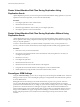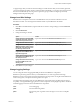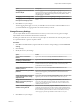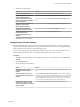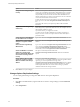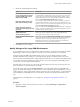5.5
Table Of Contents
- Site Recovery Manager Administration
- Contents
- About VMware vCenter Site Recovery Manager Administration
- SRM Privileges, Roles, and Permissions
- Replicating Virtual Machines
- How the Recovery Point Objective Affects Replication Scheduling
- Replicating a Virtual Machine and Enabling Multiple Point in Time Instances
- Configure Replication for a Single Virtual Machine
- Configure Replication for Multiple Virtual Machines
- Replicate Virtual Machines By Using Replication Seeds
- Reconfigure Replications
- Stop Replicating a Virtual Machine
- Creating Protection Groups
- Creating, Testing, and Running Recovery Plans
- Testing a Recovery Plan
- Performing a Planned Migration or Disaster Recovery By Running a Recovery Plan
- Differences Between Testing and Running a Recovery Plan
- How SRM Interacts with DPM and DRS During Recovery
- How SRM Interacts with Storage DRS or Storage vMotion
- How SRM Interacts with vSphere High Availability
- Protecting Microsoft Cluster Server and Fault Tolerant Virtual Machines
- Create, Test, and Run a Recovery Plan
- Export Recovery Plan Steps
- View and Export Recovery Plan History
- Cancel a Test or Recovery
- Delete a Recovery Plan
- Reprotecting Virtual Machines After a Recovery
- Restoring the Pre-Recovery Site Configuration By Performing Failback
- Customizing a Recovery Plan
- Recovery Plan Steps
- Specify the Recovery Priority of a Virtual Machine
- Creating Custom Recovery Steps
- Types of Custom Recovery Steps
- How SRM Handles Custom Recovery Steps
- Create Top-Level Command Steps
- Create Top-Level Message Prompt Steps
- Create Command Steps for Individual Virtual Machines
- Create Message Prompt Steps for Individual Virtual Machines
- Guidelines for Writing Command Steps
- Environment Variables for Command Steps
- Customize the Recovery of an Individual Virtual Machine
- Customizing IP Properties for Virtual Machines
- Advanced SRM Configuration
- Configure Protection for a Virtual Machine or Template
- Configure Resource Mappings for a Virtual Machine
- Specify a Nonreplicated Datastore for Swap Files
- Recovering Virtual Machines Across Multiple Hosts on the Recovery Site
- Resize Virtual Machine Disk Files During Replication Using Replication Seeds
- Resize Virtual Machine Disk Files During Replication Without Using Replication Seeds
- Reconfigure SRM Settings
- Change Local Site Settings
- Change Logging Settings
- Change Recovery Settings
- Change Remote Site Settings
- Change the Timeout for the Creation of Placeholder Virtual Machines
- Change Storage Settings
- Change Storage Provider Settings
- Change vSphere Replication Settings
- Modify Settings to Run Large SRM Environments
- Troubleshooting SRM Administration
- Limitations to Protection and Recovery of Virtual Machines
- SRM Events and Alarms
- vSphere Replication Events and Alarms
- Collecting SRM Log Files
- Access the vSphere Replication Logs
- Resolve SRM Operational Issues
- SRM Doubles the Number of Backslashes in the Command Line When Running Callouts
- Powering on Many Virtual Machines Simultaneously on the Recovery Site Can Lead to Errors
- LVM.enableResignature=1 Remains Set After a SRM Test Failover
- Adding Virtual Machines to a Protection Group Fails with an Unresolved Devices Error
- Configuring Protection fails with Placeholder Creation Error
- Planned Migration Fails Because Host is in an Incorrect State
- Recovery Fails with a Timeout Error During Network Customization for Some Virtual Machines
- Recovery Fails with Unavailable Host and Datastore Error
- Reprotect Fails with a vSphere Replication Timeout Error
- Recovery Plan Times Out While Waiting for VMware Tools
- Reprotect Fails After Restarting vCenter Server
- Rescanning Datastores Fails Because Storage Devices are Not Ready
- Scalability Problems when Replicating Many Virtual Machines with a Short RPO to a Shared VMFS Datastore on ESXi Server 5.0
- Application Quiescing Changes to File System Quiescing During vMotion to an Older Host
- Reconfigure Replication on Virtual Machines with No Datastore Mapping
- Configuring Replication Fails for Virtual Machines with Two Disks on Different Datastores
- vSphere Replication RPO Violations
- vSphere Replication Does Not Start After Moving the Host
- Unexpected vSphere Replication Failure Results in a Generic Error
- Generating Support Bundles Disrupts vSphere Replication Recovery
- Recovery Plan Times Out While Waiting for VMware Tools
- Index
3 Modify the storage settings.
Option Action
Change SRA update timeout
Type a new value in the storage.commandTimeout text box.
Change the maximum number of
concurrent SRA operations
Type a new value in the storage.maxConcurrentCommandCnt text box.
Change the minimum amount of
time in seconds between datastore
group computations
Type a new value in the storage.minDsGroupComputationInterval text
box.
Change the interval between status
updates for ongoing data
synchronization operations
Type a new value in the storage.querySyncStatusPollingInterval text box.
Change the interval between
storage array discovery checks
Type a new value in the storage.storagePingInterval text box.
Change the maximum amount of
time permitted for data
synchronization operations to
complete
Type a new value in the storage.syncTimeout text box.
4 Click OK to save your changes.
Change Storage Provider Settings
For array-based replication, the SAN provider is the interface between SRM and your storage replication
adapter (SRA). Some SRAs require you to change default SAN provider values. You can change the default
timeout values and other behaviors of the SRM SAN provider.
You can change settings for resignaturing, fixing datastore names, host rescan counts, and timeouts. For
more information about these values, see the SRA documentation from your array vendor.
Procedure
1 Click Sites in the SRM interface, right-click the site on which to change settings, and select Advanced
Settings.
2 Click storageProvider.
3 Modify the SAN provider settings.
Option Action
Make SRM attempt to detach and
reattach LUNs with duplicate
volumes
Select the storageProvider.autoDetachLUNsWithDuplicateVolume check
box.
Set the LVM.EnableResignature
flag on ESXi hosts during test and
recovery
In the storageProvider.autoResignatureMode text box, type 0 to disable, 1
to enable, or 2 to ignore the flag. The default setting is 0. If you set this flag
to 1, SRM resignatures all known VMFS snapshot volumes, including any
volumes that SRM does not manage. If you leave the flag set to 0, SRM
only resignatures the VMFS snapshot volumes that it manages.
Force removal, upon successful
completion of a recovery, of the
snap-xx prefix applied to recovered
datastore names
Select the storageProvider.fixRecoveredDatastoreNames check box.
Chapter 9 Advanced SRM Configuration
VMware, Inc. 87