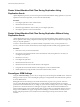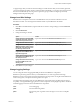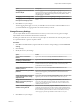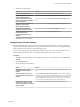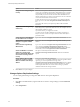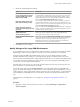5.5
Table Of Contents
- Site Recovery Manager Administration
- Contents
- About VMware vCenter Site Recovery Manager Administration
- SRM Privileges, Roles, and Permissions
- Replicating Virtual Machines
- How the Recovery Point Objective Affects Replication Scheduling
- Replicating a Virtual Machine and Enabling Multiple Point in Time Instances
- Configure Replication for a Single Virtual Machine
- Configure Replication for Multiple Virtual Machines
- Replicate Virtual Machines By Using Replication Seeds
- Reconfigure Replications
- Stop Replicating a Virtual Machine
- Creating Protection Groups
- Creating, Testing, and Running Recovery Plans
- Testing a Recovery Plan
- Performing a Planned Migration or Disaster Recovery By Running a Recovery Plan
- Differences Between Testing and Running a Recovery Plan
- How SRM Interacts with DPM and DRS During Recovery
- How SRM Interacts with Storage DRS or Storage vMotion
- How SRM Interacts with vSphere High Availability
- Protecting Microsoft Cluster Server and Fault Tolerant Virtual Machines
- Create, Test, and Run a Recovery Plan
- Export Recovery Plan Steps
- View and Export Recovery Plan History
- Cancel a Test or Recovery
- Delete a Recovery Plan
- Reprotecting Virtual Machines After a Recovery
- Restoring the Pre-Recovery Site Configuration By Performing Failback
- Customizing a Recovery Plan
- Recovery Plan Steps
- Specify the Recovery Priority of a Virtual Machine
- Creating Custom Recovery Steps
- Types of Custom Recovery Steps
- How SRM Handles Custom Recovery Steps
- Create Top-Level Command Steps
- Create Top-Level Message Prompt Steps
- Create Command Steps for Individual Virtual Machines
- Create Message Prompt Steps for Individual Virtual Machines
- Guidelines for Writing Command Steps
- Environment Variables for Command Steps
- Customize the Recovery of an Individual Virtual Machine
- Customizing IP Properties for Virtual Machines
- Advanced SRM Configuration
- Configure Protection for a Virtual Machine or Template
- Configure Resource Mappings for a Virtual Machine
- Specify a Nonreplicated Datastore for Swap Files
- Recovering Virtual Machines Across Multiple Hosts on the Recovery Site
- Resize Virtual Machine Disk Files During Replication Using Replication Seeds
- Resize Virtual Machine Disk Files During Replication Without Using Replication Seeds
- Reconfigure SRM Settings
- Change Local Site Settings
- Change Logging Settings
- Change Recovery Settings
- Change Remote Site Settings
- Change the Timeout for the Creation of Placeholder Virtual Machines
- Change Storage Settings
- Change Storage Provider Settings
- Change vSphere Replication Settings
- Modify Settings to Run Large SRM Environments
- Troubleshooting SRM Administration
- Limitations to Protection and Recovery of Virtual Machines
- SRM Events and Alarms
- vSphere Replication Events and Alarms
- Collecting SRM Log Files
- Access the vSphere Replication Logs
- Resolve SRM Operational Issues
- SRM Doubles the Number of Backslashes in the Command Line When Running Callouts
- Powering on Many Virtual Machines Simultaneously on the Recovery Site Can Lead to Errors
- LVM.enableResignature=1 Remains Set After a SRM Test Failover
- Adding Virtual Machines to a Protection Group Fails with an Unresolved Devices Error
- Configuring Protection fails with Placeholder Creation Error
- Planned Migration Fails Because Host is in an Incorrect State
- Recovery Fails with a Timeout Error During Network Customization for Some Virtual Machines
- Recovery Fails with Unavailable Host and Datastore Error
- Reprotect Fails with a vSphere Replication Timeout Error
- Recovery Plan Times Out While Waiting for VMware Tools
- Reprotect Fails After Restarting vCenter Server
- Rescanning Datastores Fails Because Storage Devices are Not Ready
- Scalability Problems when Replicating Many Virtual Machines with a Short RPO to a Shared VMFS Datastore on ESXi Server 5.0
- Application Quiescing Changes to File System Quiescing During vMotion to an Older Host
- Reconfigure Replication on Virtual Machines with No Datastore Mapping
- Configuring Replication Fails for Virtual Machines with Two Disks on Different Datastores
- vSphere Replication RPO Violations
- vSphere Replication Does Not Start After Moving the Host
- Unexpected vSphere Replication Failure Results in a Generic Error
- Generating Support Bundles Disrupts vSphere Replication Recovery
- Recovery Plan Times Out While Waiting for VMware Tools
- Index
Option Description
Set logging level for the SOAP Web
Services adapter
Select a logging level from the logManager.SoapAdapter drop-down
menu. Due to the levels of traffic that the SOAP adapter generates, setting
the logging level to trivia might affect performance. By default, SOAP
adapter logging is set to info.
Set logging level for storage issues
Select a logging level from the logManager.Storage drop-down menu.
Set logging level for messages from
the array-based storage provider
Select a logging level from the logManager.StorageProvider drop-down
menu.
4 Click OK to save your changes.
The new logging levels apply as soon as you click OK. You do not need to restart the SRM service. If
you restart SRM Server, logging remains set to the level that you choose.
Change Recovery Settings
You can adjust default values for timeouts that occur when you test or run a recovery plan. You might
adjust default values if tasks fail to finish because of timeouts.
Several types of timeouts can occur when recovery plan steps run. These timeouts cause the plan to pause
for a specified interval to give the step time to finish.
Procedure
1 Click Sites in the SRM interface, right-click the site on which to change settings, and select Advanced
Settings.
2 Click recovery.
3 Modify the recovery site settings.
Option Action
Change the IP customization
timeout
Type a new value in the recovery.customizationTimeout text box.
Change the default priority for
recovering a virtual machine
Type a new value in the recovery.defaultPriority text box.
Enable or disable forced recovery
Select or deselect the recovery.forceRecovery check box. You should only
activate forced recovery in cases where a lack of connectivity to the
protected site severely affects RTO.
Change the timeout for hosts in a
cluster to power on
Type a new value in the recovery.hostPowerOnTimeout text box.
Change the timeout for guest OS to
power off
Type a new value in the recovery.powerOffTimeout text box. The new
time-out value applies to power-off tasks for virtual machines at the
recovery site.
Change the delay after powering on
a virtual machine before starting
dependent tasks
Type a new value in the recovery.powerOnDelay text box. The new value
applies to power-on tasks for virtual machines at the recovery site.
Change the timeout to wait for
VMware Tools when powering on
virtual machines
Type a new value in the recovery.powerOnTimeout text box. The new
power-on value applies to power-on tasks for virtual machines at the
recovery site. If protected virtual machines do not have VMware Tools
installed, set this value to 0.
Enable or disable skipping the
shutdown of the guest OS
Select or deselect the recovery.skipGuestShutdown check box. If
protected virtual machines do not have VMware Tools installed and the
guest shutdown timeout is not set to 0, you must select this option. If you
do not select this option and VMware Tools is not installed, a recovery
cannot progress past the step Shutdown VMs at the recovery site.
4 Click OK to save your changes.
Chapter 9 Advanced SRM Configuration
VMware, Inc. 85